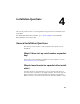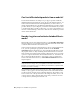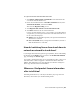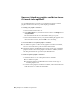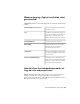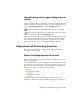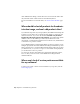2013
Table Of Contents
- Contents
- Installation Process
- Stand-Alone Installation
- Network Administration and Deployment
- Installation Questions
- General Installation Questions
- What if I have lost my serial number or product key?
- Why do I need to activate a product after installation?
- Can I install Autodesk products from a website?
- How do I register and activate Autodesk Navisworks?
- How do I switch my license from stand-alone to network or network to stand-alone?
- Where can I find product license information after installation?
- How can I check my graphics card driver to see if it needs to be updated?
- When performing a Typical installation, what gets installed?
- How do I share the Autodesk Navisworks settings on a site and project basis?
- How do I change which exporter plugins are installed?
- Deployment and Networking Questions
- Where should deployments be located?
- When should I select all products for the administrative image, and can I add products later?
- Where can I check if service packs are available for my software?
- How do I choose between 32-bit and 64-bit deployments?
- Where do I find my server name?
- What is an administrative image (MSI) file?
- How do I extract an MSP file?
- How should I configure a network license server for a firewall
- Licensing Questions
- Uninstall and Maintenance Questions
- How can I see what is included in a default installation?
- Is it possible to change the installation folder when adding or removing features?
- How do I install tools and utilities after installing my product?
- When should I reinstall the product instead of repairing it?
- Do I need the original media to reinstall my product?
- When I uninstall my software, what files are left on my system?
- General Installation Questions
- Glossary
- Index
TIP When you configure global options, you can lock some of the options to
prevent users from editing them later on local machines. To create a locked global
options file, run the stand-alone Options Editor from the command line by
typing “drive:pathname\OptionsEditor.exe” -l. The Options Editor opens
with the locking facility.
To share settings on a site and project basis
1 Create appropriate Site and Project directories and subfolders in a central
location to be accessed by other Navisworks users.
2 In Autodesk Navisworks, click the application button ➤ Options
Editor.
3 Click Export.
4 In the Select Options to Export dialog box, check all options you
want to export and click OK.
5 In the Save As dialog box, name the XML file as desired and save it to
the global_options folder in the appropriate Site or Project directory.
See also:
Select the Project and Site Folders (page 36)
50 | Chapter 4 Installation Questions