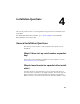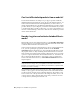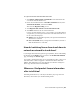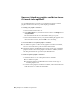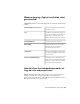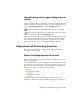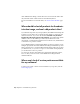2013
Table Of Contents
- Contents
- Installation Process
- Stand-Alone Installation
- Network Administration and Deployment
- Installation Questions
- General Installation Questions
- What if I have lost my serial number or product key?
- Why do I need to activate a product after installation?
- Can I install Autodesk products from a website?
- How do I register and activate Autodesk Navisworks?
- How do I switch my license from stand-alone to network or network to stand-alone?
- Where can I find product license information after installation?
- How can I check my graphics card driver to see if it needs to be updated?
- When performing a Typical installation, what gets installed?
- How do I share the Autodesk Navisworks settings on a site and project basis?
- How do I change which exporter plugins are installed?
- Deployment and Networking Questions
- Where should deployments be located?
- When should I select all products for the administrative image, and can I add products later?
- Where can I check if service packs are available for my software?
- How do I choose between 32-bit and 64-bit deployments?
- Where do I find my server name?
- What is an administrative image (MSI) file?
- How do I extract an MSP file?
- How should I configure a network license server for a firewall
- Licensing Questions
- Uninstall and Maintenance Questions
- How can I see what is included in a default installation?
- Is it possible to change the installation folder when adding or removing features?
- How do I install tools and utilities after installing my product?
- When should I reinstall the product instead of repairing it?
- Do I need the original media to reinstall my product?
- When I uninstall my software, what files are left on my system?
- General Installation Questions
- Glossary
- Index
Can I install Autodesk products from a website?
Several Autodesk websites are being set up to support product downloads,
including Subscription, Education, eStore, My Account, and the Trial site. On
each site where downloads have been implemented, you have a choice of
several download methods to suit different requirements. If you want to install
products directly on your computer, you can use a Web Installer. If you want
to download the files to install products later, or to create a deployment, you
can use Download Manager, or Browser Download. More details are provided
on the download websites.
How do I register and activate Autodesk Navis-
works?
The first time you start Autodesk Navisworks 2013, the Product Activation
wizard is displayed. You can either activate Autodesk Navisworks at that time
or run Autodesk Navisworks and activate it later.
Until you register and enter a valid activation code for Autodesk Navisworks
2013, you are operating the program in trial mode and the Product
Activation wizard is displayed for 30 days from the first time that you run
the program. If after 30 days of running Autodesk Navisworks 2013 in trial
mode you have not registered and provided a valid activation code, your only
option is to register and activate Autodesk Navisworks 2013. You will not be
able to run in trial mode after the 30 days expires. Once you register and
activate Autodesk Navisworks 2013, the Product Activation wizard is no
longer displayed.
TIP The fastest and most reliable way to register and activate your product is by
using the Internet. Simply enter your registration information and send it to
Autodesk over the Internet. Once you submit your information, registration and
activation occur almost instantly.
If you installed Autodesk Navisworks as part of a suite, a single trial period,
usually 30 days, applies to all Autodesk products in the suite. When the first
product is started, the trial period countdown begins for all products. If you
do not activate one of the products before the trial period ends, access to all
of the products is denied. After the trial period ends, you can restore access
to the products by entering an activation code.
46 | Chapter 4 Installation Questions