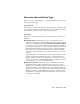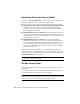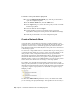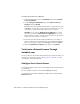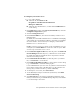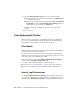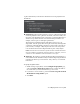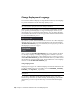2013
Table Of Contents
- Contents
- Installation Process
- Stand-Alone Installation
- Network Administration and Deployment
- Installation Questions
- General Installation Questions
- What if I have lost my serial number or product key?
- Why do I need to activate a product after installation?
- Can I install Autodesk products from a website?
- How do I register and activate Autodesk Navisworks?
- How do I switch my license from stand-alone to network or network to stand-alone?
- Where can I find product license information after installation?
- How can I check my graphics card driver to see if it needs to be updated?
- When performing a Typical installation, what gets installed?
- How do I share the Autodesk Navisworks settings on a site and project basis?
- How do I change which exporter plugins are installed?
- Deployment and Networking Questions
- Where should deployments be located?
- When should I select all products for the administrative image, and can I add products later?
- Where can I check if service packs are available for my software?
- How do I choose between 32-bit and 64-bit deployments?
- Where do I find my server name?
- What is an administrative image (MSI) file?
- How do I extract an MSP file?
- How should I configure a network license server for a firewall
- Licensing Questions
- Uninstall and Maintenance Questions
- How can I see what is included in a default installation?
- Is it possible to change the installation folder when adding or removing features?
- How do I install tools and utilities after installing my product?
- When should I reinstall the product instead of repairing it?
- Do I need the original media to reinstall my product?
- When I uninstall my software, what files are left on my system?
- General Installation Questions
- Glossary
- Index
access the network share and administrative permissions on the workstation
where the program is deployed. If you select the option to create a network
log file, then during installation, the user's computer writes an entry to the
log file in the network share. Therefore, this option requires that users have
read-write access to the network share.
To create your network share
1 For Windows 7, Vista and XP, on the desktop of your network server,
create a folder named Deployments.
2 Right-click the Deployments folder and click Properties.
3 In the Properties dialog, select the Sharing tab
®
Advanced Sharing.
4 In the Advanced Sharing dialog, check the box Share this folder.
5 Click Permissions, then in the Share Permissions dialog, add or
remove users.
6 In Permissions for , select Full Control for your users.
These steps are important when creating your deployment images.
7 Click OK or Close to close the Properties dialog box.
8 For each product you plan to install, create a subfolder in the Deployments
folder. Name each folder with the pertinent product name.
NOTE Your file sharing procedure may vary according to your operating
system. Contact your System Administrator for details.
Set Up Network Tools and Your License Server
If you are planning to have users run the program using network licenses, you
need to use the Network License Manager.
The Network License Manager helps you configure and manage license
servers.
Install the Network License Manager
The Network License Manager is used to configure and manage the license
servers.
Set Up Network Tools and Your License Server | 29