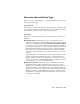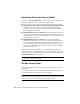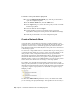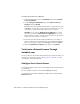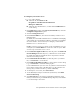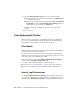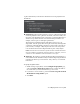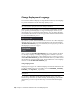2013
Table Of Contents
- Contents
- Installation Process
- Stand-Alone Installation
- Network Administration and Deployment
- Installation Questions
- General Installation Questions
- What if I have lost my serial number or product key?
- Why do I need to activate a product after installation?
- Can I install Autodesk products from a website?
- How do I register and activate Autodesk Navisworks?
- How do I switch my license from stand-alone to network or network to stand-alone?
- Where can I find product license information after installation?
- How can I check my graphics card driver to see if it needs to be updated?
- When performing a Typical installation, what gets installed?
- How do I share the Autodesk Navisworks settings on a site and project basis?
- How do I change which exporter plugins are installed?
- Deployment and Networking Questions
- Where should deployments be located?
- When should I select all products for the administrative image, and can I add products later?
- Where can I check if service packs are available for my software?
- How do I choose between 32-bit and 64-bit deployments?
- Where do I find my server name?
- What is an administrative image (MSI) file?
- How do I extract an MSP file?
- How should I configure a network license server for a firewall
- Licensing Questions
- Uninstall and Maintenance Questions
- How can I see what is included in a default installation?
- Is it possible to change the installation folder when adding or removing features?
- How do I install tools and utilities after installing my product?
- When should I reinstall the product instead of repairing it?
- Do I need the original media to reinstall my product?
- When I uninstall my software, what files are left on my system?
- General Installation Questions
- Glossary
- Index
To include a service pack with the deployment
1 On the Configure Deployment page, click the product name to
open the configuration panel.
■
■ In the Service Packs area, click the Add button.
■ In the Open dialog box, locate the service pack you want to include
with the deployment.
■ Select the MSP file and click Open.
■ Specify whether you want to append the service pack to the
deployment or merge the service pack into the administrative image.
■ Click the product name to close the configuration panel.
Create a Network Share
A network share is an installation folder that you make available to users'
computers on a network. You create deployments in the network share, and
point users to this location to install the program. Any subfolders inside a
network shared folder are automatically shared. You point users to this location
to install the program.
You can create a deployment folder on a network share as part of the process
of creating the deployment. If you plan to create several deployments of the
same product or suite, configured for different user groups, then these
deployments can share the same administrative image, and the shortcuts can
reside in the same folder. However, if you plan to create deployments of
different products or suites, it is recommended that you create separate product
folders on the network share before starting to create deployments.
For example, you can name the network share folder Deployments on the
desktop of the system where you want deployments stored. You can then add
subfolders inside the shared Deployments folder that clearly convey the name
of product you plan to deploy. This is also beneficial if you plan to deploy
multiple products.
You must have Full Control permissions set for your shared folder when
you are creating your deployment images. Read permissions are necessary to
28 | Chapter 3 Network Administration and Deployment