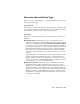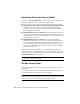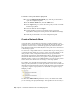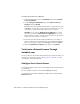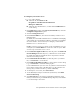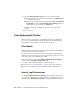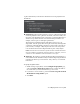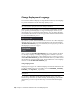2013
Table Of Contents
- Contents
- Installation Process
- Stand-Alone Installation
- Network Administration and Deployment
- Installation Questions
- General Installation Questions
- What if I have lost my serial number or product key?
- Why do I need to activate a product after installation?
- Can I install Autodesk products from a website?
- How do I register and activate Autodesk Navisworks?
- How do I switch my license from stand-alone to network or network to stand-alone?
- Where can I find product license information after installation?
- How can I check my graphics card driver to see if it needs to be updated?
- When performing a Typical installation, what gets installed?
- How do I share the Autodesk Navisworks settings on a site and project basis?
- How do I change which exporter plugins are installed?
- Deployment and Networking Questions
- Where should deployments be located?
- When should I select all products for the administrative image, and can I add products later?
- Where can I check if service packs are available for my software?
- How do I choose between 32-bit and 64-bit deployments?
- Where do I find my server name?
- What is an administrative image (MSI) file?
- How do I extract an MSP file?
- How should I configure a network license server for a firewall
- Licensing Questions
- Uninstall and Maintenance Questions
- How can I see what is included in a default installation?
- Is it possible to change the installation folder when adding or removing features?
- How do I install tools and utilities after installing my product?
- When should I reinstall the product instead of repairing it?
- Do I need the original media to reinstall my product?
- When I uninstall my software, what files are left on my system?
- General Installation Questions
- Glossary
- Index
Determine the License Server Model
If you chose the Network License option, you need to know which license
server model will be used to distribute the product licenses.
This was specified as one of the following when the license was purchased:
■ Single license server model. The Network License Manager (NLM)
is installed on a single server, so license management and activity is
restricted to this server. A single license file records the total number of
licenses available on the server.
■ Distributed license server model. Licenses are distributed across more
than one server. A unique license file is required for each server. To create
a distributed license server, you must run NLM on each server that is part
of the distributed server pool.
■ Redundant license server model. Three servers are available to
authenticate each license. One server acts as the master, while the other
two provide backup if the master server fails. With this configuration,
licenses continue to be monitored and issued as long as at least two servers
are functional. The license file on all three servers is the same. You must
run NLM on each server.
Each of these license server models is described in detail in the Autodesk
Licensing Guide. It is recommended that you also read that guide before you
deploy the product. You can find the Autodesk Licensing Guide by clicking the
Installation Help link in the installer.
TIP If you are deploying a stand-alone or multi-seat stand-alone installation type,
you do not use a license server model.
Include Service Packs
Autodesk Navisworks 2013 provides the option to include service packs in a
deployment.
You can use a service pack stored on a local hard drive or network location.
You can add multiple service packs to your deployment.
NOTE The service pack will be applied only after the installation of the main
product is completed. If the deployment process for the main product is canceled
or fails, the service pack installation will automatically be canceled.
26 | Chapter 3 Network Administration and Deployment