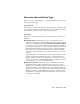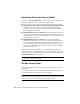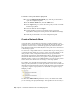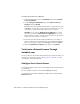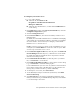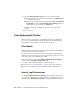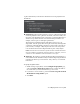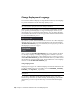2013
Table Of Contents
- Contents
- Installation Process
- Stand-Alone Installation
- Network Administration and Deployment
- Installation Questions
- General Installation Questions
- What if I have lost my serial number or product key?
- Why do I need to activate a product after installation?
- Can I install Autodesk products from a website?
- How do I register and activate Autodesk Navisworks?
- How do I switch my license from stand-alone to network or network to stand-alone?
- Where can I find product license information after installation?
- How can I check my graphics card driver to see if it needs to be updated?
- When performing a Typical installation, what gets installed?
- How do I share the Autodesk Navisworks settings on a site and project basis?
- How do I change which exporter plugins are installed?
- Deployment and Networking Questions
- Where should deployments be located?
- When should I select all products for the administrative image, and can I add products later?
- Where can I check if service packs are available for my software?
- How do I choose between 32-bit and 64-bit deployments?
- Where do I find my server name?
- What is an administrative image (MSI) file?
- How do I extract an MSP file?
- How should I configure a network license server for a firewall
- Licensing Questions
- Uninstall and Maintenance Questions
- How can I see what is included in a default installation?
- Is it possible to change the installation folder when adding or removing features?
- How do I install tools and utilities after installing my product?
- When should I reinstall the product instead of repairing it?
- Do I need the original media to reinstall my product?
- When I uninstall my software, what files are left on my system?
- General Installation Questions
- Glossary
- Index
Determine the Installation Type
When you set up your deployment, you specify the installation type by target
platform and license type.
Target Platform
Specify either a 32-bit or 64-bit platform, depending on the operating system
of the computers that will use the deployment. For some Autodesk products,
you can install a 32-bit version on a 64-bit operating system.
License Type
Specify one of the following license types, based on the type of license you
purchased:
■ Network License. With this license type, you install the product to
computers on a network, along with the files and registry entries that allow
the product to communicate with the Network License Manager (NLM)
on one or more servers. You also define the NLM configuration. When an
Autodesk product starts up on a client computer, it requests a license from
NLM, then returns it when the product is stopped. Computers running
the product based on a network installation do not require individual
activation. For more information, see
Determine the License Server Model
(page 26).
A major advantage of a network license is that you can install the product
on more systems than the number of licenses you have purchased (for
example, purchase 25 licenses, but install on 40 computers). At any one
time, the product runs on the maximum number of computers for which
you have licenses, so you get true floating licenses.
■ Stand-Alone License. This license type is for multi-seat stand-alone
installations where a single serial number and product key are used to
install products on multiple computers. With this license type you do not
use NLM to manage product licensing. Instead, installation, registration,
and activation occur on each computer. After the first activation using the
multi-seat stand-alone serial number and product key, activation occurs
automatically for all computers using this deployment, as long as they are
connected to the Internet.
Plan a Deployment | 25