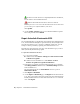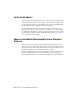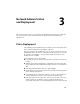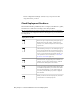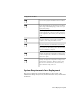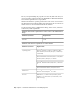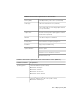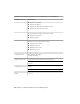2013
Table Of Contents
- Contents
- Installation Process
- Stand-Alone Installation
- Network Administration and Deployment
- Installation Questions
- General Installation Questions
- What if I have lost my serial number or product key?
- Why do I need to activate a product after installation?
- Can I install Autodesk products from a website?
- How do I register and activate Autodesk Navisworks?
- How do I switch my license from stand-alone to network or network to stand-alone?
- Where can I find product license information after installation?
- How can I check my graphics card driver to see if it needs to be updated?
- When performing a Typical installation, what gets installed?
- How do I share the Autodesk Navisworks settings on a site and project basis?
- How do I change which exporter plugins are installed?
- Deployment and Networking Questions
- Where should deployments be located?
- When should I select all products for the administrative image, and can I add products later?
- Where can I check if service packs are available for my software?
- How do I choose between 32-bit and 64-bit deployments?
- Where do I find my server name?
- What is an administrative image (MSI) file?
- How do I extract an MSP file?
- How should I configure a network license server for a firewall
- Licensing Questions
- Uninstall and Maintenance Questions
- How can I see what is included in a default installation?
- Is it possible to change the installation folder when adding or removing features?
- How do I install tools and utilities after installing my product?
- When should I reinstall the product instead of repairing it?
- Do I need the original media to reinstall my product?
- When I uninstall my software, what files are left on my system?
- General Installation Questions
- Glossary
- Index
NOTE ReinstallAutodesk Navisworks 2013 repairs the registry and reinstalls
all files from the original installation. Use this option if the RepairAutodesk
Navisworks 2013 option does not solve the problem.
5 On the Repair Complete page, click Finish.
Uninstall Autodesk Navisworks 2013
When you uninstall Autodesk Navisworks 2013, all components are removed.
This means that even if you've previously added or removed components, or
if you've reinstalled or repaired Autodesk Navisworks 2013, the uninstall
removes all Autodesk Navisworks installation files from your system.
IMPORTANT Do not use registry cleaning programs or attempt to modify the
registry entries yourself to uninstall Autodesk Navisworks 2013. Failure to follow
the official uninstall procedure will result in the inability to re-install the software
.
To uninstall Autodesk Navisworks 2013
1 Do one of the following:
■ (Windows XP) Click Start ➤ Settings ➤ Control Panel ➤ Add
or Remove Programs.
■ (Windows Vista and Windows 7) Click Start ➤ Control
Panel ➤ Programs ➤ Programs and Features.
2 From the list of programs, click Autodesk Navisworks 2013, and then
click Change/Remove (Windows XP) or Uninstall/Change (Windows
Vista and Windows 7).
The Autodesk Navisworks 2013Installation wizard re-opens in
Maintenance Mode.
3 Click Uninstall.
4 When informed that the product has been successfully uninstalled, click
Finish.
NOTE Even though Autodesk Navisworks 2013 is removed from your system,
the software license remains. If you reinstall Autodesk Navisworks 2013 at
some future time, you will not have to register and re-activate the program.
This does not apply to Autodesk Navisworks Freedom product.
Install and Run Autodesk Navisworks 2013 | 17