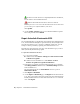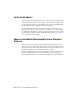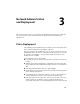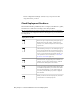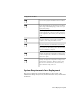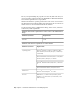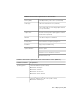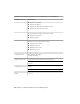2013
Table Of Contents
- Contents
- Installation Process
- Stand-Alone Installation
- Network Administration and Deployment
- Installation Questions
- General Installation Questions
- What if I have lost my serial number or product key?
- Why do I need to activate a product after installation?
- Can I install Autodesk products from a website?
- How do I register and activate Autodesk Navisworks?
- How do I switch my license from stand-alone to network or network to stand-alone?
- Where can I find product license information after installation?
- How can I check my graphics card driver to see if it needs to be updated?
- When performing a Typical installation, what gets installed?
- How do I share the Autodesk Navisworks settings on a site and project basis?
- How do I change which exporter plugins are installed?
- Deployment and Networking Questions
- Where should deployments be located?
- When should I select all products for the administrative image, and can I add products later?
- Where can I check if service packs are available for my software?
- How do I choose between 32-bit and 64-bit deployments?
- Where do I find my server name?
- What is an administrative image (MSI) file?
- How do I extract an MSP file?
- How should I configure a network license server for a firewall
- Licensing Questions
- Uninstall and Maintenance Questions
- How can I see what is included in a default installation?
- Is it possible to change the installation folder when adding or removing features?
- How do I install tools and utilities after installing my product?
- When should I reinstall the product instead of repairing it?
- Do I need the original media to reinstall my product?
- When I uninstall my software, what files are left on my system?
- General Installation Questions
- Glossary
- Index
folder named Autodesk Navisworks in Italian language: "C:\Autodesk
Navisworks\roamer.exe" -lang it-IT
NOTE To run the product in a different language you must have already
installed the corresponding language pack.
3 Click OK to save the changes.
Add or Remove Features
You can add or remove Autodesk Navisworks 2013 features at any time. For
example, you may have chosen a Custom installation option when you first
installed Autodesk Navisworks, but now you want to add features that you
did not install originally. Or you may no longer need to use all of the features
that were installed originally.
You can add or remove features by using the Control Panel. This functionality
is not available for Autodesk Navisworks Freedom.
To add or remove features
1 Do one of the following:
■ (Windows XP) Click Start ➤ Settings ➤ Control Panel ➤ Add
or Remove Programs.
■ (Windows Vista and Windows 7) Click Start ➤ Control
Panel ➤ Programs ➤ Programs and Features.
2 From the list of programs, click Autodesk Navisworks 2013, and then
click Change/Remove (Windows XP) or Uninstall/Change (Windows
Vista and Windows 7).
The Autodesk Navisworks 2013Installation wizard re-opens in
Maintenance Mode.
3 Click Add or Remove Features. On the Add/Remove Features
page, select a feature to install or uninstall. The icons to the left of the
selections give you an indication of the action that will be taken.
Indicates a feature that was marked for installation will be in a
typical installation.
Indicates a feature that is not currently scheduled for installation.
Install and Run Autodesk Navisworks 2013 | 15