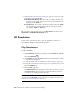2012
Table Of Contents
- Contents
- Welcome to Autodesk Navisworks Simulate 2012
- What Is New in This Release?
- How to Get Assistance
- Installation
- Quick Start to Stand-Alone Installation
- Prepare for Installation
- Install and Run Autodesk Navisworks Simulate 2012
- Move to Autodesk Navisworks from a Previous Release
- Install Autodesk Navisworks for Multiple Users
- Quick Start to Network Administration and Deployment
- Set Up a Deployment
- Installation Troubleshooting
- General Installation Issues
- How can I check my graphics card driver to see if it needs to be updated?
- How do I switch my license from stand-alone to network or network to stand-alone?
- When performing a Typical installation, what gets installed?
- Why should I specify the Project Folder and Site Folder?
- How do I share the Autodesk Navisworks settings on a site and project basis?
- How do I change which exporter plugins are installed?
- How do I register and activate Autodesk Navisworks?
- When should I reinstall the product instead of repairing it?
- When I uninstall my software, what files are left on my system?
- Deployment Issues
- Is there a checklist I can refer to when performing a deployment?
- Where should deployments be located?
- Where can I check if service packs are available for my software?
- How do I choose between 32-bit and 64-bit deployments?
- What are information channels?
- What are additional deployment configuration options?
- Licensing Issues
- Networking Issues
- Where do I find my server name?
- If I choose to create a log file, what kind of information does the log file contain?
- What is an administrative image (MSI) file?
- What is the impact of selecting all products to be included in the administrative image?
- How should I configure a network license server for a firewall
- Uninstall and Maintenance Issues
- General Installation Issues
- Quick Start to Stand-Alone Installation
- Quick Start
- Start and Quit Autodesk Navisworks
- Automatically Save and Recover Autodesk Navisworks Files
- Command Line Options
- The User Interface
- Navigation with the Wheel Button
- Autodesk Navisworks Options
- Location Options
- Graphics System
- Display Units
- Profiles
- Search Directories
- Gizmos
- Work with Files
- Native File Formats
- Compatible CAD Applications
- Use File Readers
- 3DS File Reader
- ASCII Laser Scan File Reader
- Bentley AutoPLANT File Reader
- CIS/2 File Reader
- DWG/DXF File Reader
- DWF/DWFx File Reader
- DGN File Reader
- Faro Scan File Reader
- FBX File Reader
- IFC File Reader
- IGES File Reader
- Inventor File Reader
- JTOpen File Reader
- Leica Scan File Reader
- MAN File Reader
- Parasolid File Reader
- PDS File Reader
- Pro/ENGINEER File Reader
- Riegl Scan File Reader
- RVM File Reader
- SAT File Reader
- SketchUp SKP File Reader
- STEP File Reader
- STL File Reader
- VRML File Reader
- Z+F Scan File Reader
- Use File Exporters
- Manage Files
- View Scene Statistics
- Explore Your Model
- Control Model Appearance and Render Quality
- Review Your Model
- Use Viewpoints and Sectioning Modes
- Record and Play Animations
- Work Within a Team
- Share Data
- Animate Objects
- Create Photorealistic Visualizations
- Simulate Construction Scheduling
- Use the Autodesk Vault Add-In
- Reference
- Animation Export Dialog Box
- Appearance Profiler Dialog Box
- Background Settings Dialog Box
- Collision Dialog Box
- Convert Object Properties Dialog Box
- Culling Options Dialog Box
- Customize Dialog Box
- Default Collision Dialog Box
- Edit Key Frame Dialog Box
- Edit Link Dialog Box
- Edit Viewpoint Dialog Box
- Export Rendered Image Dialog Box
- File Options Dialog Box
- Units and Transform Dialog Box
- Image Export Dialog Box
- InfoCenter Settings Dialog Box
- New Link Dialog Box
- Options Editor Dialog Box
- Publish Dialog Box
- Piranesi EPix Dialog Box
- QTVR Object Movie Settings Dialog Box
- Section Plane Settings Dialog Box
- Glossary
- Index
Add Animation to Tasks
The animation that you can add to individual tasks in TimeLiner is restricted
to scenes and animation sets from the scenes.
By default, any added animation is scaled to fit the task duration. You also
got an option of playing an animation at its normal (recorded) speed, by
matching its start or end point with the task.
NOTE Animation keyframes may contain transparency and color overrides. During
the TimeLiner simulation, the transparency and color override data from
Animator are ignored.
Once you’ve added animation to your tasks, you can
simulate (page 656) your
schedule.
To add an animation scene or an animation set
1 If the TimeLiner window is not already open, click Home tab ➤ Tools
panel ➤ TimeLiner
.
2 On the Tasks tab, click the task you want to add an animation to, and
use the horizontal scroll bar to locate the Animation column.
If you prefer, you can move the animation columns in front of the Start
Date column as shown below.
3 Click the drop-down arrow in the Animation field, and select a scene
or an animation set from a scene. When you select a scene, all animation
sets recorded for this scene will be used.
Add Animation | 663