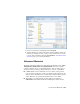2012
Table Of Contents
- Contents
- Welcome to Autodesk Navisworks Simulate 2012
- What Is New in This Release?
- How to Get Assistance
- Installation
- Quick Start to Stand-Alone Installation
- Prepare for Installation
- Install and Run Autodesk Navisworks Simulate 2012
- Move to Autodesk Navisworks from a Previous Release
- Install Autodesk Navisworks for Multiple Users
- Quick Start to Network Administration and Deployment
- Set Up a Deployment
- Installation Troubleshooting
- General Installation Issues
- How can I check my graphics card driver to see if it needs to be updated?
- How do I switch my license from stand-alone to network or network to stand-alone?
- When performing a Typical installation, what gets installed?
- Why should I specify the Project Folder and Site Folder?
- How do I share the Autodesk Navisworks settings on a site and project basis?
- How do I change which exporter plugins are installed?
- How do I register and activate Autodesk Navisworks?
- When should I reinstall the product instead of repairing it?
- When I uninstall my software, what files are left on my system?
- Deployment Issues
- Is there a checklist I can refer to when performing a deployment?
- Where should deployments be located?
- Where can I check if service packs are available for my software?
- How do I choose between 32-bit and 64-bit deployments?
- What are information channels?
- What are additional deployment configuration options?
- Licensing Issues
- Networking Issues
- Where do I find my server name?
- If I choose to create a log file, what kind of information does the log file contain?
- What is an administrative image (MSI) file?
- What is the impact of selecting all products to be included in the administrative image?
- How should I configure a network license server for a firewall
- Uninstall and Maintenance Issues
- General Installation Issues
- Quick Start to Stand-Alone Installation
- Quick Start
- Start and Quit Autodesk Navisworks
- Automatically Save and Recover Autodesk Navisworks Files
- Command Line Options
- The User Interface
- Navigation with the Wheel Button
- Autodesk Navisworks Options
- Location Options
- Graphics System
- Display Units
- Profiles
- Search Directories
- Gizmos
- Work with Files
- Native File Formats
- Compatible CAD Applications
- Use File Readers
- 3DS File Reader
- ASCII Laser Scan File Reader
- Bentley AutoPLANT File Reader
- CIS/2 File Reader
- DWG/DXF File Reader
- DWF/DWFx File Reader
- DGN File Reader
- Faro Scan File Reader
- FBX File Reader
- IFC File Reader
- IGES File Reader
- Inventor File Reader
- JTOpen File Reader
- Leica Scan File Reader
- MAN File Reader
- Parasolid File Reader
- PDS File Reader
- Pro/ENGINEER File Reader
- Riegl Scan File Reader
- RVM File Reader
- SAT File Reader
- SketchUp SKP File Reader
- STEP File Reader
- STL File Reader
- VRML File Reader
- Z+F Scan File Reader
- Use File Exporters
- Manage Files
- View Scene Statistics
- Explore Your Model
- Control Model Appearance and Render Quality
- Review Your Model
- Use Viewpoints and Sectioning Modes
- Record and Play Animations
- Work Within a Team
- Share Data
- Animate Objects
- Create Photorealistic Visualizations
- Simulate Construction Scheduling
- Use the Autodesk Vault Add-In
- Reference
- Animation Export Dialog Box
- Appearance Profiler Dialog Box
- Background Settings Dialog Box
- Collision Dialog Box
- Convert Object Properties Dialog Box
- Culling Options Dialog Box
- Customize Dialog Box
- Default Collision Dialog Box
- Edit Key Frame Dialog Box
- Edit Link Dialog Box
- Edit Viewpoint Dialog Box
- Export Rendered Image Dialog Box
- File Options Dialog Box
- Units and Transform Dialog Box
- Image Export Dialog Box
- InfoCenter Settings Dialog Box
- New Link Dialog Box
- Options Editor Dialog Box
- Publish Dialog Box
- Piranesi EPix Dialog Box
- QTVR Object Movie Settings Dialog Box
- Section Plane Settings Dialog Box
- Glossary
- Index
surface towards the viewer. Shaders of this class may be thought of as
defining a surface’s “finish”, and are used to model properties such as
matte, metal, and plastic.
■ A transparency shader is used to define how transparent or opaque a
surface is, and thus how much light is able to pass through it. Transparency
shaders range from a simple uniform transparency to more complex regular
or irregular eroded patterns that would be more difficult to represent using
modelling techniques. A material without a transparency shader is
completely opaque.
■ Small surface perturbations can be supported by means of displacement
shaders. Typically, a displacement shader will give an otherwise smooth
surface an irregular or indented appearance. Displacement shaders are used
to represent features that would be difficult, impossible, or inefficient if
conventional modelling techniques were used. For example, rough metal
castings and the regular indentations produced by pressed sheet metal can
be simulated.
Normally, the Material Editor displays a selection of the most important
parameters from all shaders within the Materials tab. If the user profile is
set to Developer on the Interface node in the Options Editor (see
Presenter Page), then all four shaders can be edited and changed individually.
Some shaders are described as “wrapped”. These define a flat, two dimensional
material, like wallpaper. Wrapped materials need a texture space shader to
define how they should be applied to (wrapped around) a three dimensional
object. Materials that include a wrapped shader can also include a texture
space shader. A special type of texture space shader, called a layout shader,
can be used to transform (rotate, stretch, offset) the two dimensional material
before it is applied to the three dimensional object. Transforms are based
around an origin point, which by default, is the top left corner of the image
(refer to the diagram below, where the image is inscribed in the red square,
which is then repeated. The default origin is Point 1). Selecting the Offset
Center check box will reposition the origin to the center of the image (Point
2). Finally, in Developer profile, you can edit the Decal Mode, choosing
from either Default or Normalized. Selecting Normalized will move the
origin to the lower-left corner of the image (Point 3, with the Offset Center
option cleared). With both Normalized and Offset Center selected, the
origin will be repositioned in the center of the repeated image, directly below
(Point 4).
562 | Chapter 13 Create Photorealistic Visualizations