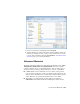2012
Table Of Contents
- Contents
- Welcome to Autodesk Navisworks Simulate 2012
- What Is New in This Release?
- How to Get Assistance
- Installation
- Quick Start to Stand-Alone Installation
- Prepare for Installation
- Install and Run Autodesk Navisworks Simulate 2012
- Move to Autodesk Navisworks from a Previous Release
- Install Autodesk Navisworks for Multiple Users
- Quick Start to Network Administration and Deployment
- Set Up a Deployment
- Installation Troubleshooting
- General Installation Issues
- How can I check my graphics card driver to see if it needs to be updated?
- How do I switch my license from stand-alone to network or network to stand-alone?
- When performing a Typical installation, what gets installed?
- Why should I specify the Project Folder and Site Folder?
- How do I share the Autodesk Navisworks settings on a site and project basis?
- How do I change which exporter plugins are installed?
- How do I register and activate Autodesk Navisworks?
- When should I reinstall the product instead of repairing it?
- When I uninstall my software, what files are left on my system?
- Deployment Issues
- Is there a checklist I can refer to when performing a deployment?
- Where should deployments be located?
- Where can I check if service packs are available for my software?
- How do I choose between 32-bit and 64-bit deployments?
- What are information channels?
- What are additional deployment configuration options?
- Licensing Issues
- Networking Issues
- Where do I find my server name?
- If I choose to create a log file, what kind of information does the log file contain?
- What is an administrative image (MSI) file?
- What is the impact of selecting all products to be included in the administrative image?
- How should I configure a network license server for a firewall
- Uninstall and Maintenance Issues
- General Installation Issues
- Quick Start to Stand-Alone Installation
- Quick Start
- Start and Quit Autodesk Navisworks
- Automatically Save and Recover Autodesk Navisworks Files
- Command Line Options
- The User Interface
- Navigation with the Wheel Button
- Autodesk Navisworks Options
- Location Options
- Graphics System
- Display Units
- Profiles
- Search Directories
- Gizmos
- Work with Files
- Native File Formats
- Compatible CAD Applications
- Use File Readers
- 3DS File Reader
- ASCII Laser Scan File Reader
- Bentley AutoPLANT File Reader
- CIS/2 File Reader
- DWG/DXF File Reader
- DWF/DWFx File Reader
- DGN File Reader
- Faro Scan File Reader
- FBX File Reader
- IFC File Reader
- IGES File Reader
- Inventor File Reader
- JTOpen File Reader
- Leica Scan File Reader
- MAN File Reader
- Parasolid File Reader
- PDS File Reader
- Pro/ENGINEER File Reader
- Riegl Scan File Reader
- RVM File Reader
- SAT File Reader
- SketchUp SKP File Reader
- STEP File Reader
- STL File Reader
- VRML File Reader
- Z+F Scan File Reader
- Use File Exporters
- Manage Files
- View Scene Statistics
- Explore Your Model
- Control Model Appearance and Render Quality
- Review Your Model
- Use Viewpoints and Sectioning Modes
- Record and Play Animations
- Work Within a Team
- Share Data
- Animate Objects
- Create Photorealistic Visualizations
- Simulate Construction Scheduling
- Use the Autodesk Vault Add-In
- Reference
- Animation Export Dialog Box
- Appearance Profiler Dialog Box
- Background Settings Dialog Box
- Collision Dialog Box
- Convert Object Properties Dialog Box
- Culling Options Dialog Box
- Customize Dialog Box
- Default Collision Dialog Box
- Edit Key Frame Dialog Box
- Edit Link Dialog Box
- Edit Viewpoint Dialog Box
- Export Rendered Image Dialog Box
- File Options Dialog Box
- Units and Transform Dialog Box
- Image Export Dialog Box
- InfoCenter Settings Dialog Box
- New Link Dialog Box
- Options Editor Dialog Box
- Publish Dialog Box
- Piranesi EPix Dialog Box
- QTVR Object Movie Settings Dialog Box
- Section Plane Settings Dialog Box
- Glossary
- Index
checkered background. Though not interactive, the preview will show
how the material will look when rendered photorealistically.
■ Click Active Preview
to get an OpenGL interactive preview of
the material on the standard ball against checkered background. This
is updated interactively while you change the parameters. The preview
will resemble the quality of material shown in Autodesk Navisworks
during navigation, but the quality will not be as high as the
photorealistic render.
■ Click Main Window Preview
to close the preview window in
the Material Editor and instead preview the material on the item
in the Scene View. This is updated interactively while you change
the parameters. The preview will be represent the material shown in
Autodesk Navisworks during navigation, but the quality will not be
as high as the photorealistic render.
4 For a simple material, there is only a single Material tab on the
Material Editor, whereas for a texture material, whether procedural
(generated from an algorithm) or bitmap (generated from an image),
there is an extra tab called Texture.
■ The Material tab contains simple parameters that affect the
material’s color, scale, shininess and so on. In the case of the Breeze
Block, there are parameters for the overall scale of the material, as
well as a block’s width and height, the block’s color and mortar color,
its roughness and reflectivity. For bitmap textures, you need to define
the location of the image in the Image File Name box. On a glassy
material, other factors would affect the transparency and refraction
properties of the glass. Some of these factors will not be apparent in
the interactive OpenGL window and will have to be rendered with
the Render to be seen.
■ The Texture tab contains parameters that specifically affect a texture
material’s texture mapping properties, such as its rotation, offset
(origin) and S- and T- (sometimes called U- and V-) scales. These
parameter values are applied in relation to an origin point (see
Ad-
vanced Materials
(page 561) for more information). There are S- and
T- Reflect check boxes, which will show the reflection of the image
in either (or both) of these axis. Finally there is an Offset Center
check box, that repositions the origin to the center of the image
(again, see Advanced Materials (page 561) for more information).
When using the Main Window Preview, texture changes can be
made instantly allowing interactive positioning of materials on an
object.
Use Presenter Materials | 559