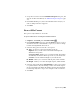2012
Table Of Contents
- Contents
- Welcome to Autodesk Navisworks Simulate 2012
- What Is New in This Release?
- How to Get Assistance
- Installation
- Quick Start to Stand-Alone Installation
- Prepare for Installation
- Install and Run Autodesk Navisworks Simulate 2012
- Move to Autodesk Navisworks from a Previous Release
- Install Autodesk Navisworks for Multiple Users
- Quick Start to Network Administration and Deployment
- Set Up a Deployment
- Installation Troubleshooting
- General Installation Issues
- How can I check my graphics card driver to see if it needs to be updated?
- How do I switch my license from stand-alone to network or network to stand-alone?
- When performing a Typical installation, what gets installed?
- Why should I specify the Project Folder and Site Folder?
- How do I share the Autodesk Navisworks settings on a site and project basis?
- How do I change which exporter plugins are installed?
- How do I register and activate Autodesk Navisworks?
- When should I reinstall the product instead of repairing it?
- When I uninstall my software, what files are left on my system?
- Deployment Issues
- Is there a checklist I can refer to when performing a deployment?
- Where should deployments be located?
- Where can I check if service packs are available for my software?
- How do I choose between 32-bit and 64-bit deployments?
- What are information channels?
- What are additional deployment configuration options?
- Licensing Issues
- Networking Issues
- Where do I find my server name?
- If I choose to create a log file, what kind of information does the log file contain?
- What is an administrative image (MSI) file?
- What is the impact of selecting all products to be included in the administrative image?
- How should I configure a network license server for a firewall
- Uninstall and Maintenance Issues
- General Installation Issues
- Quick Start to Stand-Alone Installation
- Quick Start
- Start and Quit Autodesk Navisworks
- Automatically Save and Recover Autodesk Navisworks Files
- Command Line Options
- The User Interface
- Navigation with the Wheel Button
- Autodesk Navisworks Options
- Location Options
- Graphics System
- Display Units
- Profiles
- Search Directories
- Gizmos
- Work with Files
- Native File Formats
- Compatible CAD Applications
- Use File Readers
- 3DS File Reader
- ASCII Laser Scan File Reader
- Bentley AutoPLANT File Reader
- CIS/2 File Reader
- DWG/DXF File Reader
- DWF/DWFx File Reader
- DGN File Reader
- Faro Scan File Reader
- FBX File Reader
- IFC File Reader
- IGES File Reader
- Inventor File Reader
- JTOpen File Reader
- Leica Scan File Reader
- MAN File Reader
- Parasolid File Reader
- PDS File Reader
- Pro/ENGINEER File Reader
- Riegl Scan File Reader
- RVM File Reader
- SAT File Reader
- SketchUp SKP File Reader
- STEP File Reader
- STL File Reader
- VRML File Reader
- Z+F Scan File Reader
- Use File Exporters
- Manage Files
- View Scene Statistics
- Explore Your Model
- Control Model Appearance and Render Quality
- Review Your Model
- Use Viewpoints and Sectioning Modes
- Record and Play Animations
- Work Within a Team
- Share Data
- Animate Objects
- Create Photorealistic Visualizations
- Simulate Construction Scheduling
- Use the Autodesk Vault Add-In
- Reference
- Animation Export Dialog Box
- Appearance Profiler Dialog Box
- Background Settings Dialog Box
- Collision Dialog Box
- Convert Object Properties Dialog Box
- Culling Options Dialog Box
- Customize Dialog Box
- Default Collision Dialog Box
- Edit Key Frame Dialog Box
- Edit Link Dialog Box
- Edit Viewpoint Dialog Box
- Export Rendered Image Dialog Box
- File Options Dialog Box
- Units and Transform Dialog Box
- Image Export Dialog Box
- InfoCenter Settings Dialog Box
- New Link Dialog Box
- Options Editor Dialog Box
- Publish Dialog Box
- Piranesi EPix Dialog Box
- QTVR Object Movie Settings Dialog Box
- Section Plane Settings Dialog Box
- Glossary
- Index
Current Search Criteria
The search criteria specified in the Find Items window can be exported to
an XML file. This can then be imported into other Autodesk Navisworks
sessions. For example, if you have specified a complicated search criteria,
containing various logic statements, that relates to all projects you work on,
then this feature allows you to specify it once and use it on all projects.
For more information, see
Find Items Window (page 349).
To export current search criteria
1 Click Output tab ➤ Export Data panel ➤ Current Search
.
2 In the Export dialog box, enter a new filename and location, if you
want to change from those suggested.
3 Click Save.
Search Set Files
Saved search sets can be exported from Autodesk Navisworks as an XML file.
These can then be imported into other Autodesk Navisworks sessions and
re-used. For example, if you have a number of generic searches that you
perform on all of your projects, this feature allows you to specify the searches
once and use them on all projects.
For more information see,
Create and Manage Selection and Search Sets (page
362).
To export search sets
1 Click Output tab ➤ Export Data panel ➤ Search Sets .
2 In the Export dialog box, enter a new filename and location, if you
want to change from those suggested.
3 Click Save.
Viewpoints Files
Viewpoints can be exported from Autodesk Navisworks to an XML file.
496 | Chapter 11 Share Data