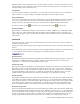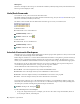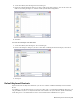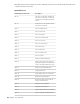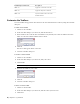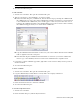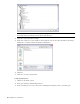2010
Table Of Contents
- Contents
- Welcome to Autodesk Navisworks Review 2010
- Installation
- Quick Start to Stand-Alone Installation
- Prepare for Installation
- Install and Run Autodesk Navisworks Review 2010
- Move to Autodesk Navisworks from a Previous Release
- Install Autodesk Navisworks for Multiple Users
- Quick Start to Network Administration and Deployment
- Set Up a Deployment
- Installation Troubleshooting
- General Installation Issues
- How can I check my graphics card driver to see if it needs to be updated?
- When performing a Typical installation, what gets installed?
- Why should I specify the Project Folder and Site Folder?
- How do I share the Autodesk Navisworks settings on a site and project basis?
- Where are my product manuals?
- How do I register and activate Autodesk Navisworks?
- Deployment Issues
- Licensing Issues
- Networking Issues
- Uninstall and Maintenance Issues
- When adding or removing features, how can I tell what features get installed by default?
- Is it possible to change the installation folder when adding or removing features?
- When should I reinstall the product instead of a repair?
- Do I need my original disk to reinstall my software?
- When I uninstall my software, what files are left on my system?
- General Installation Issues
- Quick Start to Stand-Alone Installation
- Quick Start
- Get a Whole-Project View
- Work with Files
- Native File Formats
- Compatible CAD Applications
- Use File Readers
- 3DS File Reader
- ASCII Laser Scan File Reader
- Bentley AutoPLANT File Reader
- CIS2 File Reader
- DWG/DXF/SAT File Reader
- DWF File Reader
- DGN File Reader
- Faro Scan File Reader
- IFC File Reader
- IGES File Reader
- Inventor File Reader
- JTOpen File Reader
- Leica Scan File Reader
- MAN File Reader
- PDS File Reader
- Riegl Scan File Reader
- RVM File Reader
- SketchUp SKP File Reader
- STEP File Reader
- STL File Reader
- VRML File Reader
- Z+F Scan File Reader
- Use File Exporters
- Manage Files
- Explore Your Model
- Control Model Appearance and Render Quality
- Review Your Model
- Use Viewpoints and Sectioning Modes
- Record and Play Animations
- Work Within a Team
- Share Data
- Work with Files
- TimeLiner Playback
- Autodesk Navisworks Reference
- File Options Dialog Box
- File Units and Transform Dialog Box
- New Link Dialog Box
- Edit Link Dialog Box
- Edit Viewpoint Dialog Box
- Options Editor
- Default Collision Dialog Box
- Collision Dialog Box
- Convert Object Properties Dialog Box
- Culling Options Dialog Box
- Customize Dialog Box
- Customize Keyboard Dialog Box
- Publish Dialog Box
- Background Settings Dialog Box
- Image Export Dialog Box
- Animation Export Dialog Box
- Glossary
- Index
Memory Bar
The field to the right of the icons reports the amount of memory currently being used by Autodesk Navisworks.
This is reported in Megabytes (MB).
Undo/Redo Commands
You can undo or redo your actions in Autodesk Navisworks.
The default settings are adequate for regular Autodesk Navisworks usage, but you can
adjust the amount of space
allocated to the undo/redo buffer, if necessary.
The Edit ➤ Undo and Edit ➤ Redo menu items state what type of action you can undo/redo.
To undo an action
■ Click Edit ➤ Undo on the Menu bar.
Command entry: CTRL + Z
Toolbar: Standard ➤ Undo
To redo an action
■ Click Edit ➤ Redo on the Menu bar.
Command entry: CTRL+Y
Toolbar: Standard ➤ Redo
Autodesk Navisworks Workspaces
Workspaces are sets of toolbars and dockable windows that are grouped and organized so that you can work in
a custom, task-oriented design review environment.
Each workspace contains sets of toolbars and dockable windows with the tools required to perform a certain job,
making it easy to switch between design review layouts as necessary. For example, 'file aggregation', 'project
review', 'object animation' and 'interference detection' workspaces could be set up, saved and used as appropriate.
The workspaces can also be shared with other users. You could, for example, create separate workspaces for
occasional and power Navisworks users, or setup your own corporate standard.
Autodesk Navisworks comes with several pre-configured workspaces:
■ Safe Mode - selects the design review layout with the minimum features.
■ Extended - selects the design review layout recommended for advanced users.
■ Default - selects the design review layout recommended for users new to the program.
■ Classic - selects the design review layout used in Navisworks v5 and earlier.
You can use these workspaces as-is or modify them in accordance to your requirements. When you first start
Navisworks, the default workspace is used. You can choose a different workspace at any time by clicking View
➤ Workspaces, and then selecting the required workspace from the list.
Toolbar: Workspace ➤ Workspaces
To save current layout to a new workspace
1 Set up your design review layout. For example, you can close all toolbars except the Standard, Selection
Tools, Navigation Mode, and Workspace.
72 | Chapter 4 Quick Start