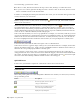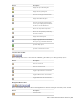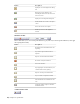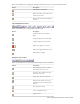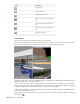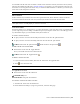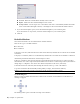2010
Table Of Contents
- Contents
- Welcome to Autodesk Navisworks Review 2010
- Installation
- Quick Start to Stand-Alone Installation
- Prepare for Installation
- Install and Run Autodesk Navisworks Review 2010
- Move to Autodesk Navisworks from a Previous Release
- Install Autodesk Navisworks for Multiple Users
- Quick Start to Network Administration and Deployment
- Set Up a Deployment
- Installation Troubleshooting
- General Installation Issues
- How can I check my graphics card driver to see if it needs to be updated?
- When performing a Typical installation, what gets installed?
- Why should I specify the Project Folder and Site Folder?
- How do I share the Autodesk Navisworks settings on a site and project basis?
- Where are my product manuals?
- How do I register and activate Autodesk Navisworks?
- Deployment Issues
- Licensing Issues
- Networking Issues
- Uninstall and Maintenance Issues
- When adding or removing features, how can I tell what features get installed by default?
- Is it possible to change the installation folder when adding or removing features?
- When should I reinstall the product instead of a repair?
- Do I need my original disk to reinstall my software?
- When I uninstall my software, what files are left on my system?
- General Installation Issues
- Quick Start to Stand-Alone Installation
- Quick Start
- Get a Whole-Project View
- Work with Files
- Native File Formats
- Compatible CAD Applications
- Use File Readers
- 3DS File Reader
- ASCII Laser Scan File Reader
- Bentley AutoPLANT File Reader
- CIS2 File Reader
- DWG/DXF/SAT File Reader
- DWF File Reader
- DGN File Reader
- Faro Scan File Reader
- IFC File Reader
- IGES File Reader
- Inventor File Reader
- JTOpen File Reader
- Leica Scan File Reader
- MAN File Reader
- PDS File Reader
- Riegl Scan File Reader
- RVM File Reader
- SketchUp SKP File Reader
- STEP File Reader
- STL File Reader
- VRML File Reader
- Z+F Scan File Reader
- Use File Exporters
- Manage Files
- Explore Your Model
- Control Model Appearance and Render Quality
- Review Your Model
- Use Viewpoints and Sectioning Modes
- Record and Play Animations
- Work Within a Team
- Share Data
- Work with Files
- TimeLiner Playback
- Autodesk Navisworks Reference
- File Options Dialog Box
- File Units and Transform Dialog Box
- New Link Dialog Box
- Edit Link Dialog Box
- Edit Viewpoint Dialog Box
- Options Editor
- Default Collision Dialog Box
- Collision Dialog Box
- Convert Object Properties Dialog Box
- Culling Options Dialog Box
- Customize Dialog Box
- Customize Keyboard Dialog Box
- Publish Dialog Box
- Background Settings Dialog Box
- Image Export Dialog Box
- Animation Export Dialog Box
- Glossary
- Index
You can make custom scene views dockable. Dockable scene views have title bars, and can be moved, docked,
tiled, and auto hidden the same way as
dockable windows. If you want to use several custom scene views, but
don't want to have any splits in the Scene Area, you can move them elsewhere. For instance, you can tile your
scene views on the Viewpoints control bar.
NOTE You cannot undock the default scene view.
Full Screen Mode
In full screen mode your current scene view takes up the full screen, and no interface controls are shown.
To interact with the model in the scene view, use the keyboard shortcuts and the shortcut menu.
TIP If you use two monitors, your default scene view is automatically placed on the primary display, and the interface
can be placed on the secondary display to control the interaction.
Scene View Content
Navisworks enables you to change the size of content displayed in a scene view. This can be of particular use if
you are composing a scene for image or animation export. By setting the content size to the same proportions
as your intended output, you can visualize exactly how it will look.
To create a custom scene view
■ To split your active scene view horizontally, click View ➤ Scene View ➤ Split Horizontal.
■ To split your active scene view vertically, click View ➤ Scene View ➤ Split Vertical.
Toolbar: Model Views ➤ Split Horizontal and Model Views ➤ Split Vertical
To make custom scene views dockable
■ Click View ➤ Scene View ➤ Toggle Title Bars.
All of your custom scene views now have title bars.
Toolbar: Model Views ➤ Toggle Title Bars
To delete a custom scene view
1 If your scene view is not dockable, click View ➤ Scene View ➤ Toggle Title Bars.
2 Click
to close the scene view.
NOTE You cannot delete the default scene view.
To toggle full screen mode
■ Click View ➤ Scene View ➤ Full Screen.
Command entry: F11
Shortcut menu: Viewpoint ➤ Full Screen
To resize the content of the active scene view
1 Click View ➤ Scene View ➤ Window Size.
2 In the Window Size dialog box, Type drop-down list, select the sizing type.
Parts of Autodesk Navisworks Interface | 69