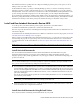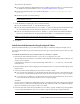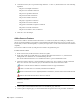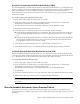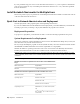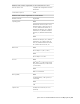2010
Table Of Contents
- Contents
- Welcome to Autodesk Navisworks Review 2010
- Installation
- Quick Start to Stand-Alone Installation
- Prepare for Installation
- Install and Run Autodesk Navisworks Review 2010
- Move to Autodesk Navisworks from a Previous Release
- Install Autodesk Navisworks for Multiple Users
- Quick Start to Network Administration and Deployment
- Set Up a Deployment
- Installation Troubleshooting
- General Installation Issues
- How can I check my graphics card driver to see if it needs to be updated?
- When performing a Typical installation, what gets installed?
- Why should I specify the Project Folder and Site Folder?
- How do I share the Autodesk Navisworks settings on a site and project basis?
- Where are my product manuals?
- How do I register and activate Autodesk Navisworks?
- Deployment Issues
- Licensing Issues
- Networking Issues
- Uninstall and Maintenance Issues
- When adding or removing features, how can I tell what features get installed by default?
- Is it possible to change the installation folder when adding or removing features?
- When should I reinstall the product instead of a repair?
- Do I need my original disk to reinstall my software?
- When I uninstall my software, what files are left on my system?
- General Installation Issues
- Quick Start to Stand-Alone Installation
- Quick Start
- Get a Whole-Project View
- Work with Files
- Native File Formats
- Compatible CAD Applications
- Use File Readers
- 3DS File Reader
- ASCII Laser Scan File Reader
- Bentley AutoPLANT File Reader
- CIS2 File Reader
- DWG/DXF/SAT File Reader
- DWF File Reader
- DGN File Reader
- Faro Scan File Reader
- IFC File Reader
- IGES File Reader
- Inventor File Reader
- JTOpen File Reader
- Leica Scan File Reader
- MAN File Reader
- PDS File Reader
- Riegl Scan File Reader
- RVM File Reader
- SketchUp SKP File Reader
- STEP File Reader
- STL File Reader
- VRML File Reader
- Z+F Scan File Reader
- Use File Exporters
- Manage Files
- Explore Your Model
- Control Model Appearance and Render Quality
- Review Your Model
- Use Viewpoints and Sectioning Modes
- Record and Play Animations
- Work Within a Team
- Share Data
- Work with Files
- TimeLiner Playback
- Autodesk Navisworks Reference
- File Options Dialog Box
- File Units and Transform Dialog Box
- New Link Dialog Box
- Edit Link Dialog Box
- Edit Viewpoint Dialog Box
- Options Editor
- Default Collision Dialog Box
- Collision Dialog Box
- Convert Object Properties Dialog Box
- Culling Options Dialog Box
- Customize Dialog Box
- Customize Keyboard Dialog Box
- Publish Dialog Box
- Background Settings Dialog Box
- Image Export Dialog Box
- Animation Export Dialog Box
- Glossary
- Index
Reinstall or Repair Autodesk Navisworks Review 2010
If you accidentally delete or alter files that are required by Autodesk Navisworks Review 2010, Autodesk Navisworks
might not perform correctly, and you might receive error messages when you try to execute a command or find
a file. You can attempt to fix this problem by reinstalling or repairing Autodesk Navisworks Review 2010.
The reinstallation or repair uses the features that were part of the installation type you chose when you initially
installed the program.
To reinstall or repair Autodesk Navisworks Review 2010
1 In the Control Panel, double-click Add or Remove Programs.
2 In the Add or Remove Programs dialog box, click Autodesk Navisworks Review 2010, and then click
Change/Remove in Windows XP or Uninstall/Change in Vista.
The Autodesk Navisworks Review 2010 Installation wizard re-opens in Maintenance Mode.
3 Click Repair Autodesk Navisworks Review 2010.
4 On the Select Repair or Reinstall page, click one of the following, and then click Next.
■ Repair My Autodesk Navisworks Review 2010 Installation. This option replaces all registry entries that
Autodesk Navisworks initially installed and restores Autodesk Navisworks Review 2010 to its default
state.
■ Reinstall My Autodesk Navisworks Review 2010 Installation. This option repairs the registry and reinstalls
all files from the original installation. Use this option if the Repair My Autodesk Navisworks Review
2010 Installation option does not solve the problem.
5 On the Repair Autodesk Navisworks Review 2010 page, click Next to start the process.
6 On the Repair Complete page, you are informed when the repairs have been performed. Click Finish.
Uninstall Autodesk Autodesk Navisworks Review 2010
When you uninstall Autodesk Navisworks Review 2010, all components are removed. This means that even if
you've previously added or removed components, or if you've reinstalled or repaired Autodesk Navisworks Review
2010, the uninstall removes all Autodesk Navisworks installation files from your system.
To uninstall Autodesk Navisworks Review 2010
1 In the Control Panel, double-click Add or Remove Programs.
2 In the Add or Remove Programs dialog box, click Autodesk Navisworks Review 2010, and then click
Change/Remove in Windows XP or Uninstall/Change in Vista.
The Autodesk Navisworks Review 2010 Installation wizard re-opens in Maintenance Mode.
3 Click Uninstall.
4 On the Autodesk Navisworks Review 2010 page, click Next to remove Autodesk Navisworks from the system.
5 When informed that the product has been successfully uninstalled, click Finish.
NOTE Even though Autodesk Navisworks Review 2010 is removed from your system, the software license remains.
If you reinstall Autodesk Navisworks Review 2010 at some future time, you will not have to register and re-activate
the program.
Move to Autodesk Navisworks from a Previous Release
If you have a previous version of Autodesk Navisworks installed on your system, you can install Autodesk
Navisworks Review 2010 and keep other versions of the program on the same system. This is called a side-by-side
installation.
Move to Autodesk Navisworks from a Previous Release | 27