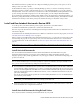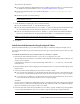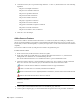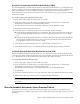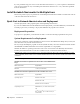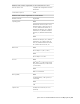2010
Table Of Contents
- Contents
- Welcome to Autodesk Navisworks Review 2010
- Installation
- Quick Start to Stand-Alone Installation
- Prepare for Installation
- Install and Run Autodesk Navisworks Review 2010
- Move to Autodesk Navisworks from a Previous Release
- Install Autodesk Navisworks for Multiple Users
- Quick Start to Network Administration and Deployment
- Set Up a Deployment
- Installation Troubleshooting
- General Installation Issues
- How can I check my graphics card driver to see if it needs to be updated?
- When performing a Typical installation, what gets installed?
- Why should I specify the Project Folder and Site Folder?
- How do I share the Autodesk Navisworks settings on a site and project basis?
- Where are my product manuals?
- How do I register and activate Autodesk Navisworks?
- Deployment Issues
- Licensing Issues
- Networking Issues
- Uninstall and Maintenance Issues
- When adding or removing features, how can I tell what features get installed by default?
- Is it possible to change the installation folder when adding or removing features?
- When should I reinstall the product instead of a repair?
- Do I need my original disk to reinstall my software?
- When I uninstall my software, what files are left on my system?
- General Installation Issues
- Quick Start to Stand-Alone Installation
- Quick Start
- Get a Whole-Project View
- Work with Files
- Native File Formats
- Compatible CAD Applications
- Use File Readers
- 3DS File Reader
- ASCII Laser Scan File Reader
- Bentley AutoPLANT File Reader
- CIS2 File Reader
- DWG/DXF/SAT File Reader
- DWF File Reader
- DGN File Reader
- Faro Scan File Reader
- IFC File Reader
- IGES File Reader
- Inventor File Reader
- JTOpen File Reader
- Leica Scan File Reader
- MAN File Reader
- PDS File Reader
- Riegl Scan File Reader
- RVM File Reader
- SketchUp SKP File Reader
- STEP File Reader
- STL File Reader
- VRML File Reader
- Z+F Scan File Reader
- Use File Exporters
- Manage Files
- Explore Your Model
- Control Model Appearance and Render Quality
- Review Your Model
- Use Viewpoints and Sectioning Modes
- Record and Play Animations
- Work Within a Team
- Share Data
- Work with Files
- TimeLiner Playback
- Autodesk Navisworks Reference
- File Options Dialog Box
- File Units and Transform Dialog Box
- New Link Dialog Box
- Edit Link Dialog Box
- Edit Viewpoint Dialog Box
- Options Editor
- Default Collision Dialog Box
- Collision Dialog Box
- Convert Object Properties Dialog Box
- Culling Options Dialog Box
- Customize Dialog Box
- Customize Keyboard Dialog Box
- Publish Dialog Box
- Background Settings Dialog Box
- Image Export Dialog Box
- Animation Export Dialog Box
- Glossary
- Index
2 On the Shortcut tab, enter a space in the Target field after ..\roamer.exe, and then enter one of the following
arguments:
-lang en-US for English localization
-lang de-DE for German localization
-lang es-ES for Spanish localization
-lang fr-FR for French localization
-lang it-IT for Italian localization
-lang ja-JP for Japanese localization
-lang ko-KR for Korean localization
-lang pt-BR for Brazilian Portuguese localization
-lang ru-RU for Russian localization
-lang zh-CN for Chinese (PRC) localization
3 Click OK to save the changes.
Add or Remove Features
You can add or remove Autodesk Navisworks Review 2010 features at any time. For example, you may have
chosen a Custom installation option when you first installed Autodesk Navisworks, but now you want to add
features that you did not install originally. Or you may no longer need to use all of the features that were installed
originally.
You can add or remove features by using the Add or Remove Programs dialog box.
To add or remove features
1 In the Control Panel, double-click Add or Remove Programs.
2 In the Add or Remove Programs dialog box, click Autodesk Navisworks Review 2010, and then click
Change/Remove in Windows XP or Uninstall/Change in Vista.
The Autodesk Navisworks Review 2010 Installation wizard re-opens in Maintenance Mode.
3 Click Add or Remove Features. On the Add/Remove Features page, select a feature to install or uninstall.
The icons to the left of the selections give you an indication of the action that will be taken.
Indicates a feature that was marked for installation will be in a typical installation.
Indicates a feature that is not currently scheduled for installation.
Indicates a feature that was not originally marked for installation, but was added to the installed feature
list.
Indicates an installed feature that is chosen for removal.
NOTE If you need to revert to the Autodesk Navisworks Review 2010 features that you selected in your original
installation, click Cancel.
Click Next.
4 On the Update Autodesk Navisworks Review 2010 Installation page, click Next.
5 On the Update Complete page, you are informed when the updates have been performed. Click Finish.
26 | Chapter 3 Installation