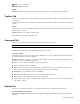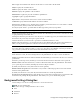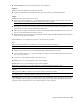2010
Table Of Contents
- Contents
- Welcome to Autodesk Navisworks Review 2010
- Installation
- Quick Start to Stand-Alone Installation
- Prepare for Installation
- Install and Run Autodesk Navisworks Review 2010
- Move to Autodesk Navisworks from a Previous Release
- Install Autodesk Navisworks for Multiple Users
- Quick Start to Network Administration and Deployment
- Set Up a Deployment
- Installation Troubleshooting
- General Installation Issues
- How can I check my graphics card driver to see if it needs to be updated?
- When performing a Typical installation, what gets installed?
- Why should I specify the Project Folder and Site Folder?
- How do I share the Autodesk Navisworks settings on a site and project basis?
- Where are my product manuals?
- How do I register and activate Autodesk Navisworks?
- Deployment Issues
- Licensing Issues
- Networking Issues
- Uninstall and Maintenance Issues
- When adding or removing features, how can I tell what features get installed by default?
- Is it possible to change the installation folder when adding or removing features?
- When should I reinstall the product instead of a repair?
- Do I need my original disk to reinstall my software?
- When I uninstall my software, what files are left on my system?
- General Installation Issues
- Quick Start to Stand-Alone Installation
- Quick Start
- Get a Whole-Project View
- Work with Files
- Native File Formats
- Compatible CAD Applications
- Use File Readers
- 3DS File Reader
- ASCII Laser Scan File Reader
- Bentley AutoPLANT File Reader
- CIS2 File Reader
- DWG/DXF/SAT File Reader
- DWF File Reader
- DGN File Reader
- Faro Scan File Reader
- IFC File Reader
- IGES File Reader
- Inventor File Reader
- JTOpen File Reader
- Leica Scan File Reader
- MAN File Reader
- PDS File Reader
- Riegl Scan File Reader
- RVM File Reader
- SketchUp SKP File Reader
- STEP File Reader
- STL File Reader
- VRML File Reader
- Z+F Scan File Reader
- Use File Exporters
- Manage Files
- Explore Your Model
- Control Model Appearance and Render Quality
- Review Your Model
- Use Viewpoints and Sectioning Modes
- Record and Play Animations
- Work Within a Team
- Share Data
- Work with Files
- TimeLiner Playback
- Autodesk Navisworks Reference
- File Options Dialog Box
- File Units and Transform Dialog Box
- New Link Dialog Box
- Edit Link Dialog Box
- Edit Viewpoint Dialog Box
- Options Editor
- Default Collision Dialog Box
- Collision Dialog Box
- Convert Object Properties Dialog Box
- Culling Options Dialog Box
- Customize Dialog Box
- Customize Keyboard Dialog Box
- Publish Dialog Box
- Background Settings Dialog Box
- Image Export Dialog Box
- Animation Export Dialog Box
- Glossary
- Index
Color Sets the color for a plain background.
Top Color Sets the top color in a graduated background.
Bottom Color Sets the bottom color in the graduated background.
Sky Color Sets the sky color (top) in a horizon background.
Horizon Sky Color Sets the sky color (bottom) in a horizon background.
Horizon Ground Color Sets the ground color (top) in a horizon background.
Ground Color Sets the ground color (bottom) in a horizon background.
Image Export Dialog Box
Use this dialog box to export the current viewpoint into one of the file types supported by Autodesk Navisworks.
Menu: File ➤ Export ➤ Image
Type Use the drop-down list to select one of the image types supported by Autodesk Navisworks.
Choose from:
■ JPEG
■ Windows Bitmap
■ PNG
Options Enables you to specify the options for .png and .jpg file formats. For PNG images, you can select the
Interlacing and Compression levels, and for the JPEG images you can select Compression and Smoothing levels.
Size
Type Use the drop-down list to specify how to set the size of the exported image.
Choose from:
■ Explicit. Gives you full control of the width and height (the dimensions are in pixels).
■ Use Aspect Ratio. Enables you to specify the height. The width is automatically calculated from the aspect
ratio of your current view.
■ Use View. Uses the width and height of your current view.
Width Enables you to enter the width in pixels, when available.
Height Enables you to enter the height in pixels, when available.
Options
Anti-Aliasing This option applies to OpenGL renderer only. Anit-aliasing is used to smooth the edges of the
exported images. Select the appropriate value from the drop-down list. The higher the number, the smoother
the image, but the longer they take to export. 4x is adequate for most situations.
Animation Export Dialog Box
Use this dialog box to export an animation to an AVI file or a sequence of image files.
Menu: File ➤ Export ➤ Animation
Source
Source Selects the source from which to export the animation. Choose from:
■ Current Animation. The currently selected viewpoint animation.
■ TimeLiner Simulation. The currently selected TimeLiner sequence.
314 | Chapter 14 Autodesk Navisworks Reference