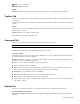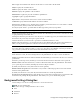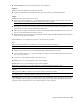2010
Table Of Contents
- Contents
- Welcome to Autodesk Navisworks Review 2010
- Installation
- Quick Start to Stand-Alone Installation
- Prepare for Installation
- Install and Run Autodesk Navisworks Review 2010
- Move to Autodesk Navisworks from a Previous Release
- Install Autodesk Navisworks for Multiple Users
- Quick Start to Network Administration and Deployment
- Set Up a Deployment
- Installation Troubleshooting
- General Installation Issues
- How can I check my graphics card driver to see if it needs to be updated?
- When performing a Typical installation, what gets installed?
- Why should I specify the Project Folder and Site Folder?
- How do I share the Autodesk Navisworks settings on a site and project basis?
- Where are my product manuals?
- How do I register and activate Autodesk Navisworks?
- Deployment Issues
- Licensing Issues
- Networking Issues
- Uninstall and Maintenance Issues
- When adding or removing features, how can I tell what features get installed by default?
- Is it possible to change the installation folder when adding or removing features?
- When should I reinstall the product instead of a repair?
- Do I need my original disk to reinstall my software?
- When I uninstall my software, what files are left on my system?
- General Installation Issues
- Quick Start to Stand-Alone Installation
- Quick Start
- Get a Whole-Project View
- Work with Files
- Native File Formats
- Compatible CAD Applications
- Use File Readers
- 3DS File Reader
- ASCII Laser Scan File Reader
- Bentley AutoPLANT File Reader
- CIS2 File Reader
- DWG/DXF/SAT File Reader
- DWF File Reader
- DGN File Reader
- Faro Scan File Reader
- IFC File Reader
- IGES File Reader
- Inventor File Reader
- JTOpen File Reader
- Leica Scan File Reader
- MAN File Reader
- PDS File Reader
- Riegl Scan File Reader
- RVM File Reader
- SketchUp SKP File Reader
- STEP File Reader
- STL File Reader
- VRML File Reader
- Z+F Scan File Reader
- Use File Exporters
- Manage Files
- Explore Your Model
- Control Model Appearance and Render Quality
- Review Your Model
- Use Viewpoints and Sectioning Modes
- Record and Play Animations
- Work Within a Team
- Share Data
- Work with Files
- TimeLiner Playback
- Autodesk Navisworks Reference
- File Options Dialog Box
- File Units and Transform Dialog Box
- New Link Dialog Box
- Edit Link Dialog Box
- Edit Viewpoint Dialog Box
- Options Editor
- Default Collision Dialog Box
- Collision Dialog Box
- Convert Object Properties Dialog Box
- Culling Options Dialog Box
- Customize Dialog Box
- Customize Keyboard Dialog Box
- Publish Dialog Box
- Background Settings Dialog Box
- Image Export Dialog Box
- Animation Export Dialog Box
- Glossary
- Index
If you want to show only basic and frequently used commands on short versions of the menus, clear this check
box.
Show Full Menus After a Short Delay Activates when the Always Show Full Menus check box is clear. Select
this check box if you want to show all commands on the menu after a brief delay when you rest the mouse
pointer on an open menu.
Reset Menu and Toolbar Usage Data Resets any changes you’ve made to the appearance of toolbars and menus
to default settings.
Other
Large Icons Toggles the size of the toolbar buttons. This does not affect icons used on the menus.
List Font Names in Their Font Toggles the way the font names are shown in font lists.
Show ScreenTips on Toolbars Toggles the display of tooltips when the mouse is over a toolbar button.
Show Shortcut Keys in ScreenTips Activates when the Show ScreenTips on Toolbars check box is selected.
Toggles the display of shortcut keys in tooltips.
Menu Animations Defines the way menus are animated.
Customize Keyboard Dialog Box
Use this dialog box to assign keyboard shortcuts to the Navisworks commands.
Pointing device: Customize dialog box ➤ Keyboard button
Specify a Command
Categories Contains the groups of commands that can be customized.
Commands Contains all available commands for the selected category.
Specify a Shortcut
Current Shortcut Displays the current keyboard shortcut for the selected command, if assigned.
Select a New Shortcut Select the shortcut you want to assign to the selected command from the drop-down list
of valid shortcuts.
Currently Assigned To
Displays the command a shortcut is assigned to if the shortcut you've entered is already assigned.
Description
A description of the selected command, if defined.
Buttons
Assign Activates when you select a value from the Select a New Shortcut drop-down list. When you click Assign,
it transfers the shortcut information to the Current Shortcut box.
Remove Removes the shortcut selected in the Current Shortcut box.
Reset All Resets any changes you’ve made to the shortcuts to the default settings.
Pointing device: Click the Keyboard button in the Customize dialog box.
Publish Dialog Box
Use this dialog box to adjust security settings for a published NWD file.
Menu: File ➤ Publish
Toolbar: Standard ➤ Publish
312 | Chapter 14 Autodesk Navisworks Reference