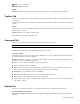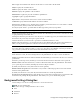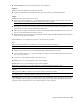2010
Table Of Contents
- Contents
- Welcome to Autodesk Navisworks Review 2010
- Installation
- Quick Start to Stand-Alone Installation
- Prepare for Installation
- Install and Run Autodesk Navisworks Review 2010
- Move to Autodesk Navisworks from a Previous Release
- Install Autodesk Navisworks for Multiple Users
- Quick Start to Network Administration and Deployment
- Set Up a Deployment
- Installation Troubleshooting
- General Installation Issues
- How can I check my graphics card driver to see if it needs to be updated?
- When performing a Typical installation, what gets installed?
- Why should I specify the Project Folder and Site Folder?
- How do I share the Autodesk Navisworks settings on a site and project basis?
- Where are my product manuals?
- How do I register and activate Autodesk Navisworks?
- Deployment Issues
- Licensing Issues
- Networking Issues
- Uninstall and Maintenance Issues
- When adding or removing features, how can I tell what features get installed by default?
- Is it possible to change the installation folder when adding or removing features?
- When should I reinstall the product instead of a repair?
- Do I need my original disk to reinstall my software?
- When I uninstall my software, what files are left on my system?
- General Installation Issues
- Quick Start to Stand-Alone Installation
- Quick Start
- Get a Whole-Project View
- Work with Files
- Native File Formats
- Compatible CAD Applications
- Use File Readers
- 3DS File Reader
- ASCII Laser Scan File Reader
- Bentley AutoPLANT File Reader
- CIS2 File Reader
- DWG/DXF/SAT File Reader
- DWF File Reader
- DGN File Reader
- Faro Scan File Reader
- IFC File Reader
- IGES File Reader
- Inventor File Reader
- JTOpen File Reader
- Leica Scan File Reader
- MAN File Reader
- PDS File Reader
- Riegl Scan File Reader
- RVM File Reader
- SketchUp SKP File Reader
- STEP File Reader
- STL File Reader
- VRML File Reader
- Z+F Scan File Reader
- Use File Exporters
- Manage Files
- Explore Your Model
- Control Model Appearance and Render Quality
- Review Your Model
- Use Viewpoints and Sectioning Modes
- Record and Play Animations
- Work Within a Team
- Share Data
- Work with Files
- TimeLiner Playback
- Autodesk Navisworks Reference
- File Options Dialog Box
- File Units and Transform Dialog Box
- New Link Dialog Box
- Edit Link Dialog Box
- Edit Viewpoint Dialog Box
- Options Editor
- Default Collision Dialog Box
- Collision Dialog Box
- Convert Object Properties Dialog Box
- Culling Options Dialog Box
- Customize Dialog Box
- Customize Keyboard Dialog Box
- Publish Dialog Box
- Background Settings Dialog Box
- Image Export Dialog Box
- Animation Export Dialog Box
- Glossary
- Index
Menu: Tools ➤ Customize
Shortcut menu: Customize
Buttons
Keyboard Opens the Customize Keyboard dialog box and enables you to customize keyboard shortcuts.
Toolbars Tab
Use this tab to specify which toolbars should appear and which should be hidden, and to add and manage your
own toolbars.
Toolbars Select the check box to display the corresponding toolbar. Clear the check box to hide the corresponding
toolbar.
Buttons
New Creates a new custom toolbar. By default, new toolbars are named "Custom X" where 'X' is the next available
number added to the list.
Rename Enables you to rename a custom toolbar.
Delete Enables you to delete a custom toolbar.
Commands Tab
Use this tab to add and remove commands from the Menu bar and the toolbars.
NOTE You cannot add and remove commands from shortcut menus.
Categories Contains the groups of commands that can be customized.
Commands Contains all available commands for the selected category.
Selected Command
Description Activates when you’ve dropped the command onto a toolbar or a menu. Clicking this button gives
you more information about the command.
Modify Selection Activates when you’ve dropped the command onto a toolbar or a menu. Clicking this button
enables you to edit the command’s appearance.
■ Reset - resets the selected command to its default appearance.
■ Delete - deletes the selected command.
■ Name - specifies the name of the command. Place & (ampersand) in front of a letter you want to use as a
keyboard shortcut. Pressing ALT together with this letter activates the command.
■ Default Style - uses the default style for the command.
■ Text Only - the command is shown as text (as it's entered in the Name box).
■ Image and Text - the command is show as both text and image.
■ Begin a Group - adds a separator to the left of the command if it's added to a toolbar, or above the command,
if it's added to a menu.
Options Tab
Use this tab to personalize appearance of toolbars and menus, and to customize keyboard shortcuts.
Personalized Menus and Toolbars
Always Show Full Menus Indicates whether the Menu bar contains all commands. By default, this check box
is selected.
Toolbars Tab | 311