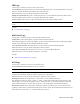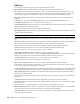2010
Table Of Contents
- Contents
- Welcome to Autodesk Navisworks Review 2010
- Installation
- Quick Start to Stand-Alone Installation
- Prepare for Installation
- Install and Run Autodesk Navisworks Review 2010
- Move to Autodesk Navisworks from a Previous Release
- Install Autodesk Navisworks for Multiple Users
- Quick Start to Network Administration and Deployment
- Set Up a Deployment
- Installation Troubleshooting
- General Installation Issues
- How can I check my graphics card driver to see if it needs to be updated?
- When performing a Typical installation, what gets installed?
- Why should I specify the Project Folder and Site Folder?
- How do I share the Autodesk Navisworks settings on a site and project basis?
- Where are my product manuals?
- How do I register and activate Autodesk Navisworks?
- Deployment Issues
- Licensing Issues
- Networking Issues
- Uninstall and Maintenance Issues
- When adding or removing features, how can I tell what features get installed by default?
- Is it possible to change the installation folder when adding or removing features?
- When should I reinstall the product instead of a repair?
- Do I need my original disk to reinstall my software?
- When I uninstall my software, what files are left on my system?
- General Installation Issues
- Quick Start to Stand-Alone Installation
- Quick Start
- Get a Whole-Project View
- Work with Files
- Native File Formats
- Compatible CAD Applications
- Use File Readers
- 3DS File Reader
- ASCII Laser Scan File Reader
- Bentley AutoPLANT File Reader
- CIS2 File Reader
- DWG/DXF/SAT File Reader
- DWF File Reader
- DGN File Reader
- Faro Scan File Reader
- IFC File Reader
- IGES File Reader
- Inventor File Reader
- JTOpen File Reader
- Leica Scan File Reader
- MAN File Reader
- PDS File Reader
- Riegl Scan File Reader
- RVM File Reader
- SketchUp SKP File Reader
- STEP File Reader
- STL File Reader
- VRML File Reader
- Z+F Scan File Reader
- Use File Exporters
- Manage Files
- Explore Your Model
- Control Model Appearance and Render Quality
- Review Your Model
- Use Viewpoints and Sectioning Modes
- Record and Play Animations
- Work Within a Team
- Share Data
- Work with Files
- TimeLiner Playback
- Autodesk Navisworks Reference
- File Options Dialog Box
- File Units and Transform Dialog Box
- New Link Dialog Box
- Edit Link Dialog Box
- Edit Viewpoint Dialog Box
- Options Editor
- Default Collision Dialog Box
- Collision Dialog Box
- Convert Object Properties Dialog Box
- Culling Options Dialog Box
- Customize Dialog Box
- Customize Keyboard Dialog Box
- Publish Dialog Box
- Background Settings Dialog Box
- Image Export Dialog Box
- Animation Export Dialog Box
- Glossary
- Index
See also:
■ “Leica Scan File Reader” on page 101
MAN Page
Use this page to adjust the options for the MAN file reader.
Include Line-Geometry Select this check box to convert MicroGDS line-primitives.
When this check box is clear, the file reader ignores line-geometry.
Set Facet Circle Specifies the number of facets for arcs.
Enter the number of straight line segments required to facet a whole circle. This option corresponds to the
MicroGDS Set Facet preference.
Texture Path Specifies the path to the folder containing images used in MicroGDS Materials. This path is used
as the base for relative paths for materials that use image files.
This option corresponds to the MicroGDS Renderer Textures preference.
Define Presenter Materials Select this check box to define MicroGDS material-styles as Presenter materials in
Autodesk Navisworks.
When this check box is clear, the file reader ignores MicroGDS material-styles.
See also:
■ “
MAN File Reader” on page 102
PDS Page
Use this page to adjust the options for the PDS file reader.
Load Tags Select this check box if you want Autodesk Navisworks to read associated TAG files together with the
DRI file.
When this check box is clear, the file reader ignores TAG files.
Load Display Sets Select this check box if you want Autodesk Navisworks to read associated Display Set DST
files with the DRI file.
When this check box is clear, the file reader ignores Display Set DST files.
Input Files Selects the input file type.
Select from the following options:
■ DGN Files - to convert the original DGN files.
■ NWC Files - to open the NWC cache versions of the files.
This option is useful if you routinely perform a batch conversion of the DGN files into NWC files, and would
like to open the NWC files when reading a DRI file.
See also:
■ “
PDS File Reader” on page 103
Riegl Page
Use this page to adjust the options for the Riegl Scan file reader.
Use Point Color Values Select this check box to extract color values from the input file.
When this check box is clear, the file reader ignores color values.
Use Point Intensity Values Select this check box to extract intensity values from the input file.
When this check box is clear, the file reader ignores intensity values.
298 | Chapter 14 Autodesk Navisworks Reference