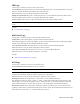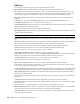2010
Table Of Contents
- Contents
- Welcome to Autodesk Navisworks Review 2010
- Installation
- Quick Start to Stand-Alone Installation
- Prepare for Installation
- Install and Run Autodesk Navisworks Review 2010
- Move to Autodesk Navisworks from a Previous Release
- Install Autodesk Navisworks for Multiple Users
- Quick Start to Network Administration and Deployment
- Set Up a Deployment
- Installation Troubleshooting
- General Installation Issues
- How can I check my graphics card driver to see if it needs to be updated?
- When performing a Typical installation, what gets installed?
- Why should I specify the Project Folder and Site Folder?
- How do I share the Autodesk Navisworks settings on a site and project basis?
- Where are my product manuals?
- How do I register and activate Autodesk Navisworks?
- Deployment Issues
- Licensing Issues
- Networking Issues
- Uninstall and Maintenance Issues
- When adding or removing features, how can I tell what features get installed by default?
- Is it possible to change the installation folder when adding or removing features?
- When should I reinstall the product instead of a repair?
- Do I need my original disk to reinstall my software?
- When I uninstall my software, what files are left on my system?
- General Installation Issues
- Quick Start to Stand-Alone Installation
- Quick Start
- Get a Whole-Project View
- Work with Files
- Native File Formats
- Compatible CAD Applications
- Use File Readers
- 3DS File Reader
- ASCII Laser Scan File Reader
- Bentley AutoPLANT File Reader
- CIS2 File Reader
- DWG/DXF/SAT File Reader
- DWF File Reader
- DGN File Reader
- Faro Scan File Reader
- IFC File Reader
- IGES File Reader
- Inventor File Reader
- JTOpen File Reader
- Leica Scan File Reader
- MAN File Reader
- PDS File Reader
- Riegl Scan File Reader
- RVM File Reader
- SketchUp SKP File Reader
- STEP File Reader
- STL File Reader
- VRML File Reader
- Z+F Scan File Reader
- Use File Exporters
- Manage Files
- Explore Your Model
- Control Model Appearance and Render Quality
- Review Your Model
- Use Viewpoints and Sectioning Modes
- Record and Play Animations
- Work Within a Team
- Share Data
- Work with Files
- TimeLiner Playback
- Autodesk Navisworks Reference
- File Options Dialog Box
- File Units and Transform Dialog Box
- New Link Dialog Box
- Edit Link Dialog Box
- Edit Viewpoint Dialog Box
- Options Editor
- Default Collision Dialog Box
- Collision Dialog Box
- Convert Object Properties Dialog Box
- Culling Options Dialog Box
- Customize Dialog Box
- Customize Keyboard Dialog Box
- Publish Dialog Box
- Background Settings Dialog Box
- Image Export Dialog Box
- Animation Export Dialog Box
- Glossary
- Index
DWG Loader Version Specifies which version of ObjectDBX to use when loading AutoCAD files. This option
enables you to select support for the correct version of object enablers that can be used within the file.
NOTE When you modify this setting, restart Autodesk Navisworks to apply the changes. This is because once any
particular version of ObjectDBX is loaded during reading of a DWG or DXF file, the version in use does not change
until the program is restarted.
Load Material Definitions Select this check box to extract material definitions from DWG files.
When this check box is clear, the file reader ignores material definitions.
Use ADT Standard Configuration Select this check box to convert geometry and materials in DWG files using
the Standard display configuration.
Clear this check box to convert geometry and materials accordingly to whether they are displayed in the currently
saved display configuration.
Convert Hidden ADT Spaces Indicates whether space objects that lack any visible 3D geometry in DWG files
are converted (for example, objects that lack floor or ceiling thicknesses).
Selecting this check box results in corresponding hidden objects appearing in Autodesk Navisworks.
NOTE This option does not affect the normal behavior of space objects that have visible 3D geometry in DWG files.
Material Search Paths Autodesk Navisworks automatically searches the default Autodesk material paths.
Use this box to specify additional paths to texture files used in Autodesk Architectural Desktop materials. Separate
the paths with semi-columns.
Render Type Specifies the render style used for objects when loading DWG files.
Selecting Automatic means Autodesk Navisworks uses the render style saved in DWG files.
If geometry is not correctly displayed, adjust the render style with one of the following options: Rendered,
Shaded, or Wireframe.
Buttons
Defaults Restores the default values.
Advanced Opens the “
Convert Object Properties dialog box” on page 310 where you can select third-party
applications to read object information from.
See also:
■ “DWG/DXF/SAT File Reader” on page 95
Faro Page
Use this page to adjust the options for the Faro Scan file reader.
Point Colors Specifies how points are extracted from the input file.
Select from the following options:
■ None - the points come through as white.
■ Intensity - the points use the intensity values stored in the file.
■ Color - the points use the color values stored in the file.
NOTE If the selected option is not available, then the file reader defaults to the values used in the file. For example, if
you set Point Colors to Color, but only intensities are available in the file, then the file reader uses the intensities.
See also:
■ “Faro Scan File Reader” on page 99
File Readers Node | 295