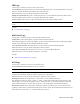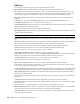2010
Table Of Contents
- Contents
- Welcome to Autodesk Navisworks Review 2010
- Installation
- Quick Start to Stand-Alone Installation
- Prepare for Installation
- Install and Run Autodesk Navisworks Review 2010
- Move to Autodesk Navisworks from a Previous Release
- Install Autodesk Navisworks for Multiple Users
- Quick Start to Network Administration and Deployment
- Set Up a Deployment
- Installation Troubleshooting
- General Installation Issues
- How can I check my graphics card driver to see if it needs to be updated?
- When performing a Typical installation, what gets installed?
- Why should I specify the Project Folder and Site Folder?
- How do I share the Autodesk Navisworks settings on a site and project basis?
- Where are my product manuals?
- How do I register and activate Autodesk Navisworks?
- Deployment Issues
- Licensing Issues
- Networking Issues
- Uninstall and Maintenance Issues
- When adding or removing features, how can I tell what features get installed by default?
- Is it possible to change the installation folder when adding or removing features?
- When should I reinstall the product instead of a repair?
- Do I need my original disk to reinstall my software?
- When I uninstall my software, what files are left on my system?
- General Installation Issues
- Quick Start to Stand-Alone Installation
- Quick Start
- Get a Whole-Project View
- Work with Files
- Native File Formats
- Compatible CAD Applications
- Use File Readers
- 3DS File Reader
- ASCII Laser Scan File Reader
- Bentley AutoPLANT File Reader
- CIS2 File Reader
- DWG/DXF/SAT File Reader
- DWF File Reader
- DGN File Reader
- Faro Scan File Reader
- IFC File Reader
- IGES File Reader
- Inventor File Reader
- JTOpen File Reader
- Leica Scan File Reader
- MAN File Reader
- PDS File Reader
- Riegl Scan File Reader
- RVM File Reader
- SketchUp SKP File Reader
- STEP File Reader
- STL File Reader
- VRML File Reader
- Z+F Scan File Reader
- Use File Exporters
- Manage Files
- Explore Your Model
- Control Model Appearance and Render Quality
- Review Your Model
- Use Viewpoints and Sectioning Modes
- Record and Play Animations
- Work Within a Team
- Share Data
- Work with Files
- TimeLiner Playback
- Autodesk Navisworks Reference
- File Options Dialog Box
- File Units and Transform Dialog Box
- New Link Dialog Box
- Edit Link Dialog Box
- Edit Viewpoint Dialog Box
- Options Editor
- Default Collision Dialog Box
- Collision Dialog Box
- Convert Object Properties Dialog Box
- Culling Options Dialog Box
- Customize Dialog Box
- Customize Keyboard Dialog Box
- Publish Dialog Box
- Background Settings Dialog Box
- Image Export Dialog Box
- Animation Export Dialog Box
- Glossary
- Index
Split by Color Compound objects can be split into parts based on their color. Select this check box if you want
to use this functionality.
For example, a window object from Architectural Desktop can be split into a frame and a pane. If this check box
is clear, you can only select the window object as a whole, whereas if you select this check box, you can select
the individual pane and frame.
NOTE Autodesk Navisworks names parts of compound objects after their color.
Default Decimal Units Selects the types of units Autodesk Navisworks uses to open DWG and DXF files that
were created with decimal drawing units.
NOTE DWG and DXF files do not specify the units they were created in. To adjust the units in Autodesk Navisworks,
use the File Units and Transform option.
Merge 3D Faces Indicates whether the file reader interprets adjoining faces with the same color, layer, and parent
as a single item in the Selection Tree.
Clear this check box to keep the entities as separate items in the Selection Tree.
Merge Lines Indicates whether the file reader interprets joining lines with the same color, layer, and parent as
a single item in the Selection Tree.
Clear this check box to keep the entities as separate items in the Selection Tree.
Convert Off Select this check box to convert layers that are switched off in DWG and DXF files. They are
automatically marked as hidden in Autodesk Navisworks.
When this check box is clear, the file reader ignores switched off layers.
Convert Frozen Select this check box to convert layers that are frozen in DWG and DXF files. They are
automatically marked as hidden in Autodesk Navisworks.
When this check box is clear, the file reader ignores frozen layers.
Convert Entity Handles Select this check box to convert entity handles, and attach them to object properties
in Autodesk Navisworks.
When this check box is clear, the file reader ignores entity handles.
Convert Groups Select this check box to retain groups in DWG and DXF files; this adds another selection level
to the Selection Tree.
When this check box is clear, the file reader ignores groups.
Convert XRefs Select this check box to convert any external reference files contained within the DWG file
automatically.
Clear this check box if you want to append files in Autodesk Navisworks later yourself.
Merge XRef Layers Select this check box to merge the layers in external reference files with layers in the main
DWG file in the Selection Tree.
Clear this check box to keep the external reference files separate from the main DWG file in the Selection Tree.
Convert Views Select this check box to convert the named views into Autodesk Navisworks viewpoints.
When this check box is clear, the file reader ignores views.
Convert Points Select this check box to convert points in DWG and DXF files.
When this check box is clear, the file reader ignores points.
Convert Lines Select this check box to convert lines and arcs in DWG and DXF files.
When this check box is clear, the file reader ignores lines.
Convert Snap Points Select this check box to convert snap points in DWG and DXF files.
When this check box is clear, the file reader ignores snap points.
Convert Text Select this check box to convert text in DWG and DXF files.
When this check box is clear, the file reader ignores text.
294 | Chapter 14 Autodesk Navisworks Reference