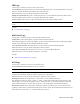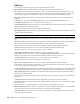2010
Table Of Contents
- Contents
- Welcome to Autodesk Navisworks Review 2010
- Installation
- Quick Start to Stand-Alone Installation
- Prepare for Installation
- Install and Run Autodesk Navisworks Review 2010
- Move to Autodesk Navisworks from a Previous Release
- Install Autodesk Navisworks for Multiple Users
- Quick Start to Network Administration and Deployment
- Set Up a Deployment
- Installation Troubleshooting
- General Installation Issues
- How can I check my graphics card driver to see if it needs to be updated?
- When performing a Typical installation, what gets installed?
- Why should I specify the Project Folder and Site Folder?
- How do I share the Autodesk Navisworks settings on a site and project basis?
- Where are my product manuals?
- How do I register and activate Autodesk Navisworks?
- Deployment Issues
- Licensing Issues
- Networking Issues
- Uninstall and Maintenance Issues
- When adding or removing features, how can I tell what features get installed by default?
- Is it possible to change the installation folder when adding or removing features?
- When should I reinstall the product instead of a repair?
- Do I need my original disk to reinstall my software?
- When I uninstall my software, what files are left on my system?
- General Installation Issues
- Quick Start to Stand-Alone Installation
- Quick Start
- Get a Whole-Project View
- Work with Files
- Native File Formats
- Compatible CAD Applications
- Use File Readers
- 3DS File Reader
- ASCII Laser Scan File Reader
- Bentley AutoPLANT File Reader
- CIS2 File Reader
- DWG/DXF/SAT File Reader
- DWF File Reader
- DGN File Reader
- Faro Scan File Reader
- IFC File Reader
- IGES File Reader
- Inventor File Reader
- JTOpen File Reader
- Leica Scan File Reader
- MAN File Reader
- PDS File Reader
- Riegl Scan File Reader
- RVM File Reader
- SketchUp SKP File Reader
- STEP File Reader
- STL File Reader
- VRML File Reader
- Z+F Scan File Reader
- Use File Exporters
- Manage Files
- Explore Your Model
- Control Model Appearance and Render Quality
- Review Your Model
- Use Viewpoints and Sectioning Modes
- Record and Play Animations
- Work Within a Team
- Share Data
- Work with Files
- TimeLiner Playback
- Autodesk Navisworks Reference
- File Options Dialog Box
- File Units and Transform Dialog Box
- New Link Dialog Box
- Edit Link Dialog Box
- Edit Viewpoint Dialog Box
- Options Editor
- Default Collision Dialog Box
- Collision Dialog Box
- Convert Object Properties Dialog Box
- Culling Options Dialog Box
- Customize Dialog Box
- Customize Keyboard Dialog Box
- Publish Dialog Box
- Background Settings Dialog Box
- Image Export Dialog Box
- Animation Export Dialog Box
- Glossary
- Index
DGN Page
Use this page to adjust the options for the 3D DGN and PROP file reader.
Faceting Factor Enter the required value to control the level of faceting that takes place.
The faceting factor must be greater or equal to 0, where 0 results in the faceting factor being turned off. The
default value is 1. To get twice the number of facets, double this value. To get half as many facets, halve this
value. Larger faceting factors result in more polygons to a model and larger Autodesk Navisworks files.
Max Facet Deviation This setting controls the greatest distance between the edge of a facet and the actual
geometry.
If this distance is greater than the Max Facet Deviation value, Autodesk Navisworks adds more facets.
If the Max Facet Deviation is set to 0, then this function is ignored.
Convert Hidden Items Select this check box to convert hidden entities in DGN files. They are automatically
marked as hidden by Autodesk Navisworks.
When this check box is clear, the file reader ignores hidden items.
Show Hidden Items Select this check box, if you want to display all entities in converted DGN files, irrespective
of whether they are hidden or not.
NOTE To use this option, you must select the Convert Hidden Items check box.
Convert Lines and Arcs Select this check box to convert lines, splines, curves, arcs, circles, or ellipses in DGN
files.
Merge Lines and Arcs Select this check box if you want to reduce the complexity of the model in the Selection
Tree by interpreting adjoining lines with the same color, level, and parent as a single item.
Clear this check box if you want to leave these elements as separate items in Autodesk Navisworks.
Convert Text Select this check box to convert text into smart tags in Autodesk Navisworks.
When this check box is clear, the file reader ignores text in DGN files.
Shape Merge Threshold Specifies the number of vertices for MicroStation shapes.
If the number of vertices is less than or equal to the Shape Merge Threshold value, Autodesk Navisworks merges
all shapes on the same level or in the same cell and with the same color into a "Shape Set".
Convert References Select this check box to convert reference files in DGN files.
When this check box is clear, the file reader ignores reference files.
Ignore Unres. References Select this check box to ignore unresolved reference files in DGN files.
If this check box is clear, the file reader attempts to convert all reference files, and presents you with a dialog
box to find any unresolved reference files at a run time.
Use Level Symbology Select this check box to enable the level symbology from MicroStation. This makes items
in Autodesk Navisworks take their color from level rather than use the default element color in MicroStation.
Align Global Origins Indicates whether Autodesk Navisworks aligns global origins in referenced DGN files to
the origin of the master DGN file.
When DGN files are appended together with this check box selected, their global origins are positioned in the
same place.
Use Materials Indicates whether MicroStation's materials are exported and assigned to elements.
Select this check box to assign the same textures, diffuse, ambient, and specular colors to the elements as in the
MicroStation scene.
Clear this check box to assign the same colors to the elements as in the MicroStation scene.
Material Search Paths Enter a semi-colon separated list of paths to the MicroStation palette (.pal) and material
(.mat) files. These paths are used by the file reader to convert MicroStation materials.
Convert PDS Data Select this check box to read object information from Intergraph's Plant Design System
™
while converting the DGN files.
292 | Chapter 14 Autodesk Navisworks Reference