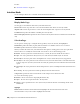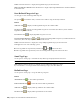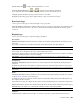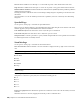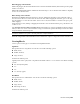2010
Table Of Contents
- Contents
- Welcome to Autodesk Navisworks Review 2010
- Installation
- Quick Start to Stand-Alone Installation
- Prepare for Installation
- Install and Run Autodesk Navisworks Review 2010
- Move to Autodesk Navisworks from a Previous Release
- Install Autodesk Navisworks for Multiple Users
- Quick Start to Network Administration and Deployment
- Set Up a Deployment
- Installation Troubleshooting
- General Installation Issues
- How can I check my graphics card driver to see if it needs to be updated?
- When performing a Typical installation, what gets installed?
- Why should I specify the Project Folder and Site Folder?
- How do I share the Autodesk Navisworks settings on a site and project basis?
- Where are my product manuals?
- How do I register and activate Autodesk Navisworks?
- Deployment Issues
- Licensing Issues
- Networking Issues
- Uninstall and Maintenance Issues
- When adding or removing features, how can I tell what features get installed by default?
- Is it possible to change the installation folder when adding or removing features?
- When should I reinstall the product instead of a repair?
- Do I need my original disk to reinstall my software?
- When I uninstall my software, what files are left on my system?
- General Installation Issues
- Quick Start to Stand-Alone Installation
- Quick Start
- Get a Whole-Project View
- Work with Files
- Native File Formats
- Compatible CAD Applications
- Use File Readers
- 3DS File Reader
- ASCII Laser Scan File Reader
- Bentley AutoPLANT File Reader
- CIS2 File Reader
- DWG/DXF/SAT File Reader
- DWF File Reader
- DGN File Reader
- Faro Scan File Reader
- IFC File Reader
- IGES File Reader
- Inventor File Reader
- JTOpen File Reader
- Leica Scan File Reader
- MAN File Reader
- PDS File Reader
- Riegl Scan File Reader
- RVM File Reader
- SketchUp SKP File Reader
- STEP File Reader
- STL File Reader
- VRML File Reader
- Z+F Scan File Reader
- Use File Exporters
- Manage Files
- Explore Your Model
- Control Model Appearance and Render Quality
- Review Your Model
- Use Viewpoints and Sectioning Modes
- Record and Play Animations
- Work Within a Team
- Share Data
- Work with Files
- TimeLiner Playback
- Autodesk Navisworks Reference
- File Options Dialog Box
- File Units and Transform Dialog Box
- New Link Dialog Box
- Edit Link Dialog Box
- Edit Viewpoint Dialog Box
- Options Editor
- Default Collision Dialog Box
- Collision Dialog Box
- Convert Object Properties Dialog Box
- Culling Options Dialog Box
- Customize Dialog Box
- Customize Keyboard Dialog Box
- Publish Dialog Box
- Background Settings Dialog Box
- Image Export Dialog Box
- Animation Export Dialog Box
- Glossary
- Index
Opacity Controls the opacity level of mini wheels. The default value is 50%. You can choose from the following
options:
■ 25% (mostly transparent)
■ 50%
■ 75%
■ 90% (mostly opaque)
Always Show the Pinned Wheel on Startup When this check box is selected, the ‘pinned’ SteeringWheel and
the First Contact dialog box are always shown when Autodesk Navisworks is started.
On-Screen Messages
Show Tool Messages Toggles the display of tooltips for navigation tools. When this check box is selected, the
tooltips are shown below the cursor as you use the tools.
NOTE This setting is always on for View Object and Tour Building wheels, and cannot be turned off.
Show Tooltips Toggles the display of wheel tooltips. When this check box is selected, the tooltips are shown
when you hover over wedges on the wheels.
NOTE This setting is always on for View Object and Tour Building wheels, and cannot be turned off.
Show Tool Cursor Text Toggles the display of tool label below the cursor.
NOTE This setting is always on for View Object and Tour Building wheels, and cannot be turned off.
Look Tool
Invert Vertical Axis Selecting this check box swaps the up-down axis for the Look tool; that is pushing the
mouse forward looks down, and pulling the mouse backward looks up.
Walk Tool
Constrain Walk Angle Selecting this check box makes the Walk Tool respect the world up vector (as set in File
Options ➤ Orientation). As a result, using the Walk tool causes the camera to snap to the current up vector.
When this check box is clear, the Walk tool disregards the world up vector, and the camera is walked with its
current up orientation unaffected.
Walk Speed Sets the speed of the Walk tool from 0.1 (very slow) to 10 (very fast).
Zoom Tool
Enable Single-Click Incremental Zoom In When this check box is selected, single clicking over the Zoom
wedge increases the magnification of the model. When this check box is clear, nothing happens when you single
click over the Zoom wedge.
Orbit Tool
Keep Scene Upright When this check box is selected, the Orbit tool behaves similarly to orbit navigation mode,
with orbiting constrained along the XY axis and in the Z direction.
When this check box is clear, the Orbit tool behaves similarly to examine navigation mode, and you can roll
the model around the pivot point.
Enable Selection Sensitivity When this check box is selected, the objects selected before the Orbit tool are used
to calculate the pivot point to use for orbiting. The pivot point is calculated based on the center of the extents
of the selected objects.
File Readers Node
Use the settings in this node to configure the file readers required to open native CAD and scanning applications
file formats in Autodesk Navisworks.
TIP If you want to restore the default values, click the Defaults button.
290 | Chapter 14 Autodesk Navisworks Reference