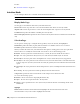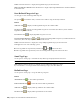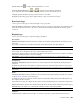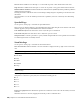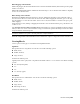2010
Table Of Contents
- Contents
- Welcome to Autodesk Navisworks Review 2010
- Installation
- Quick Start to Stand-Alone Installation
- Prepare for Installation
- Install and Run Autodesk Navisworks Review 2010
- Move to Autodesk Navisworks from a Previous Release
- Install Autodesk Navisworks for Multiple Users
- Quick Start to Network Administration and Deployment
- Set Up a Deployment
- Installation Troubleshooting
- General Installation Issues
- How can I check my graphics card driver to see if it needs to be updated?
- When performing a Typical installation, what gets installed?
- Why should I specify the Project Folder and Site Folder?
- How do I share the Autodesk Navisworks settings on a site and project basis?
- Where are my product manuals?
- How do I register and activate Autodesk Navisworks?
- Deployment Issues
- Licensing Issues
- Networking Issues
- Uninstall and Maintenance Issues
- When adding or removing features, how can I tell what features get installed by default?
- Is it possible to change the installation folder when adding or removing features?
- When should I reinstall the product instead of a repair?
- Do I need my original disk to reinstall my software?
- When I uninstall my software, what files are left on my system?
- General Installation Issues
- Quick Start to Stand-Alone Installation
- Quick Start
- Get a Whole-Project View
- Work with Files
- Native File Formats
- Compatible CAD Applications
- Use File Readers
- 3DS File Reader
- ASCII Laser Scan File Reader
- Bentley AutoPLANT File Reader
- CIS2 File Reader
- DWG/DXF/SAT File Reader
- DWF File Reader
- DGN File Reader
- Faro Scan File Reader
- IFC File Reader
- IGES File Reader
- Inventor File Reader
- JTOpen File Reader
- Leica Scan File Reader
- MAN File Reader
- PDS File Reader
- Riegl Scan File Reader
- RVM File Reader
- SketchUp SKP File Reader
- STEP File Reader
- STL File Reader
- VRML File Reader
- Z+F Scan File Reader
- Use File Exporters
- Manage Files
- Explore Your Model
- Control Model Appearance and Render Quality
- Review Your Model
- Use Viewpoints and Sectioning Modes
- Record and Play Animations
- Work Within a Team
- Share Data
- Work with Files
- TimeLiner Playback
- Autodesk Navisworks Reference
- File Options Dialog Box
- File Units and Transform Dialog Box
- New Link Dialog Box
- Edit Link Dialog Box
- Edit Viewpoint Dialog Box
- Options Editor
- Default Collision Dialog Box
- Collision Dialog Box
- Convert Object Properties Dialog Box
- Culling Options Dialog Box
- Customize Dialog Box
- Customize Keyboard Dialog Box
- Publish Dialog Box
- Background Settings Dialog Box
- Image Export Dialog Box
- Animation Export Dialog Box
- Glossary
- Index
Line Size Enter a number from 1 through 9 to set the width (in pixels) of lines drawn in the Scene View.
Snap Size Enter a number from 1 through 9 to set the size (in pixels) of snap points drawn in the Scene View.
Enable Parametric Primitives Indicates whether Autodesk Navisworks dynamically renders parametric primitives
during interactive navigation.
Selecting this check box means the level of detail changes during navigation depending on the distance from
the camera.
Clear this check box to use the default representations of primitives; the level of detail stays the same during
navigation.
SpaceBall Page
Use the options on this page to customize the SpaceBall behavior.
These options are offered in addition to the adjustments that can be made using the Control Panel for the device
which is supplied by the SpaceBall manufacturer with the installation.
Scale Translation By Enter the value that is used to adjust the speed of translation.
Scale Rotation By Enter the value that is used to adjust the speed of rotation.
Navigation Mode Use the drop-down list to specify a default navigation mode for the SpaceBall. It is used when
no valid navigation mode is currently selected.
ViewCube Page
Use the options on this page to customize the ViewCube behavior.
Show the ViewCube Indicates whether or not the ViewCube is displayed in the top-right corner of the Scene
Area.
TIP You can also toggle the ViewCube by clicking View ➤ Head-Up Display ➤ ViewCube.
Size Specifies the size of the ViewCube. You can choose from the following options:
■ Automatic
■ Tiny
■ Small
■ Medium
■ Large
NOTE In automatic mode, the size of the ViewCube is relative to the size of the Scene Area, and ranges between
medium and tiny.
Inactive Opacity When the ViewCube is inactive, that is your cursor is distant from the ViewCube, it appears
transparent. To control the opacity level, choose from the following options:
■ 0%
■ 25%
■ 50%
■ 75%
■ 100%
Keep Scene Upright Indicates whether the upside-down orientations of the scene is allowed when you use the
ViewCube.
When this check box is selected, dragging the ViewCube produces a turntable effect.
288 | Chapter 14 Autodesk Navisworks Reference