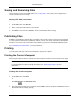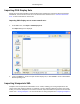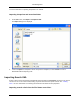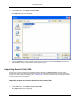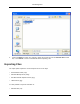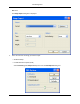2009
Table Of Contents
- Autodesk NavisWorks Review 2009
- Contents
- Part 1. Welcome to Autodesk NavisWorks Review 2009
- Part 2. Installation
- Chapter 3. Quick Start to Stand-Alone Installation
- Chapter 4. Move to NavisWorks from a Previous Release
- Chapter 5. Install NavisWorks for an Individual User
- Chapter 6. Install NavisWorks for Multiple Users
- Quick Start to Network Installation
- System Requirements for a Deployment
- Creating Network Deployments
- Preliminary Tasks for a Network Deployment
- Use the Installation Wizard to Set Up a Deployment
- Start the Deployment Process
- Create a Deployment
- Enter Product and User Information
- Specify Log File Locations
- What Is Silent Mode?
- Customer Involvement Program (CIP)
- Select a License Type (optional)
- Select the Installation Type (optional)
- Final Review and Complete Setup
- Register the Product
- Modify a Deployment (optional)
- Point Users to the Administrative Image
- Uninstall the Program
- Chapter 7. Installation Troubleshooting
- What are the minimum system requirements?
- How can I check my graphics card driver to see if it needs to be updated?
- What is the difference between a stand-alone license and a network license?
- What is the benefit to using a network licensed version of the software?
- When performing a Typical installation, what gets installed?
- Where are my product manuals?
- Deployment Issues
- Networking Issues
- Maintenance Issues
- Part 3. Basic NavisWorks Functionality
- Chapter 8. Overview
- Chapter 9. File Management
- Chapter 10. Converting Files
- File Readers
- NWF Files
- NWD Files
- NWC Files
- DWG and DXF Files
- DWF Files
- Bentley AutoPLANT Files
- 3DS Files
- DGN and PRP Files
- MAN Files
- PDS Files
- IGES Files
- STEP Files
- Inventor Files
- VRML world files
- Riegl Scan Files
- Faro Scan Files
- Leica Scan Files
- Z+F Scan Files
- ASCII Laser Scan Files
- STL Stereolithography files
- AVEVA Review RVM and RVS files
- IFC files
- Sketchup SKP files
- File Exporters
- CAD Previewing
- File Readers
- Chapter 11. Publishing
- Chapter 12. Navigating
- Chapter 13. Selecting Items
- Chapter 14. Finding
- Chapter 15. Editing
- Chapter 16. Display Modes
- Chapter 17. Viewpoints
- Chapter 18. Sectioning
- Chapter 19. Animation
- Chapter 20. Reviewing
- Chapter 21. Object Manipulation
- Chapter 22. Interface
- Chapter 23. Tools
- Chapter 24. Options
- Chapter 25. DataTools
- Chapter 26. Getting Help
- Part 4. Using TimeLiner Playback
- Glossary
- Index
• On the File menu, click Delete.
Note:
It is not possible to undo this command.
Emailing Files
NavisWorks is a communication tool, and the Send option makes it easy for you to send your current
model along with its viewpoints. The Send option uses your current email exchange service and will
prompt you to set one up if it cannot find one.
Sending an email will first save the current working file, so you are guaranteed to always send the latest
review.
To send a file by email from within NavisWorks:
• On the File menu, click Send
or
• Click Send on the Standard toolbar.
This accesses your email package, and sends the current file as an email attachment.
Receiving 3D Mail
If an .nwf file is received, NavisWorks will search for the appended files first using the absolute path that
the sender originally saved the file with. This is useful if a team is on a local network and the files can be
found using the Universal Naming Convention (UNC). Otherwise, a team not sharing a server can
organize a project using the same file hierarchy and drive letter and NavisWorks can find the files this
way.
If NavisWorks is unable to find the files, then the recipient can save the attached .nwf in a directory where
all the appended files are located. The .nwf can then look for these files relative to its own location.
This way, you are able to move a whole sub-directory from your projects directory to a completely new
location. Save the .nwf file in this new place and it will be able to search for the files from here.
Importing Files
The import option inputs Intergraph PDS review data, including:
• PDS Tags (.tag)
• PDS Display Sets (.dst)
It is also possible to import data that has been exported from previous NavisWorks sessions, including:
File Management
54