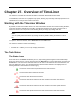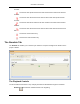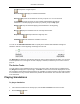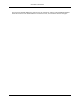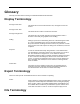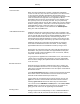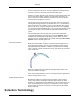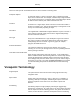2009
Table Of Contents
- Autodesk NavisWorks Review 2009
- Contents
- Part 1. Welcome to Autodesk NavisWorks Review 2009
- Part 2. Installation
- Chapter 3. Quick Start to Stand-Alone Installation
- Chapter 4. Move to NavisWorks from a Previous Release
- Chapter 5. Install NavisWorks for an Individual User
- Chapter 6. Install NavisWorks for Multiple Users
- Quick Start to Network Installation
- System Requirements for a Deployment
- Creating Network Deployments
- Preliminary Tasks for a Network Deployment
- Use the Installation Wizard to Set Up a Deployment
- Start the Deployment Process
- Create a Deployment
- Enter Product and User Information
- Specify Log File Locations
- What Is Silent Mode?
- Customer Involvement Program (CIP)
- Select a License Type (optional)
- Select the Installation Type (optional)
- Final Review and Complete Setup
- Register the Product
- Modify a Deployment (optional)
- Point Users to the Administrative Image
- Uninstall the Program
- Chapter 7. Installation Troubleshooting
- What are the minimum system requirements?
- How can I check my graphics card driver to see if it needs to be updated?
- What is the difference between a stand-alone license and a network license?
- What is the benefit to using a network licensed version of the software?
- When performing a Typical installation, what gets installed?
- Where are my product manuals?
- Deployment Issues
- Networking Issues
- Maintenance Issues
- Part 3. Basic NavisWorks Functionality
- Chapter 8. Overview
- Chapter 9. File Management
- Chapter 10. Converting Files
- File Readers
- NWF Files
- NWD Files
- NWC Files
- DWG and DXF Files
- DWF Files
- Bentley AutoPLANT Files
- 3DS Files
- DGN and PRP Files
- MAN Files
- PDS Files
- IGES Files
- STEP Files
- Inventor Files
- VRML world files
- Riegl Scan Files
- Faro Scan Files
- Leica Scan Files
- Z+F Scan Files
- ASCII Laser Scan Files
- STL Stereolithography files
- AVEVA Review RVM and RVS files
- IFC files
- Sketchup SKP files
- File Exporters
- CAD Previewing
- File Readers
- Chapter 11. Publishing
- Chapter 12. Navigating
- Chapter 13. Selecting Items
- Chapter 14. Finding
- Chapter 15. Editing
- Chapter 16. Display Modes
- Chapter 17. Viewpoints
- Chapter 18. Sectioning
- Chapter 19. Animation
- Chapter 20. Reviewing
- Chapter 21. Object Manipulation
- Chapter 22. Interface
- Chapter 23. Tools
- Chapter 24. Options
- Chapter 25. DataTools
- Chapter 26. Getting Help
- Part 4. Using TimeLiner Playback
- Glossary
- Index
will step back a single step size.
Reverse Play will play the simulation backwards.
Pause will pause the simulation at the time you press it at. You can then look
around and interrogate the model, or step forwards and backwards through the
simulation. To continue playing from where you paused, just press Play again.
Stop will stop the simulation playing and rewind back to the beginning.
Play will play the simulation from the currently selected time.
Step Forwards will step forwards a single step size.
Forward will fast forward the simulation to the end.
You can use the Simulation Position slider to quickly move forwards and backwards through the
simulation. Full left is at the beginning and full right is at the end.
The Date/Time box below the VCR buttons shows the point in time through the simulation. You can click
on the drop-down icon to the right of the date to display a calendar, from which you can select a date to
'jump' to.
The Active Tasks
You can view the current simulation time for each of the active tasks, and how close to completion they
are (Progress is displayed as a percentage). The Status of each active task is also displayed as an icon.
For simulations where Planned and Actual dates are available, the status provides a visual representation
as to whether there is any variance between the planned and actual dates. See TimeLiner task status for
more information.
Playing Simulations
To play a simulation:
1. If the TimeLiner window is not already open, select Tools > TimeLiner from the menu bar.
2. Click the Play button.
Overview of TimeLiner
325