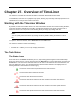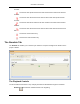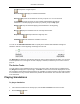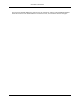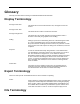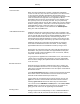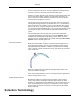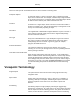2009
Table Of Contents
- Autodesk NavisWorks Review 2009
- Contents
- Part 1. Welcome to Autodesk NavisWorks Review 2009
- Part 2. Installation
- Chapter 3. Quick Start to Stand-Alone Installation
- Chapter 4. Move to NavisWorks from a Previous Release
- Chapter 5. Install NavisWorks for an Individual User
- Chapter 6. Install NavisWorks for Multiple Users
- Quick Start to Network Installation
- System Requirements for a Deployment
- Creating Network Deployments
- Preliminary Tasks for a Network Deployment
- Use the Installation Wizard to Set Up a Deployment
- Start the Deployment Process
- Create a Deployment
- Enter Product and User Information
- Specify Log File Locations
- What Is Silent Mode?
- Customer Involvement Program (CIP)
- Select a License Type (optional)
- Select the Installation Type (optional)
- Final Review and Complete Setup
- Register the Product
- Modify a Deployment (optional)
- Point Users to the Administrative Image
- Uninstall the Program
- Chapter 7. Installation Troubleshooting
- What are the minimum system requirements?
- How can I check my graphics card driver to see if it needs to be updated?
- What is the difference between a stand-alone license and a network license?
- What is the benefit to using a network licensed version of the software?
- When performing a Typical installation, what gets installed?
- Where are my product manuals?
- Deployment Issues
- Networking Issues
- Maintenance Issues
- Part 3. Basic NavisWorks Functionality
- Chapter 8. Overview
- Chapter 9. File Management
- Chapter 10. Converting Files
- File Readers
- NWF Files
- NWD Files
- NWC Files
- DWG and DXF Files
- DWF Files
- Bentley AutoPLANT Files
- 3DS Files
- DGN and PRP Files
- MAN Files
- PDS Files
- IGES Files
- STEP Files
- Inventor Files
- VRML world files
- Riegl Scan Files
- Faro Scan Files
- Leica Scan Files
- Z+F Scan Files
- ASCII Laser Scan Files
- STL Stereolithography files
- AVEVA Review RVM and RVS files
- IFC files
- Sketchup SKP files
- File Exporters
- CAD Previewing
- File Readers
- Chapter 11. Publishing
- Chapter 12. Navigating
- Chapter 13. Selecting Items
- Chapter 14. Finding
- Chapter 15. Editing
- Chapter 16. Display Modes
- Chapter 17. Viewpoints
- Chapter 18. Sectioning
- Chapter 19. Animation
- Chapter 20. Reviewing
- Chapter 21. Object Manipulation
- Chapter 22. Interface
- Chapter 23. Tools
- Chapter 24. Options
- Chapter 25. DataTools
- Chapter 26. Getting Help
- Part 4. Using TimeLiner Playback
- Glossary
- Index
Chapter 27. Overview of TimeLiner
The TimeLiner tool adds 4D schedule simulation to Autodesk NavisWorks Review 2009.
In NavisWorks, TimeLiner has a playback-only option, allowing any externally created project data to be
simulated, but no changes to be made to that data.
Working with the TimeLiner Window
By default, the TimeLiner window floats in the main NavisWorks window. Like all other floating windows,
TimeLiner window is dockable and resizable, and will automatically lock to specific locations near to
where it is moved. You can prevent it from docking while you drag it, by holding down Ctrl.
Note:
You can quickly dock and undock any floating window by double-clicking the window's control
bar.
To open the TimeLiner window, select TimeLiner from the Tools menu.
The TimeLiner window contains the following:
• Simulate tab - enables you to set up and play simulations.
The Task Status
The Status Icons
Each task has its own Status identified by an icon, representing planned against actual relationships.
Each icon shows two bars. The top bar represents the Planned dates, and the bottom bar represents the
Actual dates. If the Actual start and finish dates are the same as the Planned start and finish dates, the
bars are displayed in green. Any variations between Planned and Actual dates are displayed in red.
Missing Planned or Actual dates are shown in grey.
Actual start and end dates equal Planned start and end dates.
Actual end date before Planned start date.
Actual start date after Planned end date.
Actual start date before Planned start date and Actual end date after Planned
end date.
Actual start date before Planned start date and Actual end date equals Planned
end date.
Actual start date equals Planned start date and Actual end date after Planned
323