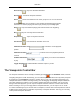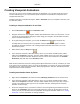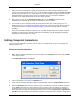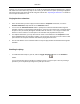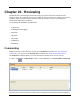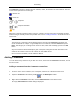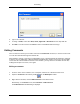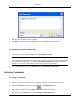2009
Table Of Contents
- Autodesk NavisWorks Review 2009
- Contents
- Part 1. Welcome to Autodesk NavisWorks Review 2009
- Part 2. Installation
- Chapter 3. Quick Start to Stand-Alone Installation
- Chapter 4. Move to NavisWorks from a Previous Release
- Chapter 5. Install NavisWorks for an Individual User
- Chapter 6. Install NavisWorks for Multiple Users
- Quick Start to Network Installation
- System Requirements for a Deployment
- Creating Network Deployments
- Preliminary Tasks for a Network Deployment
- Use the Installation Wizard to Set Up a Deployment
- Start the Deployment Process
- Create a Deployment
- Enter Product and User Information
- Specify Log File Locations
- What Is Silent Mode?
- Customer Involvement Program (CIP)
- Select a License Type (optional)
- Select the Installation Type (optional)
- Final Review and Complete Setup
- Register the Product
- Modify a Deployment (optional)
- Point Users to the Administrative Image
- Uninstall the Program
- Chapter 7. Installation Troubleshooting
- What are the minimum system requirements?
- How can I check my graphics card driver to see if it needs to be updated?
- What is the difference between a stand-alone license and a network license?
- What is the benefit to using a network licensed version of the software?
- When performing a Typical installation, what gets installed?
- Where are my product manuals?
- Deployment Issues
- Networking Issues
- Maintenance Issues
- Part 3. Basic NavisWorks Functionality
- Chapter 8. Overview
- Chapter 9. File Management
- Chapter 10. Converting Files
- File Readers
- NWF Files
- NWD Files
- NWC Files
- DWG and DXF Files
- DWF Files
- Bentley AutoPLANT Files
- 3DS Files
- DGN and PRP Files
- MAN Files
- PDS Files
- IGES Files
- STEP Files
- Inventor Files
- VRML world files
- Riegl Scan Files
- Faro Scan Files
- Leica Scan Files
- Z+F Scan Files
- ASCII Laser Scan Files
- STL Stereolithography files
- AVEVA Review RVM and RVS files
- IFC files
- Sketchup SKP files
- File Exporters
- CAD Previewing
- File Readers
- Chapter 11. Publishing
- Chapter 12. Navigating
- Chapter 13. Selecting Items
- Chapter 14. Finding
- Chapter 15. Editing
- Chapter 16. Display Modes
- Chapter 17. Viewpoints
- Chapter 18. Sectioning
- Chapter 19. Animation
- Chapter 20. Reviewing
- Chapter 21. Object Manipulation
- Chapter 22. Interface
- Chapter 23. Tools
- Chapter 24. Options
- Chapter 25. DataTools
- Chapter 26. Getting Help
- Part 4. Using TimeLiner Playback
- Glossary
- Index
less jerky animation.
5. Click OK to set these options, or Cancel to return to NavisWorks leaving the viewpoint animation as
it was.
There is also nothing to stop you copying viewpoint animations (hold down the Control key when
dragging an animation on the Viewpoints control bar), dragging frames off the animation into a blank
space on the Viewpoints control bar to remove them from the viewpoint animation, editing individual
frames attributes, inserting cuts or dragging other viewpoints or viewpoint animations onto the existing
one, to continue developing your animations.
Animation Cuts
Cuts in a viewpoint animation are simply points where the camera pauses for a while. They are inserted
automatically when you click on Pause during the interactive recording of a viewpoint animation, or you
can insert them manually into an existing viewpoint animation.
Inserting pauses into a viewpoint animation:
1. Right-click the frame below where you want to insert the cut, and click Add Cut on the shortcut
menu.
2. Type in the name of the cut, or hit Enter to accept the default name, which will be "CutX", where 'X' is
the next available number.
3. This default duration of a cut is 1 second. To alter the duration of this pause, right-click the cut, and
click Edit on the shortcut menu.
The Edit Animation Cut dialog is displayed
4. Type in the duration of the pause in seconds.
5. Click OK to set the duration or Cancel to return to NavisWorks without setting it.
Playing Back Animations
You can play back both pre-recorded object animation and viewpoint animation in the main navigation
window. The animation plays in real time; this means that the NavisWorks engine is still attempting to
maintain the guaranteed frame rate so some drop-out may still occur, just as in real-time navigation.
Animation
225