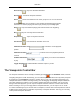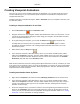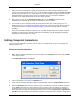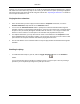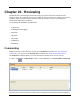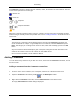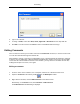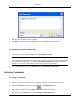2009
Table Of Contents
- Autodesk NavisWorks Review 2009
- Contents
- Part 1. Welcome to Autodesk NavisWorks Review 2009
- Part 2. Installation
- Chapter 3. Quick Start to Stand-Alone Installation
- Chapter 4. Move to NavisWorks from a Previous Release
- Chapter 5. Install NavisWorks for an Individual User
- Chapter 6. Install NavisWorks for Multiple Users
- Quick Start to Network Installation
- System Requirements for a Deployment
- Creating Network Deployments
- Preliminary Tasks for a Network Deployment
- Use the Installation Wizard to Set Up a Deployment
- Start the Deployment Process
- Create a Deployment
- Enter Product and User Information
- Specify Log File Locations
- What Is Silent Mode?
- Customer Involvement Program (CIP)
- Select a License Type (optional)
- Select the Installation Type (optional)
- Final Review and Complete Setup
- Register the Product
- Modify a Deployment (optional)
- Point Users to the Administrative Image
- Uninstall the Program
- Chapter 7. Installation Troubleshooting
- What are the minimum system requirements?
- How can I check my graphics card driver to see if it needs to be updated?
- What is the difference between a stand-alone license and a network license?
- What is the benefit to using a network licensed version of the software?
- When performing a Typical installation, what gets installed?
- Where are my product manuals?
- Deployment Issues
- Networking Issues
- Maintenance Issues
- Part 3. Basic NavisWorks Functionality
- Chapter 8. Overview
- Chapter 9. File Management
- Chapter 10. Converting Files
- File Readers
- NWF Files
- NWD Files
- NWC Files
- DWG and DXF Files
- DWF Files
- Bentley AutoPLANT Files
- 3DS Files
- DGN and PRP Files
- MAN Files
- PDS Files
- IGES Files
- STEP Files
- Inventor Files
- VRML world files
- Riegl Scan Files
- Faro Scan Files
- Leica Scan Files
- Z+F Scan Files
- ASCII Laser Scan Files
- STL Stereolithography files
- AVEVA Review RVM and RVS files
- IFC files
- Sketchup SKP files
- File Exporters
- CAD Previewing
- File Readers
- Chapter 11. Publishing
- Chapter 12. Navigating
- Chapter 13. Selecting Items
- Chapter 14. Finding
- Chapter 15. Editing
- Chapter 16. Display Modes
- Chapter 17. Viewpoints
- Chapter 18. Sectioning
- Chapter 19. Animation
- Chapter 20. Reviewing
- Chapter 21. Object Manipulation
- Chapter 22. Interface
- Chapter 23. Tools
- Chapter 24. Options
- Chapter 25. DataTools
- Chapter 26. Getting Help
- Part 4. Using TimeLiner Playback
- Glossary
- Index
4. When you have all the viewpoints, simply drag them onto the empty viewpoint animation you just
created. You can drag them on one-by-one, or select multiple viewpoints using the Control and Shift
keys and drag several on at once. If you drop them onto the viewpoint animation icon itself, then the
viewpoints will become frames at the end of the animation, but you can drop the viewpoints
anywhere on the expanded animation to put them where you wish.
5. At this point, you can use the Animation Position slider on the Animation toolbar to move
backward and forward through the viewpoint animation to see how it looks.
6. You can edit any of the viewpoints inside the viewpoint animation (see “ Editing Viewpoints ” for
details on this), or you can add more viewpoints, delete them, move them around, add cuts and edit
the animation itself (see “ Editing Viewpoint Animations ”) until you are happy with the viewpoint
animation.
7. Once you have several viewpoint animations, you can drag and drop them onto a master viewpoint
animation to compose more complex combinations of animations, just like dragging and dropping
viewpoints onto an animation as a frame.
Editing Viewpoint Animations
Once a viewpoint animation is recorded, you can edit it to set the duration, the type of smoothing and
whether it loops or not.
Editing a viewpoint animation:
1. Right-click the viewpoint animation you want to modify on the Viewpoints control bar, and click Edit
on the shortcut menu.
The Edit Animation dialog is displayed.
2. Type in the duration in seconds in the Duration box.
3. If you want the viewpoint animation to play back continuously, select the Loop Playback check box.
4. From the Smoothing drop-down list, select the type of smoothing you want the viewpoint animation
to use. None means that the camera will move from one frame to the next without any attempt at
smoothing out the corners. The speed of movement between frames of an animation is dictated by
the angular and linear speeds of the individual frames and so choosing Synchronise angular/linear
speeds will smooth the differences between the speeds of each frame in the animation, resulting in a
Animation
224