2012
Table Of Contents
- Contents
- Welcome to Autodesk Navisworks Manage 2012
- What Is New in This Release?
- How to Get Assistance
- Installation
- Quick Start to Stand-Alone Installation
- Prepare for Installation
- Install and Run Autodesk Navisworks Manage 2012
- Move to Autodesk Navisworks from a Previous Release
- Install Autodesk Navisworks for Multiple Users
- Quick Start to Network Administration and Deployment
- Set Up a Deployment
- Installation Troubleshooting
- General Installation Issues
- How can I check my graphics card driver to see if it needs to be updated?
- How do I switch my license from stand-alone to network or network to stand-alone?
- When performing a Typical installation, what gets installed?
- Why should I specify the Project Folder and Site Folder?
- How do I share the Autodesk Navisworks settings on a site and project basis?
- How do I change which exporter plugins are installed?
- How do I register and activate Autodesk Navisworks?
- When should I reinstall the product instead of repairing it?
- When I uninstall my software, what files are left on my system?
- Deployment Issues
- Is there a checklist I can refer to when performing a deployment?
- Where should deployments be located?
- Where can I check if service packs are available for my software?
- How do I choose between 32-bit and 64-bit deployments?
- What are information channels?
- What are additional deployment configuration options?
- Licensing Issues
- Networking Issues
- Where do I find my server name?
- If I choose to create a log file, what kind of information does the log file contain?
- What is an administrative image (MSI) file?
- What is the impact of selecting all products to be included in the administrative image?
- How should I configure a network license server for a firewall
- Uninstall and Maintenance Issues
- General Installation Issues
- Quick Start to Stand-Alone Installation
- Quick Start
- Start and Quit Autodesk Navisworks
- Automatically Save and Recover Autodesk Navisworks Files
- Command Line Options
- The User Interface
- Navigation with the Wheel Button
- Autodesk Navisworks Options
- Location Options
- Graphics System
- Display Units
- Profiles
- Search Directories
- Gizmos
- Work with Files
- Native File Formats
- Compatible CAD Applications
- Use File Readers
- 3DS File Reader
- ASCII Laser Scan File Reader
- Bentley AutoPLANT File Reader
- CIS/2 File Reader
- DWG/DXF File Reader
- DWF/DWFx File Reader
- DGN File Reader
- Faro Scan File Reader
- FBX File Reader
- IFC File Reader
- IGES File Reader
- Inventor File Reader
- JTOpen File Reader
- Leica Scan File Reader
- MAN File Reader
- Parasolid File Reader
- PDS File Reader
- Pro/ENGINEER File Reader
- Riegl Scan File Reader
- RVM File Reader
- SAT File Reader
- SketchUp SKP File Reader
- STEP File Reader
- STL File Reader
- VRML File Reader
- Z+F Scan File Reader
- Use File Exporters
- Manage Files
- View Scene Statistics
- Explore Your Model
- Control Model Appearance and Render Quality
- Review Your Model
- Use Viewpoints and Sectioning Modes
- Record and Play Animations
- Work Within a Team
- Share Data
- Animate Objects
- Create Photorealistic Visualizations
- Simulate Construction Scheduling
- Locate and Manage Interferences
- Use the Autodesk Vault Add-In
- Reference
- Animation Export Dialog Box
- Appearance Profiler Dialog Box
- Assign Clash Dialog Box
- Background Settings Dialog Box
- Collision Dialog Box
- Convert Object Properties Dialog Box
- Culling Options Dialog Box
- Customize Dialog Box
- Default Collision Dialog Box
- Edit Key Frame Dialog Box
- Edit Link Dialog Box
- Edit Viewpoint Dialog Box
- Export Rendered Image Dialog Box
- File Options Dialog Box
- Units and Transform Dialog Box
- Image Export Dialog Box
- InfoCenter Settings Dialog Box
- New Link Dialog Box
- Options Editor Dialog Box
- General Node
- Interface Node
- Model Node
- File Readers Node
- File Exporters Node
- Tools Node
- Publish Dialog Box
- Piranesi EPix Dialog Box
- QTVR Object Movie Settings Dialog Box
- Section Plane Settings Dialog Box
- Glossary
- Index
If the status is changed to Approved, Clash Detective takes the user currently logged on
as the person who approved it.
Enabling hyperlinks will show clash results using the relevant status icon .
clash test status A clash test can have one of 4 statuses:
New indicates a clash test that has not yet been run with the current model.
Done indicates a clash test that has been successfully run with the latest version of the
model.
Old indicates a clash test that has been altered in some way since being set up. This might
include changing an option, or having loaded the latest revision of the model.
NOTE Individual clash statuses can still be edited in a clash test with a status of Old.
Partial indicates a clash test that has been interrupted during execution. Results are available
up to the point of interruption.
clearance clash A clash in which the geometry of item 1 may or may not intersect that of
item 2, but comes within a distance of less than the set tolerance (page 839).
duplicate clash A clash in which the geometry of item 1 is the same as that of item 2,
located within a distance of between zero and the set
tolerance (page 839). A tolerance of
zero would therefore only detect duplicate geometry in exactly the same location.
hard clash A clash in which the geometry of item 1 intersects that of item 2 by a distance
of more than the set
tolerance (page 839).
intersection method A standard Hard clash test type applies a Normal Intersection
Method, which sets the clash test to check for intersections between any of the triangles
defining the two items being tested (remember all Autodesk Navisworks geometry is
composed of triangles). This may miss clashes between items where none of the triangles
intersect. For example, two pipes that are exactly parallel and overlap each other slightly at
their ends. The pipes intersect, yet none of the triangles that define their geometry do and
so this clash would be missed using the standard Hard clash test type. However, choosing
Hard (Conservative) reports all pairs of items, which might clash. This may give false
positives in the results, but it is a more thorough and safer clash detection method.
severity For hard clashes, the severity of a clash depends on the intersection of the two
items intersecting. Hard clashes are recorded as a negative distance. The more negative the
distance, the more severe the clash. Hard clash severity depends on whether the
Conservative or NormalIntersection Method has been applied (see
intersection
method
(page 838) for more details on this). If Normal, the greatest penetration between a
pair of triangles is measured. If Conservative, the greatest penetration of space around
one item into the space around another is measured.
838 | Chapter 18 Glossary