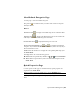2012
Table Of Contents
- Contents
- Welcome to Autodesk Navisworks Manage 2012
- What Is New in This Release?
- How to Get Assistance
- Installation
- Quick Start to Stand-Alone Installation
- Prepare for Installation
- Install and Run Autodesk Navisworks Manage 2012
- Move to Autodesk Navisworks from a Previous Release
- Install Autodesk Navisworks for Multiple Users
- Quick Start to Network Administration and Deployment
- Set Up a Deployment
- Installation Troubleshooting
- General Installation Issues
- How can I check my graphics card driver to see if it needs to be updated?
- How do I switch my license from stand-alone to network or network to stand-alone?
- When performing a Typical installation, what gets installed?
- Why should I specify the Project Folder and Site Folder?
- How do I share the Autodesk Navisworks settings on a site and project basis?
- How do I change which exporter plugins are installed?
- How do I register and activate Autodesk Navisworks?
- When should I reinstall the product instead of repairing it?
- When I uninstall my software, what files are left on my system?
- Deployment Issues
- Is there a checklist I can refer to when performing a deployment?
- Where should deployments be located?
- Where can I check if service packs are available for my software?
- How do I choose between 32-bit and 64-bit deployments?
- What are information channels?
- What are additional deployment configuration options?
- Licensing Issues
- Networking Issues
- Where do I find my server name?
- If I choose to create a log file, what kind of information does the log file contain?
- What is an administrative image (MSI) file?
- What is the impact of selecting all products to be included in the administrative image?
- How should I configure a network license server for a firewall
- Uninstall and Maintenance Issues
- General Installation Issues
- Quick Start to Stand-Alone Installation
- Quick Start
- Start and Quit Autodesk Navisworks
- Automatically Save and Recover Autodesk Navisworks Files
- Command Line Options
- The User Interface
- Navigation with the Wheel Button
- Autodesk Navisworks Options
- Location Options
- Graphics System
- Display Units
- Profiles
- Search Directories
- Gizmos
- Work with Files
- Native File Formats
- Compatible CAD Applications
- Use File Readers
- 3DS File Reader
- ASCII Laser Scan File Reader
- Bentley AutoPLANT File Reader
- CIS/2 File Reader
- DWG/DXF File Reader
- DWF/DWFx File Reader
- DGN File Reader
- Faro Scan File Reader
- FBX File Reader
- IFC File Reader
- IGES File Reader
- Inventor File Reader
- JTOpen File Reader
- Leica Scan File Reader
- MAN File Reader
- Parasolid File Reader
- PDS File Reader
- Pro/ENGINEER File Reader
- Riegl Scan File Reader
- RVM File Reader
- SAT File Reader
- SketchUp SKP File Reader
- STEP File Reader
- STL File Reader
- VRML File Reader
- Z+F Scan File Reader
- Use File Exporters
- Manage Files
- View Scene Statistics
- Explore Your Model
- Control Model Appearance and Render Quality
- Review Your Model
- Use Viewpoints and Sectioning Modes
- Record and Play Animations
- Work Within a Team
- Share Data
- Animate Objects
- Create Photorealistic Visualizations
- Simulate Construction Scheduling
- Locate and Manage Interferences
- Use the Autodesk Vault Add-In
- Reference
- Animation Export Dialog Box
- Appearance Profiler Dialog Box
- Assign Clash Dialog Box
- Background Settings Dialog Box
- Collision Dialog Box
- Convert Object Properties Dialog Box
- Culling Options Dialog Box
- Customize Dialog Box
- Default Collision Dialog Box
- Edit Key Frame Dialog Box
- Edit Link Dialog Box
- Edit Viewpoint Dialog Box
- Export Rendered Image Dialog Box
- File Options Dialog Box
- Units and Transform Dialog Box
- Image Export Dialog Box
- InfoCenter Settings Dialog Box
- New Link Dialog Box
- Options Editor Dialog Box
- General Node
- Interface Node
- Model Node
- File Readers Node
- File Exporters Node
- Tools Node
- Publish Dialog Box
- Piranesi EPix Dialog Box
- QTVR Object Movie Settings Dialog Box
- Section Plane Settings Dialog Box
- Glossary
- Index
Autodesk (DirectX 11) This driver supports Autodesk graphics system, and
works with both 2D and 3D geometries. If the check box is clear, Autodesk
Navisworks will ignore this driver when rendering geometries.
Autodesk (OpenGL) This driver supports Autodesk graphics system, and works
with both 2D and 3D geometries. If the check box is clear, Autodesk Navisworks
will ignore this driver when rendering geometries.
Autodesk Page
Use the options on this page to adjust effects and materials used in Autodesk
Graphics mode.
Autodesk Effects
Shader Style Defines Autodesk shading style on faces. Select from the following
options:
■ Basic Material - realistic display of faces, close to how they would appear
in the real world. This is the default option.
■ Gooch - uses cool and warm colors instead of dark and light to enhance
the display of faces that might be shadowed and difficult to see in a realistic
display.
Autodesk Materials
Use Fall Back This option gives you control of forcing to use Basic Material
instead of Autodesk consistent material. If your graphics card does not function
well with Autodesk consistent material, this option will automatically be used.
Use Lod Texture Select this check box if you want to use LOD textures.
Reflection Enabled Select this check box to enable the reflection color for
Autodesk consistent material.
Highlight Enabled Select this check box to enable the specular color for
Autodesk consistent material.
Bump Enabled Select this option if you want to use a bump map, which
makes a rendered object appear to have a bumpy or irregular surface. For
example, when you render an object with a bump-mapped material, lighter
(whiter) areas of the map appear to be raised and darker (blacker) areas appear
to be low. If the image is in color, the gray-scale value of each color is used.
Bump mapping increases rendering time significantly but adds to the realism.
780 | Chapter 17 Reference