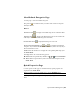2012
Table Of Contents
- Contents
- Welcome to Autodesk Navisworks Manage 2012
- What Is New in This Release?
- How to Get Assistance
- Installation
- Quick Start to Stand-Alone Installation
- Prepare for Installation
- Install and Run Autodesk Navisworks Manage 2012
- Move to Autodesk Navisworks from a Previous Release
- Install Autodesk Navisworks for Multiple Users
- Quick Start to Network Administration and Deployment
- Set Up a Deployment
- Installation Troubleshooting
- General Installation Issues
- How can I check my graphics card driver to see if it needs to be updated?
- How do I switch my license from stand-alone to network or network to stand-alone?
- When performing a Typical installation, what gets installed?
- Why should I specify the Project Folder and Site Folder?
- How do I share the Autodesk Navisworks settings on a site and project basis?
- How do I change which exporter plugins are installed?
- How do I register and activate Autodesk Navisworks?
- When should I reinstall the product instead of repairing it?
- When I uninstall my software, what files are left on my system?
- Deployment Issues
- Is there a checklist I can refer to when performing a deployment?
- Where should deployments be located?
- Where can I check if service packs are available for my software?
- How do I choose between 32-bit and 64-bit deployments?
- What are information channels?
- What are additional deployment configuration options?
- Licensing Issues
- Networking Issues
- Where do I find my server name?
- If I choose to create a log file, what kind of information does the log file contain?
- What is an administrative image (MSI) file?
- What is the impact of selecting all products to be included in the administrative image?
- How should I configure a network license server for a firewall
- Uninstall and Maintenance Issues
- General Installation Issues
- Quick Start to Stand-Alone Installation
- Quick Start
- Start and Quit Autodesk Navisworks
- Automatically Save and Recover Autodesk Navisworks Files
- Command Line Options
- The User Interface
- Navigation with the Wheel Button
- Autodesk Navisworks Options
- Location Options
- Graphics System
- Display Units
- Profiles
- Search Directories
- Gizmos
- Work with Files
- Native File Formats
- Compatible CAD Applications
- Use File Readers
- 3DS File Reader
- ASCII Laser Scan File Reader
- Bentley AutoPLANT File Reader
- CIS/2 File Reader
- DWG/DXF File Reader
- DWF/DWFx File Reader
- DGN File Reader
- Faro Scan File Reader
- FBX File Reader
- IFC File Reader
- IGES File Reader
- Inventor File Reader
- JTOpen File Reader
- Leica Scan File Reader
- MAN File Reader
- Parasolid File Reader
- PDS File Reader
- Pro/ENGINEER File Reader
- Riegl Scan File Reader
- RVM File Reader
- SAT File Reader
- SketchUp SKP File Reader
- STEP File Reader
- STL File Reader
- VRML File Reader
- Z+F Scan File Reader
- Use File Exporters
- Manage Files
- View Scene Statistics
- Explore Your Model
- Control Model Appearance and Render Quality
- Review Your Model
- Use Viewpoints and Sectioning Modes
- Record and Play Animations
- Work Within a Team
- Share Data
- Animate Objects
- Create Photorealistic Visualizations
- Simulate Construction Scheduling
- Locate and Manage Interferences
- Use the Autodesk Vault Add-In
- Reference
- Animation Export Dialog Box
- Appearance Profiler Dialog Box
- Assign Clash Dialog Box
- Background Settings Dialog Box
- Collision Dialog Box
- Convert Object Properties Dialog Box
- Culling Options Dialog Box
- Customize Dialog Box
- Default Collision Dialog Box
- Edit Key Frame Dialog Box
- Edit Link Dialog Box
- Edit Viewpoint Dialog Box
- Export Rendered Image Dialog Box
- File Options Dialog Box
- Units and Transform Dialog Box
- Image Export Dialog Box
- InfoCenter Settings Dialog Box
- New Link Dialog Box
- Options Editor Dialog Box
- General Node
- Interface Node
- Model Node
- File Readers Node
- File Exporters Node
- Tools Node
- Publish Dialog Box
- Piranesi EPix Dialog Box
- QTVR Object Movie Settings Dialog Box
- Section Plane Settings Dialog Box
- Glossary
- Index
If your video card drivers do not function well with Autodesk Navisworks,
clear this check box.
NOTE If your video card does not support OpenGL hardware acceleration, this
check box is not available.
System This drop-down box is available when you clear the Auto-Select
check box. Select from the following options:
■ Presenter - supports the display of Presenter materials and uses Hardware
or Software OpenGL.
■ Autodesk - supports the display of Autodesk materials and uses Direct3D
or Hardware OpenGL.
NOTE 3D models can use either graphics system, Presenter system is the default
option. 2D sheets can only use Autodesk Graphics, and will not render without a
Direct 3D/OpenGL supported graphics card.
Occlusion Culling Select this check box to enable occlusion culling. This
means that Autodesk Navisworks only draws visible objects and ignores any
objects located behind other objects.
Selecting this check box improves the display performance when much of the
model is not visible. For example, when you’re walking down the corridor of
a building.
IMPORTANT Occlusion culling can only be used on a machine with an OpenGL
1.5 compliant graphics card. Also, occlusion culling is not used in a 2D workspace.
Heads Up
XYZ Axes Indicates whether the XYZ Axes indicator is displayed in the Scene
View.
Show Position Indicates whether the Position Readout is displayed in the
Scene View.
Primitives
Point Size Enter a number from 1 through 9 to set the size (in pixels) of points
drawn in the Scene View.
Line Size Enter a number from 1 through 9 to set the width (in pixels) of lines
drawn in the Scene View.
Snap Size Enter a number from 1 through 9 to set the size (in pixels) of snap
points drawn in the Scene View.
778 | Chapter 17 Reference