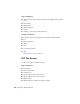2012
Table Of Contents
- Contents
- Welcome to Autodesk Navisworks Manage 2012
- What Is New in This Release?
- How to Get Assistance
- Installation
- Quick Start to Stand-Alone Installation
- Prepare for Installation
- Install and Run Autodesk Navisworks Manage 2012
- Move to Autodesk Navisworks from a Previous Release
- Install Autodesk Navisworks for Multiple Users
- Quick Start to Network Administration and Deployment
- Set Up a Deployment
- Installation Troubleshooting
- General Installation Issues
- How can I check my graphics card driver to see if it needs to be updated?
- How do I switch my license from stand-alone to network or network to stand-alone?
- When performing a Typical installation, what gets installed?
- Why should I specify the Project Folder and Site Folder?
- How do I share the Autodesk Navisworks settings on a site and project basis?
- How do I change which exporter plugins are installed?
- How do I register and activate Autodesk Navisworks?
- When should I reinstall the product instead of repairing it?
- When I uninstall my software, what files are left on my system?
- Deployment Issues
- Is there a checklist I can refer to when performing a deployment?
- Where should deployments be located?
- Where can I check if service packs are available for my software?
- How do I choose between 32-bit and 64-bit deployments?
- What are information channels?
- What are additional deployment configuration options?
- Licensing Issues
- Networking Issues
- Where do I find my server name?
- If I choose to create a log file, what kind of information does the log file contain?
- What is an administrative image (MSI) file?
- What is the impact of selecting all products to be included in the administrative image?
- How should I configure a network license server for a firewall
- Uninstall and Maintenance Issues
- General Installation Issues
- Quick Start to Stand-Alone Installation
- Quick Start
- Start and Quit Autodesk Navisworks
- Automatically Save and Recover Autodesk Navisworks Files
- Command Line Options
- The User Interface
- Navigation with the Wheel Button
- Autodesk Navisworks Options
- Location Options
- Graphics System
- Display Units
- Profiles
- Search Directories
- Gizmos
- Work with Files
- Native File Formats
- Compatible CAD Applications
- Use File Readers
- 3DS File Reader
- ASCII Laser Scan File Reader
- Bentley AutoPLANT File Reader
- CIS/2 File Reader
- DWG/DXF File Reader
- DWF/DWFx File Reader
- DGN File Reader
- Faro Scan File Reader
- FBX File Reader
- IFC File Reader
- IGES File Reader
- Inventor File Reader
- JTOpen File Reader
- Leica Scan File Reader
- MAN File Reader
- Parasolid File Reader
- PDS File Reader
- Pro/ENGINEER File Reader
- Riegl Scan File Reader
- RVM File Reader
- SAT File Reader
- SketchUp SKP File Reader
- STEP File Reader
- STL File Reader
- VRML File Reader
- Z+F Scan File Reader
- Use File Exporters
- Manage Files
- View Scene Statistics
- Explore Your Model
- Control Model Appearance and Render Quality
- Review Your Model
- Use Viewpoints and Sectioning Modes
- Record and Play Animations
- Work Within a Team
- Share Data
- Animate Objects
- Create Photorealistic Visualizations
- Simulate Construction Scheduling
- Locate and Manage Interferences
- Use the Autodesk Vault Add-In
- Reference
- Animation Export Dialog Box
- Appearance Profiler Dialog Box
- Assign Clash Dialog Box
- Background Settings Dialog Box
- Collision Dialog Box
- Convert Object Properties Dialog Box
- Culling Options Dialog Box
- Customize Dialog Box
- Default Collision Dialog Box
- Edit Key Frame Dialog Box
- Edit Link Dialog Box
- Edit Viewpoint Dialog Box
- Export Rendered Image Dialog Box
- File Options Dialog Box
- Units and Transform Dialog Box
- Image Export Dialog Box
- InfoCenter Settings Dialog Box
- New Link Dialog Box
- Options Editor Dialog Box
- General Node
- Interface Node
- Model Node
- File Readers Node
- File Exporters Node
- Tools Node
- Publish Dialog Box
- Piranesi EPix Dialog Box
- QTVR Object Movie Settings Dialog Box
- Section Plane Settings Dialog Box
- Glossary
- Index
Overview of Object Enablers
Object Enablers (OEs) can be thought of as a ‘translator’ for custom objects.
Applications based on the AutoCAD
®
platform, (including Autodesk products
like AutoCAD
®
Architecture, and non-Autodesk products like Bentley
AutoPlant) generate custom objects that are saved into the DWG file format.
These custom objects are typically found in content libraries that are built
into these applications.
Many applications have the ability to read DWG files; however, outside of
the authoring application any custom objects cannot be interpreted. As a
result, DWG file readers display such custom objects incorrectly, as proxy
graphics (wireframe geometry), unless the required OE is installed on the
machine reading the DWG file.
NOTE Autodesk Navisworks contains versions of RealDWG
™
for 2005, 2006, 2007,
2008, 2009, 2010, and 2012. This means you can use OE between 2005 and 2012
with Autodesk Navisworks. You cannot use any OEs older than 2005. However,
OEs are backwards compatible, and you can install a later OE to support reading
of older versions of DWG files.
To check if an OE is required
1 In Autodesk Navisworks, open a DWG file.
2 If you can only see wireframe geometry, click the Home tab, slide out
the Project panel, and click Scene Statistics. The Scene Statistics
dialog box contains the report listing any missing, or failed to load OEs.
You need to install all missing OEs to open the file correctly in Autodesk
Navisworks.
NOTE Occasionally, an OE is already installed, but does not support
non-AutoCAD-based applications, like Autodesk Navisworks. In such cases,
the OE is reported as missing in the Scene Statistics dialog box.
To install and use an OE with Autodesk Navisworks
1 Obtain the required OE, and run the installer.
2 On the OE Setup page, select the check box for the relevant Autodesk
Autodesk Navisworks products.
Use File Readers | 177