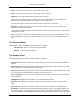2009
Table Of Contents
- Autodesk NavisWorks Manage 2009
- Contents
- Part 1. Welcome to Autodesk NavisWorks Manage 2009
- Part 2. Installation
- Chapter 3. Quick Start to Stand-Alone Installation
- Chapter 4. Move to NavisWorks from a Previous Release
- Chapter 5. Install NavisWorks for an Individual User
- Chapter 6. Install NavisWorks for Multiple Users
- Quick Start to Network Installation
- System Requirements for a Deployment
- Creating Network Deployments
- Preliminary Tasks for a Network Deployment
- Use the Installation Wizard to Set Up a Deployment
- Start the Deployment Process
- Create a Deployment
- Enter Product and User Information
- Specify Log File Locations
- What Is Silent Mode?
- Customer Involvement Program (CIP)
- Select a License Type (optional)
- Select the Installation Type (optional)
- Final Review and Complete Setup
- Register the Product
- Modify a Deployment (optional)
- Point Users to the Administrative Image
- Uninstall the Program
- Chapter 7. Installation Troubleshooting
- What are the minimum system requirements?
- How can I check my graphics card driver to see if it needs to be updated?
- What is the difference between a stand-alone license and a network license?
- What is the benefit to using a network licensed version of the software?
- When performing a Typical installation, what gets installed?
- Where are my product manuals?
- Deployment Issues
- Networking Issues
- Maintenance Issues
- Part 3. Basic NavisWorks Functionality
- Chapter 8. Overview
- Chapter 9. File Management
- Chapter 10. Converting Files
- File Readers
- NWF Files
- NWD Files
- NWC Files
- DWG and DXF Files
- DWF Files
- Bentley AutoPLANT Files
- 3DS Files
- DGN and PRP Files
- MAN Files
- PDS Files
- IGES Files
- STEP Files
- Inventor Files
- VRML world files
- Riegl Scan Files
- Faro Scan Files
- Leica Scan Files
- Z+F Scan Files
- ASCII Laser Scan Files
- STL Stereolithography files
- AVEVA Review RVM and RVS files
- IFC files
- Sketchup SKP files
- File Exporters
- CAD Previewing
- File Readers
- Chapter 11. Publishing
- Chapter 12. Navigating
- Chapter 13. Selecting Items
- Chapter 14. Finding
- Chapter 15. Editing
- Chapter 16. Display Modes
- Chapter 17. Viewpoints
- Chapter 18. Sectioning
- Chapter 19. Animation
- Chapter 20. Reviewing
- Chapter 21. Object Manipulation
- Chapter 22. Interface
- Chapter 23. Tools
- Chapter 24. Options
- Chapter 25. DataTools
- Chapter 26. Getting Help
- Part 4. Using Presenter
- Part 5. Object Animation
- Part 6. Using TimeLiner
- Part 7. Using Clash Detective
- Glossary
- Index
Chapter 50. Clash Rules
In this section you will learn how to define and customize ignore rules to be applied to a clash test.
Using Default Clash Rules
To use default clash rules:
1. If the Clash Detective window is not already open, select Tools > Clash Detective from the menu
bar.
2. Click the Batch tab, and select the test you want to configure.
3. Click the Rules tab.
The Ignore Clashes Between box enables you to select "rules" that reduce the number of clash
results by ignoring certain combinations of clashing items. The following rules are built-in:
• If Items in same layer is checked, any items found clashing that are in the same layer are not
reported in the results.
• If Items in same group/block/cell is checked, any items found clashing that are in the same
group (or inserted block) are not reported in the results.
• If Items in same file is checked, any items found clashing that are in the same file (either
externally referenced or appended) are not reported in the results.
• If Items in same composite object is checked, any items found clashing that are part of the
same composite object (an item composed of multiple parts of geometry) are not reported in the
results.
• If Items in previously found pair of composite objects is checked, any items found clashing
that are part of composite objects (items composed of multiple parts of geometry) that have
previously been reported in the test are not reported in the results.
• If Items with coincident snap points is checked, any items found clashing that have snap points
that coincide are not reported in the results. This can be particularly useful for pipe runs made
from cylinders.
• If Items in the same AutoPlant Component is checked, any items found clashing that are
contained within the same AutoPlant component are not reported in the results.
• If Connected AutoPlant Components is checked, any items found clashing that are in
connected AutoPlant components are not reported in the results.
4. Select the check boxes for all exception rules that you want to apply to the selected test.
Adding Custom Clash Rules
508