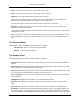2009
Table Of Contents
- Autodesk NavisWorks Manage 2009
- Contents
- Part 1. Welcome to Autodesk NavisWorks Manage 2009
- Part 2. Installation
- Chapter 3. Quick Start to Stand-Alone Installation
- Chapter 4. Move to NavisWorks from a Previous Release
- Chapter 5. Install NavisWorks for an Individual User
- Chapter 6. Install NavisWorks for Multiple Users
- Quick Start to Network Installation
- System Requirements for a Deployment
- Creating Network Deployments
- Preliminary Tasks for a Network Deployment
- Use the Installation Wizard to Set Up a Deployment
- Start the Deployment Process
- Create a Deployment
- Enter Product and User Information
- Specify Log File Locations
- What Is Silent Mode?
- Customer Involvement Program (CIP)
- Select a License Type (optional)
- Select the Installation Type (optional)
- Final Review and Complete Setup
- Register the Product
- Modify a Deployment (optional)
- Point Users to the Administrative Image
- Uninstall the Program
- Chapter 7. Installation Troubleshooting
- What are the minimum system requirements?
- How can I check my graphics card driver to see if it needs to be updated?
- What is the difference between a stand-alone license and a network license?
- What is the benefit to using a network licensed version of the software?
- When performing a Typical installation, what gets installed?
- Where are my product manuals?
- Deployment Issues
- Networking Issues
- Maintenance Issues
- Part 3. Basic NavisWorks Functionality
- Chapter 8. Overview
- Chapter 9. File Management
- Chapter 10. Converting Files
- File Readers
- NWF Files
- NWD Files
- NWC Files
- DWG and DXF Files
- DWF Files
- Bentley AutoPLANT Files
- 3DS Files
- DGN and PRP Files
- MAN Files
- PDS Files
- IGES Files
- STEP Files
- Inventor Files
- VRML world files
- Riegl Scan Files
- Faro Scan Files
- Leica Scan Files
- Z+F Scan Files
- ASCII Laser Scan Files
- STL Stereolithography files
- AVEVA Review RVM and RVS files
- IFC files
- Sketchup SKP files
- File Exporters
- CAD Previewing
- File Readers
- Chapter 11. Publishing
- Chapter 12. Navigating
- Chapter 13. Selecting Items
- Chapter 14. Finding
- Chapter 15. Editing
- Chapter 16. Display Modes
- Chapter 17. Viewpoints
- Chapter 18. Sectioning
- Chapter 19. Animation
- Chapter 20. Reviewing
- Chapter 21. Object Manipulation
- Chapter 22. Interface
- Chapter 23. Tools
- Chapter 24. Options
- Chapter 25. DataTools
- Chapter 26. Getting Help
- Part 4. Using Presenter
- Part 5. Object Animation
- Part 6. Using TimeLiner
- Part 7. Using Clash Detective
- Glossary
- Index
Clash tests can be imported into NavisWorks Clash Detective to set up pre-defined, generic clash tests.
(see Exporting clash tests for information on exporting clash tests).
Note:
If the clash test to be imported contains a search set as one of the clash selections, then the
search set will also be imported along with all other test rules, options and selection information.
To import a clash test:
1. From the File menu, choose Import, Clash Test XML...
The Import dialog is displayed:
2. Locate and Open the .xml file to import the clash test information, or click Cancel to return to
NavisWorks.
Exporting clash tests
Tests can be set up to clash items based on generic properties, including direct property selection in the
Clash Batches
504