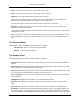2009
Table Of Contents
- Autodesk NavisWorks Manage 2009
- Contents
- Part 1. Welcome to Autodesk NavisWorks Manage 2009
- Part 2. Installation
- Chapter 3. Quick Start to Stand-Alone Installation
- Chapter 4. Move to NavisWorks from a Previous Release
- Chapter 5. Install NavisWorks for an Individual User
- Chapter 6. Install NavisWorks for Multiple Users
- Quick Start to Network Installation
- System Requirements for a Deployment
- Creating Network Deployments
- Preliminary Tasks for a Network Deployment
- Use the Installation Wizard to Set Up a Deployment
- Start the Deployment Process
- Create a Deployment
- Enter Product and User Information
- Specify Log File Locations
- What Is Silent Mode?
- Customer Involvement Program (CIP)
- Select a License Type (optional)
- Select the Installation Type (optional)
- Final Review and Complete Setup
- Register the Product
- Modify a Deployment (optional)
- Point Users to the Administrative Image
- Uninstall the Program
- Chapter 7. Installation Troubleshooting
- What are the minimum system requirements?
- How can I check my graphics card driver to see if it needs to be updated?
- What is the difference between a stand-alone license and a network license?
- What is the benefit to using a network licensed version of the software?
- When performing a Typical installation, what gets installed?
- Where are my product manuals?
- Deployment Issues
- Networking Issues
- Maintenance Issues
- Part 3. Basic NavisWorks Functionality
- Chapter 8. Overview
- Chapter 9. File Management
- Chapter 10. Converting Files
- File Readers
- NWF Files
- NWD Files
- NWC Files
- DWG and DXF Files
- DWF Files
- Bentley AutoPLANT Files
- 3DS Files
- DGN and PRP Files
- MAN Files
- PDS Files
- IGES Files
- STEP Files
- Inventor Files
- VRML world files
- Riegl Scan Files
- Faro Scan Files
- Leica Scan Files
- Z+F Scan Files
- ASCII Laser Scan Files
- STL Stereolithography files
- AVEVA Review RVM and RVS files
- IFC files
- Sketchup SKP files
- File Exporters
- CAD Previewing
- File Readers
- Chapter 11. Publishing
- Chapter 12. Navigating
- Chapter 13. Selecting Items
- Chapter 14. Finding
- Chapter 15. Editing
- Chapter 16. Display Modes
- Chapter 17. Viewpoints
- Chapter 18. Sectioning
- Chapter 19. Animation
- Chapter 20. Reviewing
- Chapter 21. Object Manipulation
- Chapter 22. Interface
- Chapter 23. Tools
- Chapter 24. Options
- Chapter 25. DataTools
- Chapter 26. Getting Help
- Part 4. Using Presenter
- Part 5. Object Animation
- Part 6. Using TimeLiner
- Part 7. Using Clash Detective
- Glossary
- Index
Chapter 49. Clash Batches
In this section you will learn how to set up and manage tests and test batches.
Running Clash Tests
To run clash tests:
1. If the Clash Detective window is not already open, select Tools > Clash Detective from the menu
bar.
2. Click the Batch tab.
3. To run all of the tests in the batch, click the Update button.
To run a single test from a batch, select it in the test view, click the Select tab, and click the Start
button.
Managing batches of clash tests
Click Add to append a new test to the current batch.
Click Delete to delete the currently selected test from the batch.
Click Compact to delete all clash results with a status of resolved from the test in order to
create a smaller file.
Click Clean to reset all tests so that they are as if you had not yet run them. In other
words, this will make their test status new.
Click Clear All to remove all tests from the batch in order to start from scratch.
Note:
You can rename a test by selecting it and either pressing F2, or by clicking again on the
highlighted text. You can also sort the Batch columns alphanumerically by simply clicking on the
column heads. Clicking again toggles between ascending and descending.
Merging clash tests from multiple files
Merge the files using File, Merge. See the “ Merging Files ” for more information.
All of the clash test data will be combined, whilst any duplicate geometry from the files
will not be loaded.
Importing clash tests
503