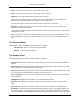2009
Table Of Contents
- Autodesk NavisWorks Manage 2009
- Contents
- Part 1. Welcome to Autodesk NavisWorks Manage 2009
- Part 2. Installation
- Chapter 3. Quick Start to Stand-Alone Installation
- Chapter 4. Move to NavisWorks from a Previous Release
- Chapter 5. Install NavisWorks for an Individual User
- Chapter 6. Install NavisWorks for Multiple Users
- Quick Start to Network Installation
- System Requirements for a Deployment
- Creating Network Deployments
- Preliminary Tasks for a Network Deployment
- Use the Installation Wizard to Set Up a Deployment
- Start the Deployment Process
- Create a Deployment
- Enter Product and User Information
- Specify Log File Locations
- What Is Silent Mode?
- Customer Involvement Program (CIP)
- Select a License Type (optional)
- Select the Installation Type (optional)
- Final Review and Complete Setup
- Register the Product
- Modify a Deployment (optional)
- Point Users to the Administrative Image
- Uninstall the Program
- Chapter 7. Installation Troubleshooting
- What are the minimum system requirements?
- How can I check my graphics card driver to see if it needs to be updated?
- What is the difference between a stand-alone license and a network license?
- What is the benefit to using a network licensed version of the software?
- When performing a Typical installation, what gets installed?
- Where are my product manuals?
- Deployment Issues
- Networking Issues
- Maintenance Issues
- Part 3. Basic NavisWorks Functionality
- Chapter 8. Overview
- Chapter 9. File Management
- Chapter 10. Converting Files
- File Readers
- NWF Files
- NWD Files
- NWC Files
- DWG and DXF Files
- DWF Files
- Bentley AutoPLANT Files
- 3DS Files
- DGN and PRP Files
- MAN Files
- PDS Files
- IGES Files
- STEP Files
- Inventor Files
- VRML world files
- Riegl Scan Files
- Faro Scan Files
- Leica Scan Files
- Z+F Scan Files
- ASCII Laser Scan Files
- STL Stereolithography files
- AVEVA Review RVM and RVS files
- IFC files
- Sketchup SKP files
- File Exporters
- CAD Previewing
- File Readers
- Chapter 11. Publishing
- Chapter 12. Navigating
- Chapter 13. Selecting Items
- Chapter 14. Finding
- Chapter 15. Editing
- Chapter 16. Display Modes
- Chapter 17. Viewpoints
- Chapter 18. Sectioning
- Chapter 19. Animation
- Chapter 20. Reviewing
- Chapter 21. Object Manipulation
- Chapter 22. Interface
- Chapter 23. Tools
- Chapter 24. Options
- Chapter 25. DataTools
- Chapter 26. Getting Help
- Part 4. Using Presenter
- Part 5. Object Animation
- Part 6. Using TimeLiner
- Part 7. Using Clash Detective
- Glossary
- Index
• New - a clash found for the first time in the current run of the test.
• Active - a clash found in a previous run of the test and not resolved.
• Approved - a clash previously found and approved by someone.
If the status is manually changed to 'Approved', the user currently logged on is recorded as the
approver, and the current system time is used as the time of approval.
If the test is run again, and the same clash is found, its status stays as 'Approved'.
• Resolved - a clash found in a previous run of the test and not in the current run of the test. It is,
therefore, assumed to be resolved.
If the status is manually changed to 'Resolved', and a new test finds the same clash, its status will be
changed back to 'New'.
• Old - any clash in an "old" test. The icons still have the code of the status from the previous run, but
this is a reminder to say that the current test is old. See Clash Test Status for a description of old
tests.
The Shortcut Menu
Right-clicking a clash in the Name column opens a shortcut menu:
Add Comment - adds a comment to the selected clash.
Rename - renames the selected clash.
The Display Field
Use the following options to enable efficient reviewing of clashes:
• Select Filter shows only the clashes that involve the items you've selected in the main NavisWorks
window.
• Auto Reveal temporarily hides anything obstructing the clashing items so that you can see the clash
when zooming in on it, without having to move location.
• Auto Zoom automatically zooms in on the selected clash. Clearing this check box allows you to keep
the main viewpoint static while flicking through the clashes one by one.
• Save Viewpoint saves the current view of the clash so that when the clash is reselected, the saved
view is displayed.
• Highlight All highlights all found clashes in the main NavisWorks window.
• Dim Other turns all items not involved in a clash to gray. This makes it easier to see the clashed
items.
• Hide Other hides all items not involved in a clash in order to focus better on the clashing items.
• Simulation is used for time-based and soft (animation) clashing. It moves the playback slider in the
TimeLiner sequence or an animation scene to the exact point at which the clash occurs, and enables
you to investigate the events happening immediately before and after the clash. See “Time-Based and
Overview of Clash Detective
499