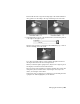2010
Table Of Contents
- Contents
- Overview
- Maya Basics
- Polygonal Modeling
- Introduction
- Preparing for the lesson
- Lesson 1: Modeling a polygonal mesh
- Introduction
- Setting modeling preferences
- Using 2D reference images
- Creating a polygon primitive
- Modeling in shaded mode
- Model symmetry
- Selecting components by painting
- Selecting edge loops
- Editing components in the orthographic views
- Editing components in the perspective view
- Drawing a polygon
- Extruding polygon components
- Bridging between edges
- Adding polygons to a mesh
- Splitting polygon faces
- Terminating edge loops
- Deleting construction history
- Mirror copying a mesh
- Working with a smoothed mesh
- Creasing and hardening edges on a mesh
- Beyond the lesson
- Lesson 2: Sculpting a polygon mesh
- NURBS Modeling
- Subdivision Surfaces
- Animation
- Introduction
- Preparing for the lessons
- Lesson 1: Keyframes and the Graph Editor
- Lesson 2: Set Driven Key
- Lesson 3: Path animation
- Lesson 4: Nonlinear animation with Trax
- Introduction
- Open the first scene for the lesson
- Creating clips with Trax
- Changing the position of clips with Trax
- Editing the animation of clips
- Reusing clips within Trax
- Soloing and muting tracks
- Scaling clips within Trax
- Open the second scene for the lesson
- Creating clips from motion capture data
- Extending the length of motion capture data
- Redirecting the motion within a clip
- Beyond the lesson
- Lesson 5: Inverse kinematics
- Introduction
- Open the scene for the lesson
- Understanding hierarchies
- Viewing hierarchies using the Hypergraph
- Creating a skeleton hierarchy
- Parenting a model into a skeleton hierarchy
- Applying IK to a skeleton hierarchy
- Creating a control object for an IK system
- Constraining an IK system
- Limiting the range of motion of an IK system
- Simplifying the display of a hierarchy
- Applying parent constraints on an IK system
- Planning an animation for an IK system
- Animating an IK system
- Beyond the lesson
- Character Setup
- Polygon Texturing
- Rendering
- Introduction
- Preparing for the lessons
- Lesson 1: Rendering a scene
- Introduction
- Open the scene for the lesson
- Creating shading materials for objects
- Refining shading materials for objects
- Maya renderers
- Rendering a single frame using IPR
- Rendering using the Maya software renderer
- Batch rendering a sequence of animation frames
- Viewing a sequence of rendered frames
- Beyond the lesson
- Lesson 2: Shading surfaces
- Lesson 3: Lights, shadows, and cameras
- Lesson 4: Global Illumination
- Lesson 5: Caustics
- Dynamics
- Painting
- Introduction
- Preparing for the lessons
- Lesson 1: Painting in 2D using Paint Effects
- Lesson 2: Painting in 3D using Paint Effects
- Introduction
- Preparing for the lessons
- Brushes and strokes
- Rendering Paint Effects strokes
- Paint Effects on 3D objects
- Creating a surface to paint on
- Painting on objects
- Using turbulence with brush stroke tubes
- Using additional preset brushes
- Mesh brushes
- Converting mesh strokes to polygons
- Modifying a converted polygonal mesh
- Beyond the lesson
- Lesson 3: Painting textures on surfaces
- Expressions
- Scripting in Maya
- Assets
- Hair
- Fluid Effects
- Fur
- Introduction
- Preparing for the lessons
- Lesson 1: Assigning a fur description
- Introduction
- Lesson setup
- Duplicating objects across an axis of symmetry
- Renaming surfaces on a model
- Assigning objects to a reference layer
- Assigning a fur description preset to a model
- Reversing surface normals
- Modifying the fur direction
- Painting fur attributes
- Modifying the color of a fur description
- Creating a new fur description
- Beyond the lesson
- Lesson 2: Rendering fur
- nCloth
- Introduction
- Preparing for the lessons
- Lesson 1: Creating nCloth collisions
- Lesson 2: Creating nCloth constraints
- Lesson 3: Creating nCloth Clothing
- Introduction
- Lesson setup
- Making the dress into an nCloth object
- Making the character wear the dress
- Caching nCloth to speed up playback
- Adjusting the fit of the dress
- Defining the behavior of nCloth clothing
- Painting nCloth properties
- Open the second scene for the lesson
- Setting the initial state
- Constraining nCloth clothing
- Improving the quality of the nCloth simulation
- Smoothing nCloth clothing
- Beyond the lesson
- nParticles
- Introduction
- Preparing for the tutorials
- Lesson 1: Creating nParticles
- Lesson 2: Creating a smoke simulation with nParticles
- Lesson 3: Creating a liquid simulation with nParticles
- Introduction
- Lesson setup
- Creating a Water style nParticle object
- Adjusting Liquid Simulation attributes
- Adding fluidity to the nParticles
- Open the second scene for the lesson
- Convert nParticles to a polygon mesh
- Cache your nParticle simulation
- Adding Motion Streak
- Open the third scene for the lesson
- Render your liquid simulation
- Assigning material shaders
- Rendering a simulated frame
- Beyond the lesson
- Live
- Index
spotlight. Because the face and the wall are near each other, all the
spotlights currently strike both objects. You can use Maya’s light-linking
capability to isolate the lighting.
■ Create shadows in the scene by having the lights cast shadows.
The Maya software renderer has two types of shadows: Depth Map Shadows
and Ray Traced Shadows. In this lesson, you created Depth Map Shadows,
which are less realistic than Ray Trace shadows but much faster to render.
Ray Traced Shadows are mainly useful in scenes where the audience is
focusing on the shadow region, for instance, a close-up of a still setting.
Ray Traced Shadows are also useful if you want to cast shadows more
accurately for transparent objects. To reduce rendering time, use Ray Traced
Shadows only when necessary.
■ Create and animate an additional camera from which to view the scene.
If you have previous experience with photography, you’ll recognize the
names of various camera attributes displayed in the Attribute Editor while
a camera is selected. You can modify the attribute values to suit your
requirements.
The values for certain camera attributes (for example, Film Aspect Ratio)
might cause a rendered image to not match the region bounded by the
Resolution Gate. In such cases, you can display the Film Gate (View >
Camera Settings > Film Gate) to see the region that will be rendered.
You can animate a camera along a path; for example, to create the illusion
of flying through mountainous terrain. This type of animation involves
the use of Animate > Motion Paths > Attach to Motion Path (from the
Animation menu set). If you additionally want the motion path-animated
camera to focus on a stationary or moving object, you need to use Create
> Cameras > Camera and Aim. If you want the camera to move in a looping
path, (for example, a roller coaster) you need to use Create > Cameras >
Camera, Aim, and Up.
Before you batch render a scene, you must select the camera you want to
use for rendering. Select Window > Rendering Editors > Render Settings
to display the Render Settings window. In the File Output section, select
the camera from the Camera option.
500 | Chapter 9 Rendering