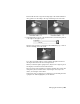2010
Table Of Contents
- Contents
- Overview
- Maya Basics
- Polygonal Modeling
- Introduction
- Preparing for the lesson
- Lesson 1: Modeling a polygonal mesh
- Introduction
- Setting modeling preferences
- Using 2D reference images
- Creating a polygon primitive
- Modeling in shaded mode
- Model symmetry
- Selecting components by painting
- Selecting edge loops
- Editing components in the orthographic views
- Editing components in the perspective view
- Drawing a polygon
- Extruding polygon components
- Bridging between edges
- Adding polygons to a mesh
- Splitting polygon faces
- Terminating edge loops
- Deleting construction history
- Mirror copying a mesh
- Working with a smoothed mesh
- Creasing and hardening edges on a mesh
- Beyond the lesson
- Lesson 2: Sculpting a polygon mesh
- NURBS Modeling
- Subdivision Surfaces
- Animation
- Introduction
- Preparing for the lessons
- Lesson 1: Keyframes and the Graph Editor
- Lesson 2: Set Driven Key
- Lesson 3: Path animation
- Lesson 4: Nonlinear animation with Trax
- Introduction
- Open the first scene for the lesson
- Creating clips with Trax
- Changing the position of clips with Trax
- Editing the animation of clips
- Reusing clips within Trax
- Soloing and muting tracks
- Scaling clips within Trax
- Open the second scene for the lesson
- Creating clips from motion capture data
- Extending the length of motion capture data
- Redirecting the motion within a clip
- Beyond the lesson
- Lesson 5: Inverse kinematics
- Introduction
- Open the scene for the lesson
- Understanding hierarchies
- Viewing hierarchies using the Hypergraph
- Creating a skeleton hierarchy
- Parenting a model into a skeleton hierarchy
- Applying IK to a skeleton hierarchy
- Creating a control object for an IK system
- Constraining an IK system
- Limiting the range of motion of an IK system
- Simplifying the display of a hierarchy
- Applying parent constraints on an IK system
- Planning an animation for an IK system
- Animating an IK system
- Beyond the lesson
- Character Setup
- Polygon Texturing
- Rendering
- Introduction
- Preparing for the lessons
- Lesson 1: Rendering a scene
- Introduction
- Open the scene for the lesson
- Creating shading materials for objects
- Refining shading materials for objects
- Maya renderers
- Rendering a single frame using IPR
- Rendering using the Maya software renderer
- Batch rendering a sequence of animation frames
- Viewing a sequence of rendered frames
- Beyond the lesson
- Lesson 2: Shading surfaces
- Lesson 3: Lights, shadows, and cameras
- Lesson 4: Global Illumination
- Lesson 5: Caustics
- Dynamics
- Painting
- Introduction
- Preparing for the lessons
- Lesson 1: Painting in 2D using Paint Effects
- Lesson 2: Painting in 3D using Paint Effects
- Introduction
- Preparing for the lessons
- Brushes and strokes
- Rendering Paint Effects strokes
- Paint Effects on 3D objects
- Creating a surface to paint on
- Painting on objects
- Using turbulence with brush stroke tubes
- Using additional preset brushes
- Mesh brushes
- Converting mesh strokes to polygons
- Modifying a converted polygonal mesh
- Beyond the lesson
- Lesson 3: Painting textures on surfaces
- Expressions
- Scripting in Maya
- Assets
- Hair
- Fluid Effects
- Fur
- Introduction
- Preparing for the lessons
- Lesson 1: Assigning a fur description
- Introduction
- Lesson setup
- Duplicating objects across an axis of symmetry
- Renaming surfaces on a model
- Assigning objects to a reference layer
- Assigning a fur description preset to a model
- Reversing surface normals
- Modifying the fur direction
- Painting fur attributes
- Modifying the color of a fur description
- Creating a new fur description
- Beyond the lesson
- Lesson 2: Rendering fur
- nCloth
- Introduction
- Preparing for the lessons
- Lesson 1: Creating nCloth collisions
- Lesson 2: Creating nCloth constraints
- Lesson 3: Creating nCloth Clothing
- Introduction
- Lesson setup
- Making the dress into an nCloth object
- Making the character wear the dress
- Caching nCloth to speed up playback
- Adjusting the fit of the dress
- Defining the behavior of nCloth clothing
- Painting nCloth properties
- Open the second scene for the lesson
- Setting the initial state
- Constraining nCloth clothing
- Improving the quality of the nCloth simulation
- Smoothing nCloth clothing
- Beyond the lesson
- nParticles
- Introduction
- Preparing for the tutorials
- Lesson 1: Creating nParticles
- Lesson 2: Creating a smoke simulation with nParticles
- Lesson 3: Creating a liquid simulation with nParticles
- Introduction
- Lesson setup
- Creating a Water style nParticle object
- Adjusting Liquid Simulation attributes
- Adding fluidity to the nParticles
- Open the second scene for the lesson
- Convert nParticles to a polygon mesh
- Cache your nParticle simulation
- Adding Motion Streak
- Open the third scene for the lesson
- Render your liquid simulation
- Assigning material shaders
- Rendering a simulated frame
- Beyond the lesson
- Live
- Index
With a camera selected, the Show Manipulator Tool provides the same
two manipulators that you used to position the spotlight: eye point and
look-at point. The look-at point sets where the camera aims. The eye
point sets the position of the camera.
You can select the current camera by selecting View > Select Camera.
4 Select Panels > Perspective > myCamera to view the scene from myCamera.
If your camera view is not similar to the above illustration, select
tableGroup in the Outliner (Window > Outliner) and select View > Frame
Selection from the panel menu. This centers the view of myCamera on
the table.
The dolly, track, and tumble movements work the same for myCamera
as they do for the default persp camera.
You can return to the view of the persp camera by selecting Panels >
Perspective > persp.
5 While working with a camera, it’s useful to know the exact region of the
myCamera view that is displayed in rendered images. To see the border
of the render region, select View > Camera Attribute Editor. In the
Attribute Editor, open the Display Options section and turn on Display
Resolution. A rectangular border shows the region that will be rendered.
6 In the Film Back section of the Attribute Editor, set the Fit Resolution
Gate setting to Overscan.
By enabling the Overscan, the view displays more of the region outside
the area that will be rendered.
By displaying a small part of the scene that lies outside the rendered area,
you can plan future camera movement more easily, especially if the scene
has objects that move in and out of view.
Creating additional cameras in a scene | 497