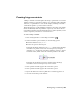2009
Table Of Contents
- Contents
- Overview
- Maya Basics
- Polygonal Modeling
- Introduction
- Preparing for the lesson
- Lesson 1: Modeling a polygonal mesh
- Introduction
- Setting modeling preferences
- Using 2D reference images
- Creating a polygon primitive
- Modeling in shaded mode
- Model symmetry
- Selecting components by painting
- Selecting edge loops
- Editing components in the orthographic views
- Editing components in the perspective view
- Drawing a polygon
- Extruding polygon components
- Bridging between edges
- Adding polygons to a mesh
- Splitting polygon faces
- Terminating edge loops
- Deleting construction history
- Mirror copying a mesh
- Working with a smoothed mesh
- Creasing and hardening edges on a mesh
- Beyond the lesson
- NURBS Modeling
- Subdivision Surfaces
- Animation
- Introduction
- Preparing for the lessons
- Lesson 1: Keyframes and the Graph Editor
- Lesson 2: Set Driven Key
- Lesson 3: Path animation
- Lesson 4: Nonlinear animation with Trax
- Introduction
- Open the first scene for the lesson
- Creating clips with Trax
- Changing the position of clips with Trax
- Editing the animation of clips
- Reusing clips within Trax
- Soloing and muting tracks
- Scaling clips within Trax
- Open the second scene for the lesson
- Creating clips from motion capture data
- Extending the length of motion capture data
- Redirecting the motion within a clip
- Beyond the lesson
- Lesson 5: Inverse kinematics
- Introduction
- Open the scene for the lesson
- Understanding hierarchies
- Viewing hierarchies using the Hypergraph
- Creating a skeleton hierarchy
- Parenting a model into a skeleton hierarchy
- Applying IK to a skeleton hierarchy
- Creating a control object for an IK system
- Constraining an IK system
- Limiting the range of motion of an IK system
- Simplifying the display of a hierarchy
- Applying parent constraints on an IK system
- Planning an animation for an IK system
- Animating an IK system
- Beyond the lesson
- Character Setup
- Polygon Texturing
- Rendering
- Introduction
- Preparing for the lessons
- Lesson 1: Rendering a scene
- Introduction
- Open the scene for the lesson
- Creating shading materials for objects
- Refining shading materials for objects
- Maya renderers
- Rendering a single frame using IPR
- Rendering using the Maya software renderer
- Batch rendering a sequence of animation frames
- Viewing a sequence of rendered frames
- Beyond the lesson
- Lesson 2: Shading surfaces
- Lesson 3: Lights, shadows, and cameras
- Lesson 4: Global Illumination
- Lesson 5: Caustics
- Dynamics
- Painting
- Introduction
- Preparing for the lessons
- Lesson 1: Painting in 2D using Paint Effects
- Lesson 2: Painting in 3D using Paint Effects
- Introduction
- Preparing for the lessons
- Brushes and strokes
- Rendering Paint Effects strokes
- Paint Effects on 3D objects
- Creating a surface to paint on
- Painting on objects
- Using turbulence with brush stroke tubes
- Using additional preset brushes
- Mesh brushes
- Converting mesh strokes to polygons
- Modifying a converted polygonal mesh
- Beyond the lesson
- Lesson 3: Painting textures on surfaces
- Expressions
- Scripting in Maya
- Index
Some brushes apply paint directly along the paint path, while others produce
added effects. For example, the pens folder includes brushes such as
ballpointRed.mel that work like pens, while the flowers folder includes brushes
such as dahliaPink.mel that grow flowers as you drag the mouse. Brushes like
dahliaPink.mel use Paint Effects tubes.
1 Select the dahliaPink.mel brush and drag the mouse slowly for one stroke,
then quickly for the next stroke.
When you paint a stroke slowly, the density of flowers is higher than
when you paint quickly. The effect of stroke speed on density works the
same for all brushes that use tubes.
2 To erase your last stroke, select Canvas > Canvas Undo.
When displaying the 2D canvas, you can undo only a single stroke. Edit
> Undo, Redo, Repeat (on the main menu) doesn’t undo strokes.
3 To erase the entire canvas, select Canvas > Clear or click the Canvas Clear
button on the toolbar:
Modifying the default brush settings
When you select a preset brush, Maya copies its brush settings to a template
brush. A template brush is a holder for the attribute settings of the next strokes
you paint. When you change the settings of the template brush, they affect
only the next strokes, not previous strokes.
To edit the template brush settings
1 Select Brush > Reset Template Brush to select the default brush, then
paint on the canvas so you remember the brush effect.
506 | Chapter 11 Painting