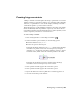2009
Table Of Contents
- Contents
- Overview
- Maya Basics
- Polygonal Modeling
- Introduction
- Preparing for the lesson
- Lesson 1: Modeling a polygonal mesh
- Introduction
- Setting modeling preferences
- Using 2D reference images
- Creating a polygon primitive
- Modeling in shaded mode
- Model symmetry
- Selecting components by painting
- Selecting edge loops
- Editing components in the orthographic views
- Editing components in the perspective view
- Drawing a polygon
- Extruding polygon components
- Bridging between edges
- Adding polygons to a mesh
- Splitting polygon faces
- Terminating edge loops
- Deleting construction history
- Mirror copying a mesh
- Working with a smoothed mesh
- Creasing and hardening edges on a mesh
- Beyond the lesson
- NURBS Modeling
- Subdivision Surfaces
- Animation
- Introduction
- Preparing for the lessons
- Lesson 1: Keyframes and the Graph Editor
- Lesson 2: Set Driven Key
- Lesson 3: Path animation
- Lesson 4: Nonlinear animation with Trax
- Introduction
- Open the first scene for the lesson
- Creating clips with Trax
- Changing the position of clips with Trax
- Editing the animation of clips
- Reusing clips within Trax
- Soloing and muting tracks
- Scaling clips within Trax
- Open the second scene for the lesson
- Creating clips from motion capture data
- Extending the length of motion capture data
- Redirecting the motion within a clip
- Beyond the lesson
- Lesson 5: Inverse kinematics
- Introduction
- Open the scene for the lesson
- Understanding hierarchies
- Viewing hierarchies using the Hypergraph
- Creating a skeleton hierarchy
- Parenting a model into a skeleton hierarchy
- Applying IK to a skeleton hierarchy
- Creating a control object for an IK system
- Constraining an IK system
- Limiting the range of motion of an IK system
- Simplifying the display of a hierarchy
- Applying parent constraints on an IK system
- Planning an animation for an IK system
- Animating an IK system
- Beyond the lesson
- Character Setup
- Polygon Texturing
- Rendering
- Introduction
- Preparing for the lessons
- Lesson 1: Rendering a scene
- Introduction
- Open the scene for the lesson
- Creating shading materials for objects
- Refining shading materials for objects
- Maya renderers
- Rendering a single frame using IPR
- Rendering using the Maya software renderer
- Batch rendering a sequence of animation frames
- Viewing a sequence of rendered frames
- Beyond the lesson
- Lesson 2: Shading surfaces
- Lesson 3: Lights, shadows, and cameras
- Lesson 4: Global Illumination
- Lesson 5: Caustics
- Dynamics
- Painting
- Introduction
- Preparing for the lessons
- Lesson 1: Painting in 2D using Paint Effects
- Lesson 2: Painting in 3D using Paint Effects
- Introduction
- Preparing for the lessons
- Brushes and strokes
- Rendering Paint Effects strokes
- Paint Effects on 3D objects
- Creating a surface to paint on
- Painting on objects
- Using turbulence with brush stroke tubes
- Using additional preset brushes
- Mesh brushes
- Converting mesh strokes to polygons
- Modifying a converted polygonal mesh
- Beyond the lesson
- Lesson 3: Painting textures on surfaces
- Expressions
- Scripting in Maya
- Index
The Artisan brush tools have a variety of applications and allow you to directly
modify attribute values interactively:
■ In the NURBS modeling lesson, you used the brush tools to sculpt a simple
face from a sphere.
■ In the Character Setup chapter, you used Artisan brush tools to modify
the skin weights on a surface mesh to ensure the character’s joint deformed
properly.
■ In the Character Setup chapter, you used the Artisan brush tools to modify
the cluster weights for Control Vertices to ensure a blend shape deformer
worked predictably.
As you have seen, Artisan brush tools can also be used to select surface
components. This selection method can dramatically improve the speed of
your workflow.
Maya Paint Effects allows the user to create natural and fantastic effects either
on a 2D canvas or as actual 3D objects in the scene.
■ Paint Effects enables you to create a 2D backdrop for your scene, or a
dynamic 3D paint effect such as a field of grass, with flowers and a
wind-blown tree—all at the drag of your mouse or tablet pen.
■ Paint Effects comes with a suite of preset brushes to enable you to create
many types of 2D and 3D effects.
With 3D paint, you can paint and modify textures directly onto 3D surfaces
using both the Artisan and Paint Effects tools. You can paint texture attributes
such as color, transparency, and bump, to name but a few.
As you have already gained some experience with the Artisan brush tools, this
chapter focuses on Paint Effects and 3D Paint. It includes the following lessons:
■ Lesson 1 Painting in 2D using Paint Effects:
Introduction on page 503
■ Lesson 2 Painting in 3D using Paint Effects: Introduction on page 516
■ Lesson 3 Painting textures on surfaces: Introduction on page 548
502 | Chapter 11 Painting