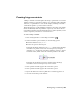2009
Table Of Contents
- Contents
- Overview
- Maya Basics
- Polygonal Modeling
- Introduction
- Preparing for the lesson
- Lesson 1: Modeling a polygonal mesh
- Introduction
- Setting modeling preferences
- Using 2D reference images
- Creating a polygon primitive
- Modeling in shaded mode
- Model symmetry
- Selecting components by painting
- Selecting edge loops
- Editing components in the orthographic views
- Editing components in the perspective view
- Drawing a polygon
- Extruding polygon components
- Bridging between edges
- Adding polygons to a mesh
- Splitting polygon faces
- Terminating edge loops
- Deleting construction history
- Mirror copying a mesh
- Working with a smoothed mesh
- Creasing and hardening edges on a mesh
- Beyond the lesson
- NURBS Modeling
- Subdivision Surfaces
- Animation
- Introduction
- Preparing for the lessons
- Lesson 1: Keyframes and the Graph Editor
- Lesson 2: Set Driven Key
- Lesson 3: Path animation
- Lesson 4: Nonlinear animation with Trax
- Introduction
- Open the first scene for the lesson
- Creating clips with Trax
- Changing the position of clips with Trax
- Editing the animation of clips
- Reusing clips within Trax
- Soloing and muting tracks
- Scaling clips within Trax
- Open the second scene for the lesson
- Creating clips from motion capture data
- Extending the length of motion capture data
- Redirecting the motion within a clip
- Beyond the lesson
- Lesson 5: Inverse kinematics
- Introduction
- Open the scene for the lesson
- Understanding hierarchies
- Viewing hierarchies using the Hypergraph
- Creating a skeleton hierarchy
- Parenting a model into a skeleton hierarchy
- Applying IK to a skeleton hierarchy
- Creating a control object for an IK system
- Constraining an IK system
- Limiting the range of motion of an IK system
- Simplifying the display of a hierarchy
- Applying parent constraints on an IK system
- Planning an animation for an IK system
- Animating an IK system
- Beyond the lesson
- Character Setup
- Polygon Texturing
- Rendering
- Introduction
- Preparing for the lessons
- Lesson 1: Rendering a scene
- Introduction
- Open the scene for the lesson
- Creating shading materials for objects
- Refining shading materials for objects
- Maya renderers
- Rendering a single frame using IPR
- Rendering using the Maya software renderer
- Batch rendering a sequence of animation frames
- Viewing a sequence of rendered frames
- Beyond the lesson
- Lesson 2: Shading surfaces
- Lesson 3: Lights, shadows, and cameras
- Lesson 4: Global Illumination
- Lesson 5: Caustics
- Dynamics
- Painting
- Introduction
- Preparing for the lessons
- Lesson 1: Painting in 2D using Paint Effects
- Lesson 2: Painting in 3D using Paint Effects
- Introduction
- Preparing for the lessons
- Brushes and strokes
- Rendering Paint Effects strokes
- Paint Effects on 3D objects
- Creating a surface to paint on
- Painting on objects
- Using turbulence with brush stroke tubes
- Using additional preset brushes
- Mesh brushes
- Converting mesh strokes to polygons
- Modifying a converted polygonal mesh
- Beyond the lesson
- Lesson 3: Painting textures on surfaces
- Expressions
- Scripting in Maya
- Index
Running a dynamics simulation
In the next steps, you create a ball and add gravity to make the ball drop and
hit the planks and then playback the simulation.
To create a ball for the simulation
1 Select Create > Polygon Primitives > Sphere > .
2 Set Radius to 0.2 and click Create.
3 In the Channel Box, set the Sphere’s Translate Y value to 18.
To add gravity attributes to the ball
1 With the sphere still selected, select Fields > Gravity.
When you connect Gravity to the sphere, it automatically makes the
sphere an active rigid body. Gravity affects only the object that was
selected when you add the Gravity field.
To run the dynamics simulation
1 In the Time and Range slider, play the animation.
The ball falls and collides with the planks, which rotate about the hinge
constraint.
Changing an active rigid body to passive
Maya has two kinds of rigid bodies—active and passive. An active rigid body
is animated by dynamics—fields, collisions, and springs—not by keys.
Because the ball and planks are all active rigid bodies, gravity pushes it down
and it rebounds after colliding with the planks.
A passive rigid body can have active rigid bodies collide with it. You can key
its Translate and Rotate attributes, but dynamics have no effect on it.
In the previous steps, all the planks were active rigid bodies and reacted to
the collision of the ball. In the following steps, you’ll change the bottom plank
to be a passive rigid body so the ball bounces off the plank but the plank
doesn’t react to the collision.
498 | Chapter 10 Dynamics