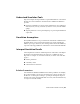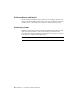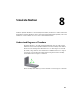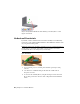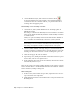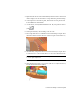2010
Table Of Contents
- Contents
- Part 1 Stress Analysis
- 1 Get Started With Stress Analysis
- 2 Analyze Models
- 3 View Results
- 4 Revise Models and Stress Analyses
- 5 Generate Reports
- 6 Manage Stress Analysis Files
- Part 2 Dynamic Simulation
- Index
As you work through the following exercises, save the assembly
periodically.
Convert Assembly Constraints
Notice that the assembly moves just as it did in the assembly environment.
It seems to contradict preceding explanations, however, the motion you see
is borrowed from the assembly environment. Even though you are in Autodesk
Inventor Simulation Simulation, you are not yet running a simulation. Since
a simulation is not active, the assembly is free to move.
Enter the dynamic simulation environment
1 On the ribbon, click Environments tab ➤ Begin panel ➤ Dynamic
Simulation.
The dynamic simulation environment is activated. If the tutorial dialog
box displays, click No.
2 In the Simulation Player, click Run .
The Dynamic Simulation browser turns gray and the status slider on the
Simulation Player moves, indicating that a simulation is running.
Since we have not created any joints linking the motor to the assembly
(and have not specified any driving forces) the assembly does not move.
3 If the status slider is still moving, click Stop .
Even though the simulation is not running, the simulation mode is still
active. The browser is still grayed.
4 Attempt to drag the Bevel Gear component. It does not move.
Convert Assembly Constraints | 49