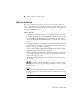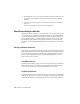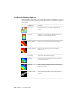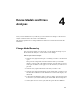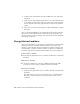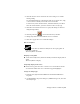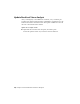2010
Table Of Contents
- Contents
- Part 1 Stress Analysis
- 1 Get Started With Stress Analysis
- 2 Analyze Models
- 3 View Results
- 4 Revise Models and Stress Analyses
- 5 Generate Reports
- 6 Manage Stress Analysis Files
- Part 2 Dynamic Simulation
- Index
2 Click the selection arrow on the left side of the dialog box to enable
feature picking.
You are initially limited to selecting the same type of feature (face, edge,
or vertex) that is currently used for the load or constraint.
To remove any of the current features, CTRL-click them. If you remove
all of the current features, your new selections can be of any type.
3 Click the Direction Selection arrow to specify the change of direction
using model geometry.
4 Click Flip Direction to reverse the direction, if needed.
5 Change any values associated with the load or constraint.
6 Click OK to apply the load or constraint changes.
Hide a load symbol
■ On the ribbon, click Stress Analysis tab ➤ Display panel ➤
Boundary Conditions.
The load symbols are hidden.
Redisplay a load symbol
■ On the Stress Analysis tab, click the Boundary Conditions display button
again.
The load symbols redisplay.
Temporarily display load location
■ In the browser, pause the cursor over the Load or Constraint node. The
associated face where the load or constraint is applied highlights.
Change the analysis type
1 In the browser, right-click the simulation and click Edit Simulation
Properties.
2 On the Simulation Properties dialog box, Simulation Type tab, select the
new analysis type.
Change Solution Conditions | 33