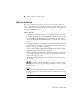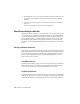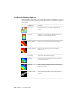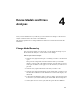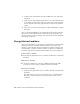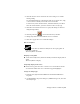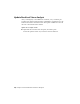2010
Table Of Contents
- Contents
- Part 1 Stress Analysis
- 1 Get Started With Stress Analysis
- 2 Analyze Models
- 3 View Results
- 4 Revise Models and Stress Analyses
- 5 Generate Reports
- 6 Manage Stress Analysis Files
- Part 2 Dynamic Simulation
- Index
■ Probe for values at specific points.
Edit the Color Bar
The color bar shows you how the contour colors correspond to the stress
values or displacements calculated in the solution. You can edit the color bar
to set up the color contours so that the stress/displacement is displayed in a
way that is meaningful to you.
Edit the color bar
1 On the ribbon, click Stress Analysis tab ➤ Display panel ➤ Color Bar.
By default, the maximum and minimum values shown on the color bar
are the maximum and minimum result values from the solution. You
can edit the maximum and minimum values to adjust the way the bands
appear.
2 To edit the maximum and minimum critical threshold values, clear the
check box next to the item you want to modify. Edit the values in the
text box. Click OK to complete the change.
To restore the default maximum and minimum critical threshold values,
check the corresponding box next to the item.
The levels are initially divided into seven equivalent sections, with default
colors assigned to each section. You can select the number of contour
colors in the range of 2 to 12.
When using smooth shading, only 5 colors are used and these controls
are disabled.
3 To increase or decrease the number of colors, click Increase Colors
and Decrease Colors. You can also enter the number of colors you want
in the text box.
4 You can view the result contours in different colors or in shades
of gray. To view result contours on the grayscale, click Grayscale under
Color Type.
NOTE It does not work for safety factor.
Edit the Color Bar | 25