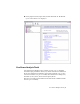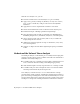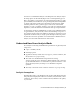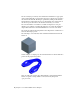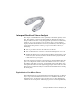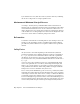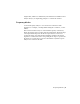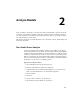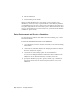2010
Table Of Contents
- Contents
- Part 1 Stress Analysis
- 1 Get Started With Stress Analysis
- 2 Analyze Models
- 3 View Results
- 4 Revise Models and Stress Analyses
- 5 Generate Reports
- 6 Manage Stress Analysis Files
- Part 2 Dynamic Simulation
- Index
8 Run the simulation.
9 View and Interpret the Results
When you make modifications to the model or various inputs for the
simulation, it can be necessary to update the mesh or other analysis parameters.
A red lightning bolt icon next to the browser node indicates areas that need
an update. Right-click the node and click Update to make them current with
respect to the modifications. For the Results node, you must run the Simulate
command to update results.
Enter Environment and Create a Simulation
You enter the Stress Analysis environment from the assembly, part, or sheet
metal environments.
To enter the environment and create a new simulation:
1 Open the model you want to analyze. By default you are in the modeling
environment.
2 On the ribbon, click Environments tab ➤ Begin panel ➤ Stress Analysis.
The Stress Analysis tab displays.
3 On the ribbon, in the Manage panel ➤ Create Simulation.
You can create multiple simulations within the same document. Each
simulation can use different materials, constraints, and loads.
4 Specify the simulation properties. Specify a name, type of simulation,
and on the Model State tab, the model representation to use for the
simulation.
14 | Chapter 2 Analyze Models