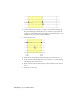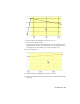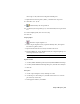2009
Table Of Contents
- Contents
- Stress Analysis
- 1 Get Started With Stress Analysis
- 2 Analyze Models
- 3 View Results
- 4 Revise Models and Stress Analyses
- 5 Generate Reports
- 6 Manage Stress Analysis Files
- Simulation
- Index
4 On the dialog box, click OK.
Select faces
1 On the FEA Load-Bearing Faces Selection dialog box, click link:1.
2 Click Revolution (pillar:1, link:1).
3 In the graphics window, on the link part, select the two cylinder faces of
the corresponding revolution joint.
4 On the dialog box, click Revolution (link:1, jack body:1).
5 In the graphics window, on the link part, select the cylinder face of this
revolution joint.
6 On the dialog box, click OK.
Select time steps
1 Run a simulation.
2 In the time steps pane of the Output Grapher, click the 0.4 s, 0.935 s,
and 3.0 s time steps.
3 Close the Output Grapher.
Import into Autodesk Inventor Stress Analysis
1 In the graphics window, right-click link:1 and select Edit.
You automatically enter Part mode. All parts in the mechanism, except
the part selected for edit, become transparent.
2 On the main toolbar, click Applications ➤ Stress Analysis.
3 On the Stress Analysis panel bar, click Motion Loads.
4 Click OK on the message dialog box that displays after the load calculation
finishes.
5 On the main toolbar, click the Stress Analysis Update tool.
In the graphics window, the stress results you requested display.
6 In the Stress Analysis browser, select a different time step to see the
corresponding results.
78 | Chapter 10 Simulation Tools