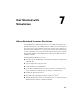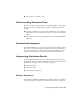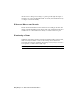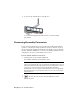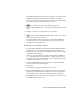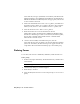2009
Table Of Contents
- Contents
- Stress Analysis
- 1 Get Started With Stress Analysis
- 2 Analyze Models
- 3 View Results
- 4 Revise Models and Stress Analyses
- 5 Generate Reports
- 6 Manage Stress Analysis Files
- Simulation
- Index
6 On the Dynamic Simulation Settings dialog box, remove the check mark
next to Automatically Convert Constraints to Standard Joints.
NOTE Selecting this option deletes all joints already in the assembly.
7 Click OK.
Convert constraints
1 On the Dynamic Simulation panel bar, click Convert Assembly
Constraints.
NOTE Autodesk Inventor Simulation Simulation converts constraints that
have to do with degrees of freedom, such as Mate or Insert, but does not
convert constraints that have to do with position, such as Angle.
2 Select the Door component (3).
3 Select the Pillar component (4).
Assembly constraints that exist between the two parts are listed on the
dialog box. In this case, there are two mate constraints: an axial constraint
between the hinge axes and a face-to-face constraint between the hinge
top and bottom flat faces.
52 | Chapter 8 Simulate Motion