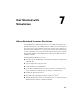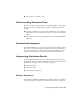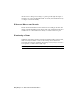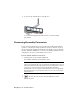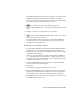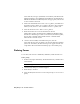2009
Table Of Contents
- Contents
- Stress Analysis
- 1 Get Started With Stress Analysis
- 2 Analyze Models
- 3 View Results
- 4 Revise Models and Stress Analyses
- 5 Generate Reports
- 6 Manage Stress Analysis Files
- Simulation
- Index
3 To see how the assembly moves, drag the door.
As you work through the following exercises, save this assembly
periodically.
Converting Assembly Constraints
Notice that the assembly moves just as it did in the assembly environment.
It seems to contradict preceding explanations, however, the motion you see
is borrowed from the assembly environment. Even though you are in Autodesk
Inventor Simulation Simulation, you are not yet running a simulation. Since
a simulation is not active, the assembly is free to move.
Enter the dynamic simulation environment
1 Click Applications ➤ Dynamic Simulation.
The dynamic simulation environment is active.
NOTE If the open assembly was created in Autodesk Inventor Simulation
2008 or later, Automatically Convert Constraint to Standard Joints is selected
in Dynamic Simulation settings by default. Since this assembly was first created
in a previous version of Inventor and saved in Dynamic Simulation,
Automatically Convert Constraints to Standard Joints is unselected by default.
Although this function is powerful and useful, it is not selected currently for
training purposes.
2 At the bottom of the browser, click the Run button on the
Simulation panel.
50 | Chapter 8 Simulate Motion